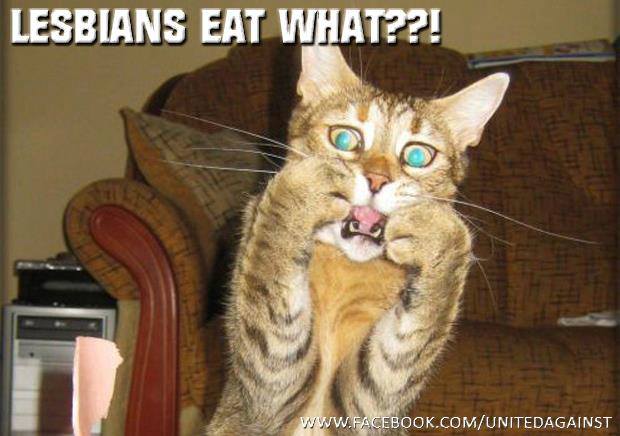It looks like you're using an Ad Blocker.
Please white-list or disable AboveTopSecret.com in your ad-blocking tool.
Thank you.
Some features of ATS will be disabled while you continue to use an ad-blocker.
share:
here's one for anyone who wants it

and this isn't an avvie but it got lost over time with all the threads and someone may be able to use it
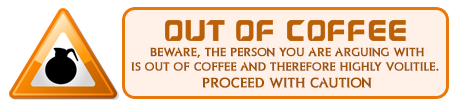

and this isn't an avvie but it got lost over time with all the threads and someone may be able to use it
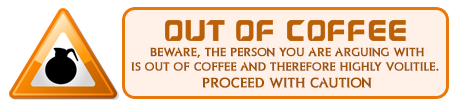
edit on 1312014 by vkey08 because: (no reason given)
reply to post by bigfatfurrytexan
yeah because if i put it in the background slot it doesn't show, even with a transparent one in the avi slot..
yeah because if i put it in the background slot it doesn't show, even with a transparent one in the avi slot..
Here is the image:
Technical stuff for others:
To add color/change color is easy. The important part is that you have a layer on top with the color you want. If you want it to be blue, then put blue in a layer on top. Then double click the layer, and on the blending options for the layer, select "Color" or "Hue". Test it and you will figure out how it works. Example: blue is blue and red is red. It will only register a couple of hues in the blend mode.
There are two ways I typically use to create this prerequisite of "a layer with color" over the image.
- Click on "Layers" then "New Layer". this will create a blank layer that you can use your brush in. This works great on fine detail recoloring. That is how I did the majority of the above (the water and shirt). Just set the layer to blend, then I use a round brush to paint the colors by hand. I then went back over with a slightly green cloud brush to give is that sparkly depth, and then another pass with the white cloud brush to blend in some frothyness. It came out rather bright and deep looking, surprisingly (I thought I would have to do all the work...but the effects were already in the monochrome original).
- use the Magic Wand selection tool to select the area you want to be a certain color. Once you have the edges selected and refined (tip: use the settings in "Select" then "Refine Edge" to make the edges more smooth and even). Then on the keyboard press CTRL-C to copy the layer. Use CTRL-V to paste it into a new layer. You can then go into blending options, and in "Color" select the color you want. Make sure you set the color blending to "Color" or "Hue" so that it draws the shading from the source and makes it look nicer.
From there I flattened the image, then did some lighting effects (under "Filter" then "Render"), adjusted the exposure/gamma, adjusted the brightness, then under "Shadow/Highlight" i adjusted the midtone contrast.
Finally, i duplicated the layer On the top layer I went to Filter, Blue, then Gaussian Blur. Set it to about 15, then hit ok. On the blurred layer I double clicked it, set blending options to "Lighter Color", the saved it as a .png file.
Technical stuff for others:
To add color/change color is easy. The important part is that you have a layer on top with the color you want. If you want it to be blue, then put blue in a layer on top. Then double click the layer, and on the blending options for the layer, select "Color" or "Hue". Test it and you will figure out how it works. Example: blue is blue and red is red. It will only register a couple of hues in the blend mode.
There are two ways I typically use to create this prerequisite of "a layer with color" over the image.
- Click on "Layers" then "New Layer". this will create a blank layer that you can use your brush in. This works great on fine detail recoloring. That is how I did the majority of the above (the water and shirt). Just set the layer to blend, then I use a round brush to paint the colors by hand. I then went back over with a slightly green cloud brush to give is that sparkly depth, and then another pass with the white cloud brush to blend in some frothyness. It came out rather bright and deep looking, surprisingly (I thought I would have to do all the work...but the effects were already in the monochrome original).
- use the Magic Wand selection tool to select the area you want to be a certain color. Once you have the edges selected and refined (tip: use the settings in "Select" then "Refine Edge" to make the edges more smooth and even). Then on the keyboard press CTRL-C to copy the layer. Use CTRL-V to paste it into a new layer. You can then go into blending options, and in "Color" select the color you want. Make sure you set the color blending to "Color" or "Hue" so that it draws the shading from the source and makes it look nicer.
From there I flattened the image, then did some lighting effects (under "Filter" then "Render"), adjusted the exposure/gamma, adjusted the brightness, then under "Shadow/Highlight" i adjusted the midtone contrast.
Finally, i duplicated the layer On the top layer I went to Filter, Blue, then Gaussian Blur. Set it to about 15, then hit ok. On the blurred layer I double clicked it, set blending options to "Lighter Color", the saved it as a .png file.
reply to post by vkey08
We can try two things:
- someone log into your account and try to take a whack at it
- alert staff for help
It may be a software configuration on your end. Or a corrupt account on their end. I would bet on the former before the latter, to be honest. Perhaps your java updated and is getting in the way?
Let me ask you this: are you trying to use the URL for the background? if so, that doesn't work. You have to click on that little icon in corner of the preview window in your upload section on the picture you want to use. It uses a code that is around 8-10 digits.
We can try two things:
- someone log into your account and try to take a whack at it
- alert staff for help
It may be a software configuration on your end. Or a corrupt account on their end. I would bet on the former before the latter, to be honest. Perhaps your java updated and is getting in the way?
Let me ask you this: are you trying to use the URL for the background? if so, that doesn't work. You have to click on that little icon in corner of the preview window in your upload section on the picture you want to use. It uses a code that is around 8-10 digits.
reply to post by vkey08
Not sure if you did this already but sometimes it helps when changing the BG to delete image and then hit 'submit' first
Then retry your new image for BG -- square icon --
Hope this helps
snarky
----------
ETA: BTW, very nice....
I have got to be doing something wrong... I can't get anything to work the way they used to, I used a transparent color for the avatar area and my image as the minibackground and nothing, i've tried this 5 different ways now.. What am I doing wrong?
Not sure if you did this already but sometimes it helps when changing the BG to delete image and then hit 'submit' first
Then retry your new image for BG -- square icon --
Hope this helps
snarky
----------
ETA: BTW, very nice....

edit on 14-1-2014 by snarky412 because: (no reason given)
I'm having one of those days where everything just goes belly up, and costs a sodding fortune.
If I were BFFT I'd look like this right now

Oh well a walk will do me good.
Cody
If I were BFFT I'd look like this right now

Oh well a walk will do me good.
Cody
reply to post by cody599
Aww,chin up Cody. I'm sure you have at least one reason to smile. Look for the rainbow in the cloud.
Aww,chin up Cody. I'm sure you have at least one reason to smile. Look for the rainbow in the cloud.
reply to post by cody599
A nice glass of red wine will calm you.
The whole bottle will help you forget today and bring tomorrow closer.
P
A nice glass of red wine will calm you.
The whole bottle will help you forget today and bring tomorrow closer.
P
reply to post by AccessDenied
That put a smile on face
I always do, it's part of my charm
I get an unexpected holiday and get to play with photoshop all day
The main thing is the wife is safe and the car can be repaired it's just money at the end of the day, but she broke down in a really dodgy area that I don't know very well. Driving a GTO around there screams drug dealer so I had the police on top of me as well, trying to explain that I'm just trying to get to my wife that has broken down and I just want to make sure she's safe, and no officer there are no drugs in the car, but could we please find my wife and deal with this later ?
Ended up with a police escort front and rear to Mrs C, only because they thought I might do a drive off
The beast is all wrapped up for winter at mum and dad's gaff 2 hours away so I'm on foot.
The worst part ?
Mrs C has my toy, I trust her implicitly but that's a lot of power and she might want to get used to it
Cody
That put a smile on face
I always do, it's part of my charm
I get an unexpected holiday and get to play with photoshop all day
The main thing is the wife is safe and the car can be repaired it's just money at the end of the day, but she broke down in a really dodgy area that I don't know very well. Driving a GTO around there screams drug dealer so I had the police on top of me as well, trying to explain that I'm just trying to get to my wife that has broken down and I just want to make sure she's safe, and no officer there are no drugs in the car, but could we please find my wife and deal with this later ?
Ended up with a police escort front and rear to Mrs C, only because they thought I might do a drive off
The beast is all wrapped up for winter at mum and dad's gaff 2 hours away so I'm on foot.
The worst part ?
Mrs C has my toy, I trust her implicitly but that's a lot of power and she might want to get used to it
Cody
reply to post by pheonix358
Hi P
It's midday here a tad early for drinking
Did I just say that ?
Cody
Hi P
It's midday here a tad early for drinking
Did I just say that ?
Cody
vkey08
here's one for anyone who wants it
and this isn't an avvie but it got lost over time with all the threads and someone may be able to use it
edit on 1312014 by vkey08 because: (no reason given)
I'd like to have this, but can anyone change the color to match my signature, or is that not possible? Won't be using it anytime soon, but I like to have a change ready when I get the urge.
reply to post by cody599
ROFLMAO
She just might. Now, I have a nice car for sale. Nissan Skyline, deep purple, only 85000 ks on the clock. Turbo charged. Needs wings to make it fly. Going very inexpensively. Would suit her down to the ground.
See, easy solution!
P
Mrs C has my toy, I trust her implicitly but that's a lot of power and she might want to get used to it
ROFLMAO
She just might. Now, I have a nice car for sale. Nissan Skyline, deep purple, only 85000 ks on the clock. Turbo charged. Needs wings to make it fly. Going very inexpensively. Would suit her down to the ground.
See, easy solution!
P
cody599
reply to post by sled735
Just a start sled
Cody
Better, but needs more of a darker red. This is a little to orange. And maybe some white and blue somewhere, like in my signature.
reply to post by vkey08
This is beautiful like the rest of Elena Dudina´s work, she does amazing job turning photographs into fantasy art, she also has some great backgrounds she shares.. very inspiring artist and matte painter
had to find a link to her free backgrounds.. so here it is she has 13 free backgrounds which are beautiful photomanipulations
backgrounds
This is beautiful like the rest of Elena Dudina´s work, she does amazing job turning photographs into fantasy art, she also has some great backgrounds she shares.. very inspiring artist and matte painter
had to find a link to her free backgrounds.. so here it is she has 13 free backgrounds which are beautiful photomanipulations
backgrounds
edit on 14-1-2014 by dollukka because: (no reason given)
reply to post by cody599
Hope she is ok ! When did it happen?
In some cities traffic is just chaos. One place you don´t want to go is Champs-Elysées traffic circle in Paris in a rush hour also LA is terrible and a bit "wild west" driving zone.
In England most it have been ok just remembering taking the wrong side of road but people are somewhat polite and understanding.. unless it has changed?
I loved Cambridge it had few traffic circles not so many.. everyone was nice
Hope she is ok ! When did it happen?
In some cities traffic is just chaos. One place you don´t want to go is Champs-Elysées traffic circle in Paris in a rush hour also LA is terrible and a bit "wild west" driving zone.
In England most it have been ok just remembering taking the wrong side of road but people are somewhat polite and understanding.. unless it has changed?
I loved Cambridge it had few traffic circles not so many.. everyone was nice
reply to post by sled735
I know where you're coming from
But I'd hate to lose the glow, Hmmmmmmmmmmmmmmmm
I bow out to better
Cody
I know where you're coming from
But I'd hate to lose the glow, Hmmmmmmmmmmmmmmmm
I bow out to better
Cody
reply to post by sled735
The insturctions I gave above work well here. Just so that on the first step you start by going to "Image" then "Adjustments", then "Hue/Saturation". Then set saturation to zero.
The insturctions I gave above work well here. Just so that on the first step you start by going to "Image" then "Adjustments", then "Hue/Saturation". Then set saturation to zero.
new topics
-
Reprehensible Behavior
US Political Madness: 16 minutes ago -
Defending the need for adherence to Old Testament commandments under the new covenant of Christ
Conspiracies in Religions: 1 hours ago -
Those Drones over NJ and elsewhere
Aliens and UFOs: 5 hours ago -
South Korean coup was an attempt to start WW3
World War Three: 5 hours ago -
Archer aviation and the NJ drones
Aircraft Projects: 6 hours ago
top topics
-
Only two Navy destroyers currently operational as fleet size hits record low
Military Projects: 16 hours ago, 12 flags -
Those Drones over NJ and elsewhere
Aliens and UFOs: 5 hours ago, 7 flags -
South Korean coup was an attempt to start WW3
World War Three: 5 hours ago, 6 flags -
Archer aviation and the NJ drones
Aircraft Projects: 6 hours ago, 5 flags -
Defending the need for adherence to Old Testament commandments under the new covenant of Christ
Conspiracies in Religions: 1 hours ago, 2 flags -
Reprehensible Behavior
US Political Madness: 16 minutes ago, 1 flags
active topics
-
More Bad News for Labour and Rachel Reeves Stole Christmas from Working Families
Regional Politics • 8 • : gortex -
Defending the need for adherence to Old Testament commandments under the new covenant of Christ
Conspiracies in Religions • 2 • : BeyondKnowledge3 -
-@TH3WH17ERABB17- -Q- ---TIME TO SHOW THE WORLD--- -Part- --44--
Dissecting Disinformation • 3701 • : Thoughtful3 -
Reprehensible Behavior
US Political Madness • 2 • : nugget1 -
Rant. I am sick of people saying the police are revenue raising.
Rant • 11 • : DAVID64 -
They Know
Aliens and UFOs • 96 • : alldaylong -
One out of every 20 Canadians Dies by Euthanasia
Medical Issues & Conspiracies • 26 • : Xtrozero -
Something better
Dissecting Disinformation • 27 • : chr0naut -
Could rampant land speculation have caused the Civil War?
History • 32 • : Solvedit -
Only two Navy destroyers currently operational as fleet size hits record low
Military Projects • 21 • : UpIsNowDown2