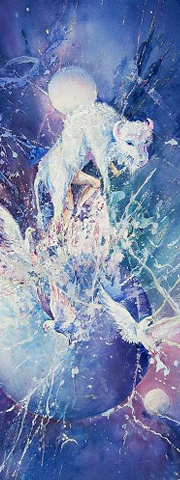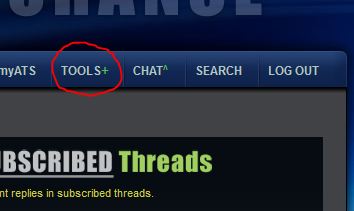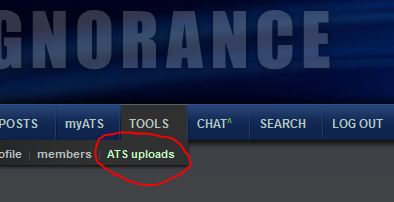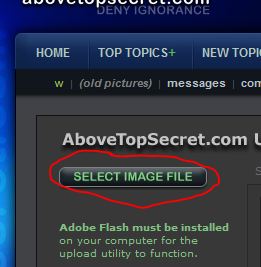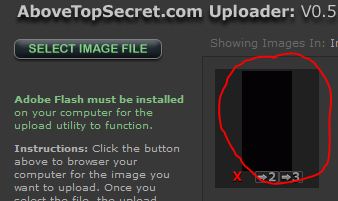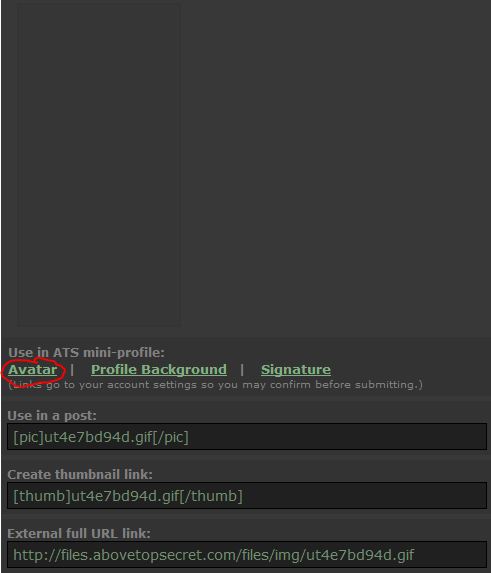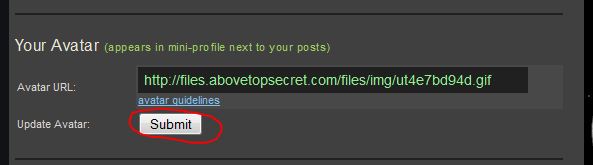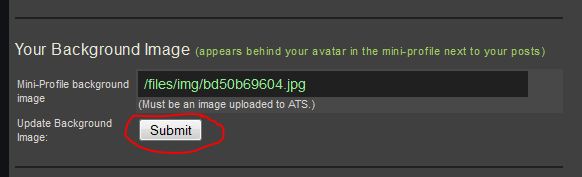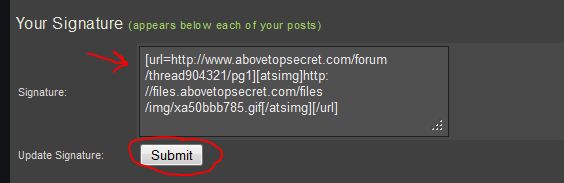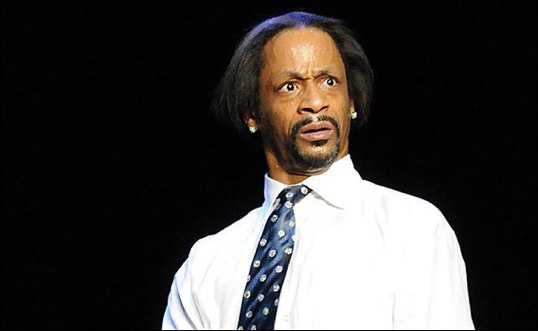It looks like you're using an Ad Blocker.
Please white-list or disable AboveTopSecret.com in your ad-blocking tool.
Thank you.
Some features of ATS will be disabled while you continue to use an ad-blocker.
share:
reply to post by Aleister
It was very difficult to get the image to line up centred without losing details, and without being skewed, not to mention I was brain-dead tired last night, never a good combination...
I may be able to have another go with just the buffalo guy, which will make it big enough to fit the whole space, although it was difficult to get it centred enough to fit the whole thing in.
I'm out and about all day today, but will have a second look at it tonight once I'm home.
It was very difficult to get the image to line up centred without losing details, and without being skewed, not to mention I was brain-dead tired last night, never a good combination...
I may be able to have another go with just the buffalo guy, which will make it big enough to fit the whole space, although it was difficult to get it centred enough to fit the whole thing in.
I'm out and about all day today, but will have a second look at it tonight once I'm home.
reply to post by FortAnthem
I might even invert the negative on the background and use that one as a rotation myself.
Cheers
I might even invert the negative on the background and use that one as a rotation myself.
Cheers
reply to post by 74Templar
Hahahaha!!
I sure do go by many names...depends on the day..
Nat the mangled cat may be one of my favorites! but since I really do have blue eyes..nat the blue eyed cat works well
Peace and love
~ nat the mysterious cat~
All you guys are awesome with these avatars!! I may have more soon that I need help with!!
Hahahaha!!
I sure do go by many names...depends on the day..
Nat the mangled cat may be one of my favorites! but since I really do have blue eyes..nat the blue eyed cat works well
Peace and love
~ nat the mysterious cat~
All you guys are awesome with these avatars!! I may have more soon that I need help with!!
Originally posted by 74Templar
reply to post by Aleister
It was very difficult to get the image to line up centred without losing details, and without being skewed, not to mention I was brain-dead tired last night, never a good combination...
I may be able to have another go with just the buffalo guy, which will make it big enough to fit the whole space, although it was difficult to get it centred enough to fit the whole thing in.
I'm out and about all day today, but will have a second look at it tonight once I'm home.
OK, thanks. That was my thought, to size it across the length of the buffalo guy, and then see how much room is at the top and bottom and fit in the moon on top and then as much of the bottom as possible. Do you ask other people to get involved if you're having trouble with it? I don't know how the Avatar Bay works. And if you use a negative of it reversed, that means two of us will be essentially using the same background image? How does that work, and would you be okay with that? It is apparantly a good image, and much thanks on trying again.
edit on 21-3-2013 by Aleister because:
(no reason given)
reply to post by Aleister
We all tend to put up our own interpretation of a design, but I know a few of the other guys are having a bit of downtime. Plus timezones and all that.
I have a second idea but have to take off again, I'll be home in 3-4 hrs, and will set the idea mill running again. In the meantime one of the Av Crew guys may have a shot at it for you.
There are some designs you just see and go 'Yep. That's it', and get it right the first time, others just seem to elude you, while one of us just has that vision and gets the perfect layout first time.
I guess today isn't my day....
We all tend to put up our own interpretation of a design, but I know a few of the other guys are having a bit of downtime. Plus timezones and all that.
I have a second idea but have to take off again, I'll be home in 3-4 hrs, and will set the idea mill running again. In the meantime one of the Av Crew guys may have a shot at it for you.
There are some designs you just see and go 'Yep. That's it', and get it right the first time, others just seem to elude you, while one of us just has that vision and gets the perfect layout first time.
I guess today isn't my day....
The problem with the white buffalo image is that the dimensions of the image, when you scale down the size and center it in the avatar template,
leaves you with a line at the top and bottom that will need to be faded to another color or something to fill it. You could use a clone stamp or
something...but it would look ridiculously repetitious I think. I dunno....you might be ablet o do a few passes over it with a clone stamp (sampling
different nearby areas intermittently and frequently) to get the blending to look ok.
Regardless, a more straight forward and simple solution is to just rotate the image a little It seems to look logical, if you are focusing on the dude under the white buffalo skin. It puts him on top of the sphere and follows common laws of physics. Not that a more abstract image would look bad....it is just a different look.
In any event, here is a very simple rotation of the image, sized down just a touch:
Regardless, a more straight forward and simple solution is to just rotate the image a little It seems to look logical, if you are focusing on the dude under the white buffalo skin. It puts him on top of the sphere and follows common laws of physics. Not that a more abstract image would look bad....it is just a different look.
In any event, here is a very simple rotation of the image, sized down just a touch:
reply to post by 74Templar
Thanks for playing with it, you've got it into some interesting incarnations. The buffalo is only the focal point, but the white wolf is nice, as is the light show. And since I don't do chops, I know nothing about the tech and how these are done. My ignorance knows no limits. Thanks again!
(I'll have one more request in a few days, and it's a part of another painting!)
Thanks for playing with it, you've got it into some interesting incarnations. The buffalo is only the focal point, but the white wolf is nice, as is the light show. And since I don't do chops, I know nothing about the tech and how these are done. My ignorance knows no limits. Thanks again!
(I'll have one more request in a few days, and it's a part of another painting!)
edit on 22-3-2013 by Aleister because: (no reason
given)
reply to post by bigfatfurrytexan
Thank you, that looks very good and if I can figure out how to load an avatar I'll stick it in there. You are a gentleape and a brother to us other primates (I love apes, and once took a long walk around a lake with Peter Singer, another ape who loves apes). The image was probably harder to play with than I thought, so you guys have carved out a good size-down from the original. Thanks again!
(EDIT: Both the avatar and background cut the image off under the buffalo, so I'm doing something wrong. Is there another name besides avatar and background which connotes having the entire space filled up by the image? EDITEDIT:Although, that looks very good, and I like it the more I glance at it. Thanks again!)
Thank you, that looks very good and if I can figure out how to load an avatar I'll stick it in there. You are a gentleape and a brother to us other primates (I love apes, and once took a long walk around a lake with Peter Singer, another ape who loves apes). The image was probably harder to play with than I thought, so you guys have carved out a good size-down from the original. Thanks again!
(EDIT: Both the avatar and background cut the image off under the buffalo, so I'm doing something wrong. Is there another name besides avatar and background which connotes having the entire space filled up by the image? EDITEDIT:Although, that looks very good, and I like it the more I glance at it. Thanks again!)
edit on 22-3-2013 by Aleister because: (no reason given)
edit on 22-3-2013 by Aleister because: (no reason given)
reply to post by Aleister
Agarta has the standard set of instructions.
Agarta has the standard set of instructions.
Originally posted by Agarta
The following are step by step directions on how to set your new Avatar, Background, and/or Signature image. There are glitches that occur if some things are done out of order and you have not had an Avatar set already.
Avatar and Background
1. Between these lines is a transparent Avatar. If you are using a new background, highlight it and click to save to your computer.
or copy the following code: h ttp://files.abovetopsecret.com/files/img/ut4e7bd94d.gif
2. On the top Navigation bar of your page click the "Tools" tab found here(note: if you are using the Clear Avatar code scroll down to the Avatar section and paste it into the slot, remove the space between the h and tt and click submit.
3. Then click the "ATS uploads" tab found here
4. Upload the new or clear Avatar and/or Background by clicking this button
5. If you do not have an Avatar already in place you MUST put the Clear Avatar in first or the background will default to the Avatar section and you will have to start over. Assuming you are putting in the Avatar, find it in your uploads and click it.
6. This will take you to its dedicated page. Click "Avatar"
7. This will take you back to your "Tools" page. Scroll down to find the Avatar section and click "Submit"
8. Next return to your "ATS uploads" page and click your new Background
9. This will take you to its dedicated page. Click "Profile Background"
10. you will be taken to the tools page again. Scroll down to the "Your Background Image" section and click "Submit"
Your new background is now in place. Please note that it will not show on your profile page, as only Avatars do, however you will find it on your posts.
Setting your Signature Image
There is a glitch in the images signature section and it will not set your signature image. Instead, upload it using the directions above. Click it and you will go to its dedicated page. Copy the "Use in Post" link (pictured above) and return to your tools page manually. Past the code into your "Signature" area and click submit. If you wish to have your Signature Image centered do not use the "Use in Post" code. Instead scroll down to the "External full URL link" code and copy that one(also pictured above) and paste it into your "Signature" area on your tools page. Then add to the beginning [astimg] and [/atsimg] to the end and then click "Submit". If you wish to make the image a link, treat it like a "Hot Link" (See example in the image below)
If you have any problems just post your question and one of the other members can help you through it.
Enjoy your new Avatar/Background/Signature image and thank you for stopping by.
Agarta
P.S. Please spread the word we love making new and imaginative images.edit on 2-12-2012 by Agarta because: (no reason given)
reply to post by bigfatfurrytexan
Alright, thanks! That clear avatar did the trick! More geese for you!
Alright, thanks! That clear avatar did the trick! More geese for you!
Good to see this thread going strong! I pray all of you are well! I miss everyone!
I come back hat in hand (one of those Downton Abbey hats) to ask if you can just cut the original picture off horizontally just under or along a line
from the buffalo's right rear leg. This is what came up for me at first as a partial avatar (I guess the download needs a minute to grab the whole
pic) and I really liked it after seeing it a few times. It fit one of those partial avatars people use. Now the extra birds and stuff at the bottom
seem like something I wouldn't wear on a tee shirt, but the buffalo and the moon and the color over the moon I would. That's a good test for an
avatar: Would you wear it on a tee-shirt?
Thanks again, and no hurray. Plenty of hurrah though.
Thanks again, and no hurray. Plenty of hurrah though.
reply to post by Aleister
someone will deal with the request. I will be working until around midnight tonight. When i get home, if no one has responded yet I will work on it.
someone will deal with the request. I will be working until around midnight tonight. When i get home, if no one has responded yet I will work on it.
Hello, everyone! I come by from time to time to enjoy the artwork...today I come with (another) request.
My dear friend, OpinionatedB, sent a photo of this magnificent Santini figurine with the suggestion that it would make a beautiful avatar/backgound; I completely agree.
Would anyone be interested in working on this? I can only pay you with my thanks and respect
It is a huge picture; when I tried to resize it, it became distorted and lost the face's detail. SO I will post just the thumbnail:

J
My dear friend, OpinionatedB, sent a photo of this magnificent Santini figurine with the suggestion that it would make a beautiful avatar/backgound; I completely agree.
Would anyone be interested in working on this? I can only pay you with my thanks and respect
It is a huge picture; when I tried to resize it, it became distorted and lost the face's detail. SO I will post just the thumbnail:

J
reply to post by LadyJae
same as the above....if no one does it before i get home tonight.....
Just found out that I may be home before midnight. When the CEO is in town, we work his hours (typically 10a-midnight). I think he may be leaving by 3p, though. Fingers crossed for sure. LOL
same as the above....if no one does it before i get home tonight.....
Just found out that I may be home before midnight. When the CEO is in town, we work his hours (typically 10a-midnight). I think he may be leaving by 3p, though. Fingers crossed for sure. LOL
reply to post by bigfatfurrytexan
I'm about the same, loooong work day today, I should be back around 5ish my time (about 12 hrs from now), so I can have a look then. One of the other guys maybe can have a look in the meantime if not.
I'm about the same, loooong work day today, I should be back around 5ish my time (about 12 hrs from now), so I can have a look then. One of the other guys maybe can have a look in the meantime if not.
Originally posted by OpinionatedB
Good to see this thread going strong! I pray all of you are well! I miss everyone!
Thanks yo. It's nice to get some new faces dropping in.
-SAP-
reply to post by OpinionatedB
Good to see you again darl. Hope everything is well. Things have changed a bit you may have noticed, but some of us are still here, hiding away in the little paradise of Avatar Creations....
reply to post by SloAnPainful
B's from the old school thread, waaaaay back when....
Good to see you again darl. Hope everything is well. Things have changed a bit you may have noticed, but some of us are still here, hiding away in the little paradise of Avatar Creations....
reply to post by SloAnPainful
B's from the old school thread, waaaaay back when....
Originally posted by 74Templar
reply to post by SloAnPainful
B's from the old school thread, waaaaay back when....
As am I; I just had a different "face"...lol
J
new topics
-
1 Billion dollars
General Entertainment: 5 hours ago -
London Christmas Market BANS Word ‘Christmas’
Social Issues and Civil Unrest: 6 hours ago -
Marvin Gabrion's sentence commuted by Biden
US Political Madness: 7 hours ago -
Parker Solar Probe is about to Kiss the Sun
Space Exploration: 8 hours ago -
Drones On Live Beach Cam New Jersey.
Aliens and UFOs: 10 hours ago -
Christmas Dinner ??
Food and Cooking: 10 hours ago
top topics
-
Merry Christmas !!
General Chit Chat: 13 hours ago, 14 flags -
Marvin Gabrion's sentence commuted by Biden
US Political Madness: 7 hours ago, 13 flags -
London Christmas Market BANS Word ‘Christmas’
Social Issues and Civil Unrest: 6 hours ago, 11 flags -
Christmas Dinner ??
Food and Cooking: 10 hours ago, 6 flags -
Drones On Live Beach Cam New Jersey.
Aliens and UFOs: 10 hours ago, 4 flags -
Parker Solar Probe is about to Kiss the Sun
Space Exploration: 8 hours ago, 4 flags -
1 Billion dollars
General Entertainment: 5 hours ago, 4 flags
active topics
-
1 Billion dollars
General Entertainment • 6 • : Flyingclaydisk -
NYPD arrests migrant who allegedly set woman on fire on subway train, watched her burn to death
Breaking Alternative News • 44 • : Flyingclaydisk -
Marvin Gabrion's sentence commuted by Biden
US Political Madness • 7 • : Naftalin -
-@TH3WH17ERABB17- -Q- ---TIME TO SHOW THE WORLD--- -Part- --44--
Dissecting Disinformation • 3803 • : MetalThunder -
London Christmas Market BANS Word ‘Christmas’
Social Issues and Civil Unrest • 29 • : Naftalin -
Merry Christmas !!
General Chit Chat • 14 • : KrustyKrab -
Can someone 'splain me like I'm 5. Blockchain?
Science & Technology • 95 • : cherokeetroy -
F-18 shot down over Red Sea....by our own Destroyer?
Other Current Events • 19 • : matafuchs -
Parker Solar Probe is about to Kiss the Sun
Space Exploration • 7 • : Flyingclaydisk -
Christmas Dinner ??
Food and Cooking • 12 • : Naftalin