It looks like you're using an Ad Blocker.
Please white-list or disable AboveTopSecret.com in your ad-blocking tool.
Thank you.
Some features of ATS will be disabled while you continue to use an ad-blocker.
share:
reply to post by natalia
Did you get an Avatar Creations Groupon?
ETA: Just kidding, of course... you are sparking creativity.
Did you get an Avatar Creations Groupon?
ETA: Just kidding, of course... you are sparking creativity.
edit on 19-3-2013 by Zarniwoop because: (no reason given)
reply to post by Zarniwoop
its not hard I think you use GIMP, not photoshop. So i can't help you with directions, but in photoshop cs3, here is what i do:
Gradient:
- insert layer, solid/gradient.
- set gradient to black, fading to clear
- the style should be radial
- use blending options to get it to the right fade
increase color/contrast tricks..all under the 'Image' -> 'Adjustments' menu
- Under Exposure, i increase exposure and gamma to where i want them
- under Match Color, i increase color brightness
- i may put in a clear layer, then use either pink, baby blue, or pastel yellow to paint with a soft brush at about 10% over the areas i want highlighting then i will use the blending options and blend the layer with color dodge, or sometimes color burn. Use opacity to fade to the desired level
- conversely, i use the same technique with outer glow and inner glow. Sometimes i use stroke with the same blending, too, to get a bright outline of vivid color. those image you see that have surreal bright colors....they use a technique like this
- when all else fails, try brightness/contrast
- if even that has failed, try using "filter"->"render"->"lighting effects". Turn the setting for metallic all the way up then adjust the other settings to get the desired result. You can always under what you do, and tinker to get it just right. But to turn up the "metallic", it helps reduce that haziness you sometimes have in an image.
- similarly, sometimes i use "filter"->"brush strokes"->"accented edges", then fine tune to help brighten up the image some.
All the above I learned through tinkering. I am sure there are other tips out there to help achieve a more vivid image.
its not hard I think you use GIMP, not photoshop. So i can't help you with directions, but in photoshop cs3, here is what i do:
Gradient:
- insert layer, solid/gradient.
- set gradient to black, fading to clear
- the style should be radial
- use blending options to get it to the right fade
increase color/contrast tricks..all under the 'Image' -> 'Adjustments' menu
- Under Exposure, i increase exposure and gamma to where i want them
- under Match Color, i increase color brightness
- i may put in a clear layer, then use either pink, baby blue, or pastel yellow to paint with a soft brush at about 10% over the areas i want highlighting then i will use the blending options and blend the layer with color dodge, or sometimes color burn. Use opacity to fade to the desired level
- conversely, i use the same technique with outer glow and inner glow. Sometimes i use stroke with the same blending, too, to get a bright outline of vivid color. those image you see that have surreal bright colors....they use a technique like this
- when all else fails, try brightness/contrast
- if even that has failed, try using "filter"->"render"->"lighting effects". Turn the setting for metallic all the way up then adjust the other settings to get the desired result. You can always under what you do, and tinker to get it just right. But to turn up the "metallic", it helps reduce that haziness you sometimes have in an image.
- similarly, sometimes i use "filter"->"brush strokes"->"accented edges", then fine tune to help brighten up the image some.
All the above I learned through tinkering. I am sure there are other tips out there to help achieve a more vivid image.
reply to post by Zarniwoop
hahahaha!!
Do I need a groupon?
~nat

hahahaha!!
Do I need a groupon?
~nat

edit on 19-3-2013 by natalia because: (no reason given)
reply to post by bigfatfurrytexan
Whoa, whoa, whoa... now I know why I suck at artwork.
I can't even begin to comprehend that.
I'll read it again tomorrow to see if it makes any sense.
ETA: I guess I need to buck up an buy a copy of Photoshop
Whoa, whoa, whoa... now I know why I suck at artwork.
I can't even begin to comprehend that.
I'll read it again tomorrow to see if it makes any sense.
edit on 19-3-2013 by Zarniwoop because: (no reason given)
ETA: I guess I need to buck up an buy a copy of Photoshop
edit on 19-3-2013 by Zarniwoop because: (no reason given)
reply to post by Zarniwoop
I am, for all intents and purposes, an accountant. Generally, the antithesis of "artistic".. I promise that you can do it. It is almost purely born of tinkering.
I am, for all intents and purposes, an accountant. Generally, the antithesis of "artistic".. I promise that you can do it. It is almost purely born of tinkering.
Originally posted by bigfatfurrytexan
reply to post by Zarniwoop
its not hard I think you use GIMP, not photoshop. So i can't help you with directions, but in photoshop cs3, here is what i do:
Gradient:
- insert layer, solid/gradient.
- set gradient to black, fading to clear
- the style should be radial
- use blending options to get it to the right fade
increase color/contrast tricks..all under the 'Image' -> 'Adjustments' menu
- Under Exposure, i increase exposure and gamma to where i want them
- under Match Color, i increase color brightness
- i may put in a clear layer, then use either pink, baby blue, or pastel yellow to paint with a soft brush at about 10% over the areas i want highlighting then i will use the blending options and blend the layer with color dodge, or sometimes color burn. Use opacity to fade to the desired level
- conversely, i use the same technique with outer glow and inner glow. Sometimes i use stroke with the same blending, too, to get a bright outline of vivid color. those image you see that have surreal bright colors....they use a technique like this
- when all else fails, try brightness/contrast
- if even that has failed, try using "filter"->"render"->"lighting effects". Turn the setting for metallic all the way up then adjust the other settings to get the desired result. You can always under what you do, and tinker to get it just right. But to turn up the "metallic", it helps reduce that haziness you sometimes have in an image.
- similarly, sometimes i use "filter"->"brush strokes"->"accented edges", then fine tune to help brighten up the image some.
All the above I learned through tinkering. I am sure there are other tips out there to help achieve a more vivid image.
That darn techno-garble does translate in something Gimpable. I too, must re-read several times.
I have doggie issues, so I am reading here but lack the time to contribute.
This thread is a hoot to read. Thanks guys, it helps to level my current load.
reply to post by bigfatfurrytexan
I figured that out a long time ago based on your previous posts
I am extremely lazy, but I like puzzles and challenges... This is why I am here.
Oh... and -SAP- ... You forgot to clock out on your help desk assignment
I am, for all intents and purposes, an accountant
I figured that out a long time ago based on your previous posts
I am extremely lazy, but I like puzzles and challenges... This is why I am here.
Oh... and -SAP- ... You forgot to clock out on your help desk assignment
reply to post by Druid42
I'm so sad to hear about Storm. (after many tears)
I am a doggie lover and I know what you are going through right now.
I'm so sad to hear about Storm. (after many tears)
I am a doggie lover and I know what you are going through right now.
reply to post by Druid42
oh no....
i have dogs, too. Not pets, but family. Sasha sleeps with me and the wife (well...i work days, she works nights....sasha always sleeps. i swear she isn't dead, just sleeping). Lillie sleeps with the boy. Both are
oh no....
i have dogs, too. Not pets, but family. Sasha sleeps with me and the wife (well...i work days, she works nights....sasha always sleeps. i swear she isn't dead, just sleeping). Lillie sleeps with the boy. Both are
reply to post by bigfatfurrytexan
The trunks look a bit out of place, but everything else is awesome.
You need to curve 'em up on the waist.
...and I'm pretty sure. judging by that original image, that poo was to be thrown in the immediate future.
The trunks look a bit out of place, but everything else is awesome.
You need to curve 'em up on the waist.
...and I'm pretty sure. judging by that original image, that poo was to be thrown in the immediate future.
edit on 20-3-2013 by Zarniwoop
because: (no reason given)
reply to post by bigfatfurrytexan
much better!!!
ETA I think after Carl's runs it's course, I may use this as my signature,,,
much better!!!
ETA I think after Carl's runs it's course, I may use this as my signature,,,
when a gorilla's gotta poo, a gorilla's gotta poo.
edit on 20-3-2013 by Zarniwoop because: (no reason given)
reply to post by Zarniwoop
sounds like we need an ad for a product called "Poo-B-Gone" or something.
sounds like we need an ad for a product called "Poo-B-Gone" or something.
reply to post by bigfatfurrytexan
Now would be a great time for someone to come along and change the subject
Avatar, anyone... anyone ???
Now would be a great time for someone to come along and change the subject
Avatar, anyone... anyone ???
reply to post by Zarniwoop
well im always game for help..hehe..i did present my groupon in all...

i never know how big these pics are gonna turn out to be...

peace and love
~nat cat~
well im always game for help..hehe..i did present my groupon in all...

i never know how big these pics are gonna turn out to be...

peace and love
~nat cat~
whoops..double post..
edit on 20-3-2013 by natalia because: (no reason given)
Bored messing around. Throwing this one out there. As a template or a background

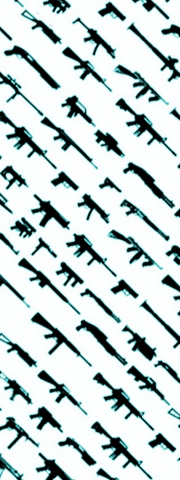
-SAP-

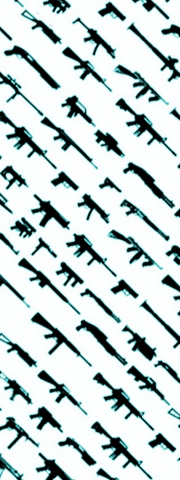
-SAP-
edit on 21-3-2013 by SloAnPainful because: (no reason given)
reply to post by natalia
For what its worth, the background image size is 180 pixels wide by 480 pixels tall. Typically, if you find an image that is at least 500 tall, it gives solid material to play with.
Just got home from work. Let me see what i can do.
For what its worth, the background image size is 180 pixels wide by 480 pixels tall. Typically, if you find an image that is at least 500 tall, it gives solid material to play with.
Just got home from work. Let me see what i can do.
new topics
-
The reason it works is.....
General Chit Chat: 44 minutes ago -
Dick Van Dyke saved from Wildfire by neighbours on his 99th birthday
People: 3 hours ago
top topics
-
1 Billion dollars
General Entertainment: 17 hours ago, 6 flags -
Dick Van Dyke saved from Wildfire by neighbours on his 99th birthday
People: 3 hours ago, 2 flags -
The reason it works is.....
General Chit Chat: 44 minutes ago, 1 flags
active topics
-
NYPD arrests migrant who allegedly set woman on fire on subway train, watched her burn to death
Breaking Alternative News • 53 • : GENERAL EYES -
-@TH3WH17ERABB17- -Q- ---TIME TO SHOW THE WORLD--- -Part- --44--
Dissecting Disinformation • 3809 • : Crazierfox -
Trump says ownership of Greenland 'is an absolute necessity'
Other Current Events • 46 • : GENERAL EYES -
The reason it works is.....
General Chit Chat • 0 • : DAVID64 -
Christmas Dinner ??
Food and Cooking • 16 • : Naftalin -
London Christmas Market BANS Word ‘Christmas’
Social Issues and Civil Unrest • 37 • : Oldcarpy2 -
Dick Van Dyke saved from Wildfire by neighbours on his 99th birthday
People • 0 • : gortex -
RIP Merrily Harpur British Big Cat Realist
Cryptozoology • 4 • : TimBurr -
Statements of Intent from Incoming Trump Administration Members - 2025 to 2029.
2024 Elections • 51 • : WeMustCare -
JILL BIDEN Wants JOE to Punish Democrats Who Forced Him to Leave Office in Disgrace on 1.20.2025.
2024 Elections • 15 • : Electriccowboy



