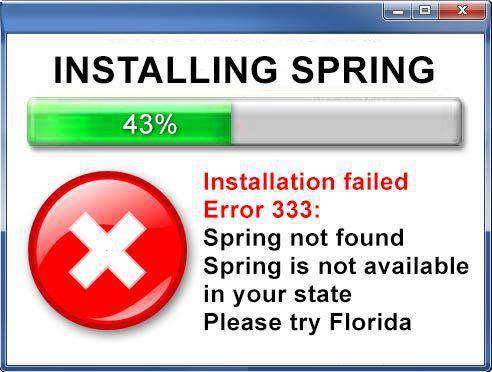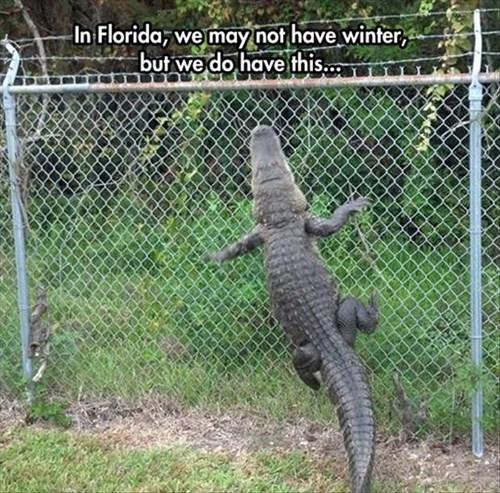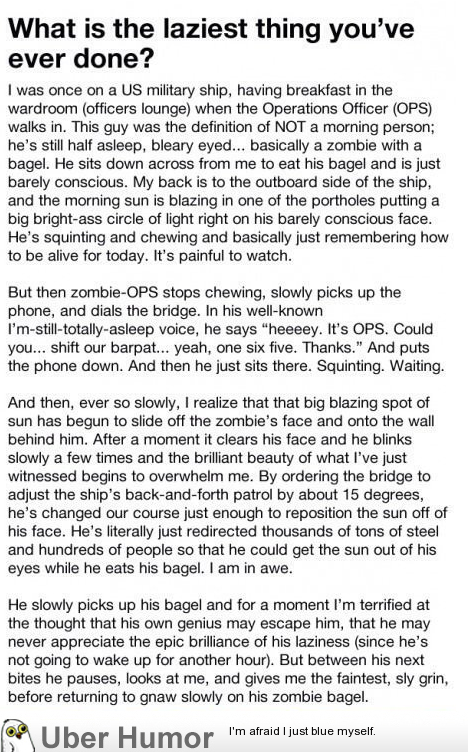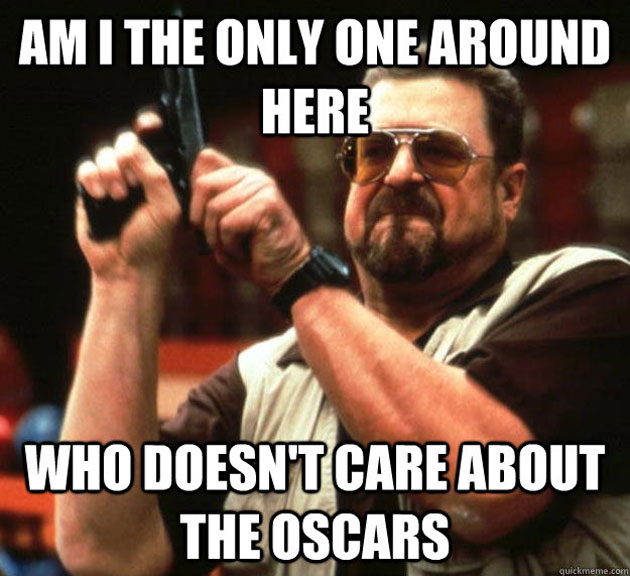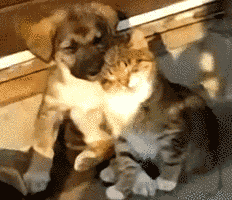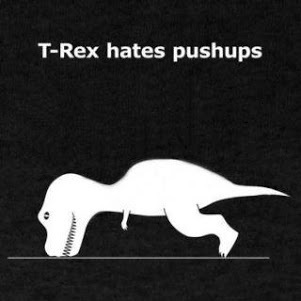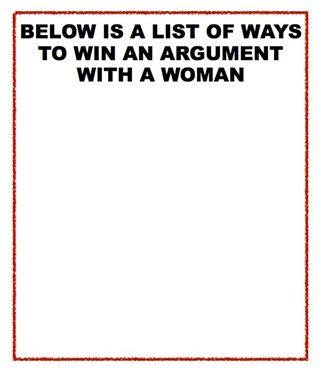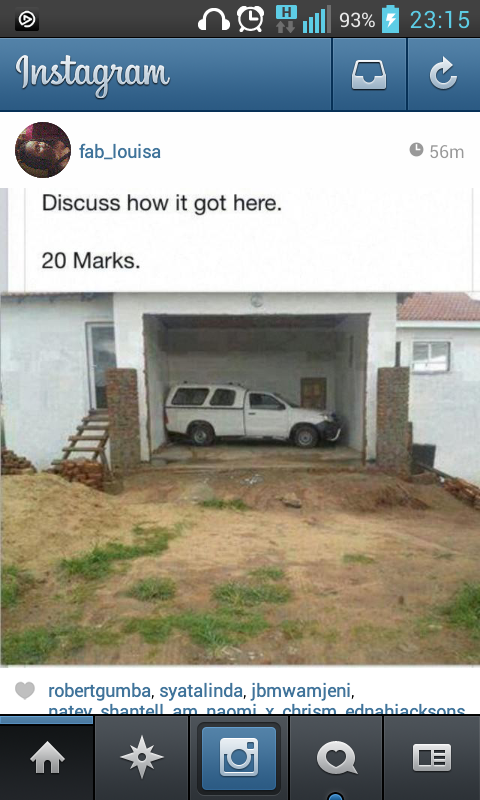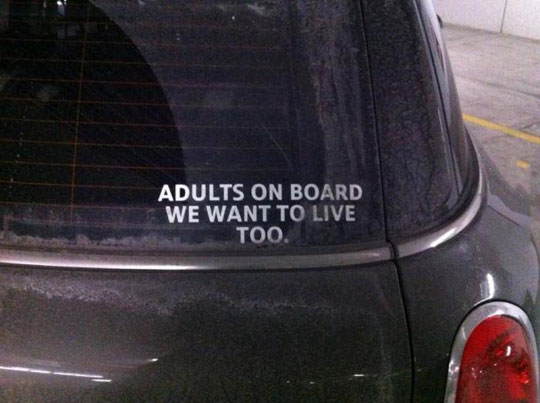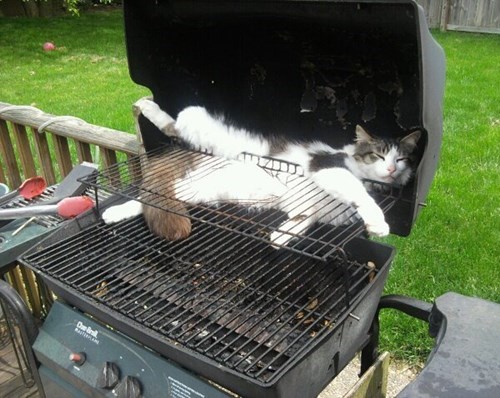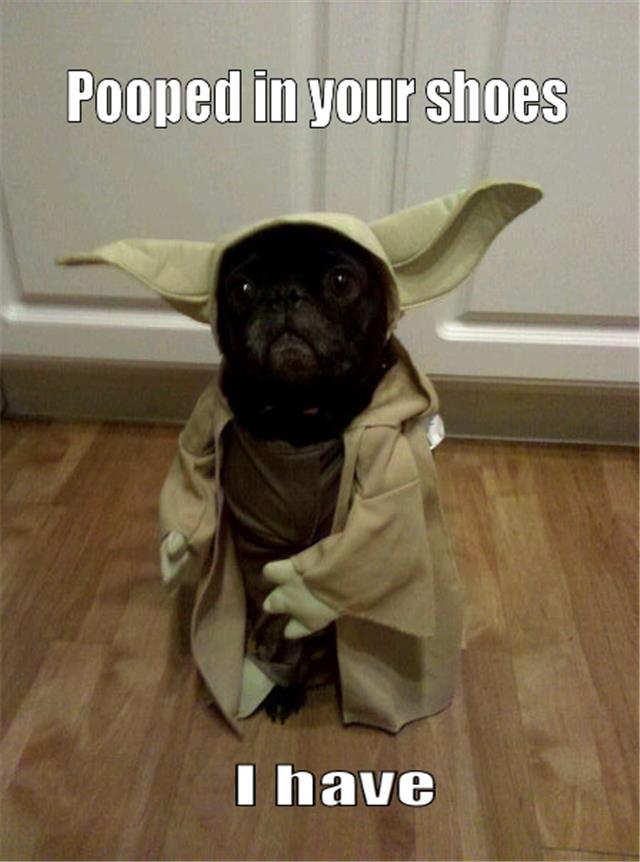It looks like you're using an Ad Blocker.
Please white-list or disable AboveTopSecret.com in your ad-blocking tool.
Thank you.
Some features of ATS will be disabled while you continue to use an ad-blocker.
share:
mikeone718
That's only because he's not a Dawg.

Omy My Freakin' Gawd! My first successful pic upload! WooHoo!

And I can't remember how I did it...CRAP!

edit on 2-3-2014 by TDawgRex because: Just a ETA
reply to post by TDawgRex
First part of this post is a bit off topic even though you must know how to upload and insert an image to properly post on this thread . . So here is a picture walk through with a wee bit of explanation:
1 - click on the down arrow button to drop down the second (hidden) menu bar
2 - right click on the upload button to open a pop up window and choose to open in a new page
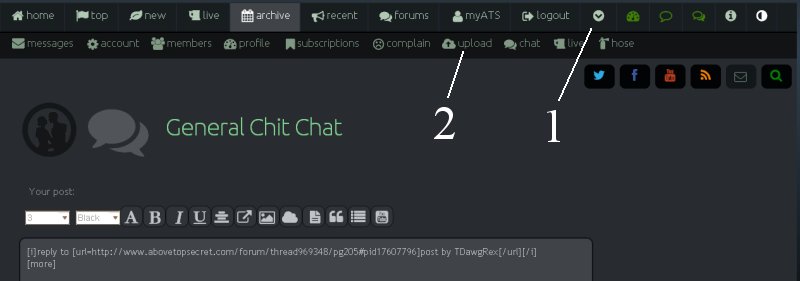
This brings you to the picture upload page
3 - choose the upload button
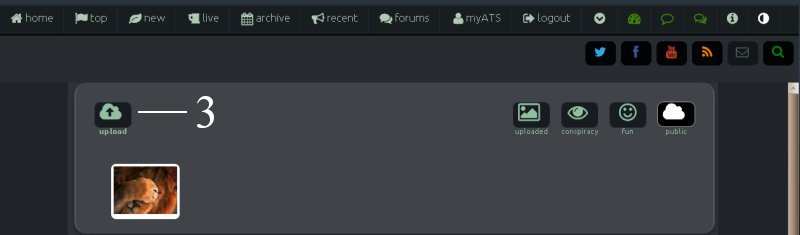
4- choose select file icon on the pop up
5 - this will bring up the open pop up and then navigate to where your picture files are stored
6 - choose your picture
7 - click the open button - repeat 4 - 5 - 6 for every picture you want to up load
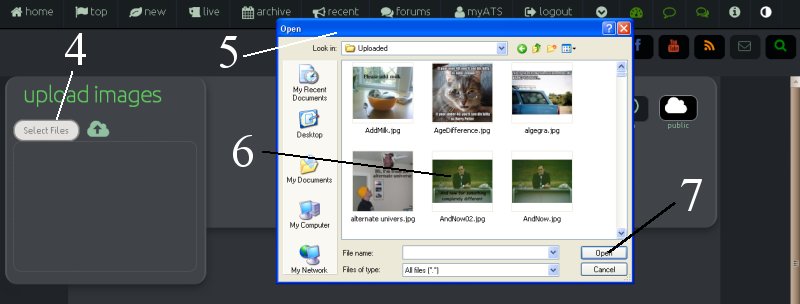
8 - that will place the file on the pop up - when finished click the cloud button - this will start the up loads
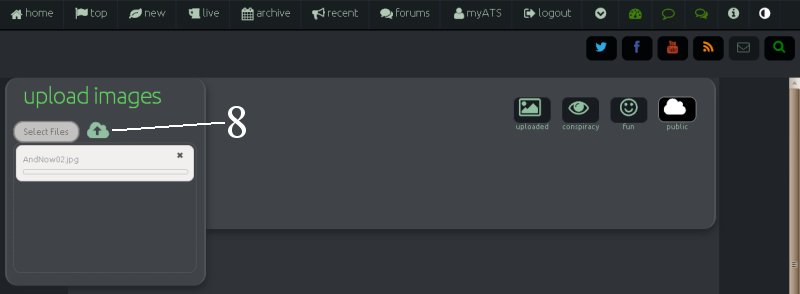
9 - after the uploads are done, you will find them on the up load page
10 - click on the the picture and a new pop up will show you the picture and some coding
11 - you may choose to leave your picture in the upload file, or use one of these buttons in order, blue slashed circle = delete, eye = conspiracy page, Face = Fun page, cloud = public page, little person = make image your avatar, box = mini profile background, circle X = of course, close this pop up
12 - high light the top code for full size image
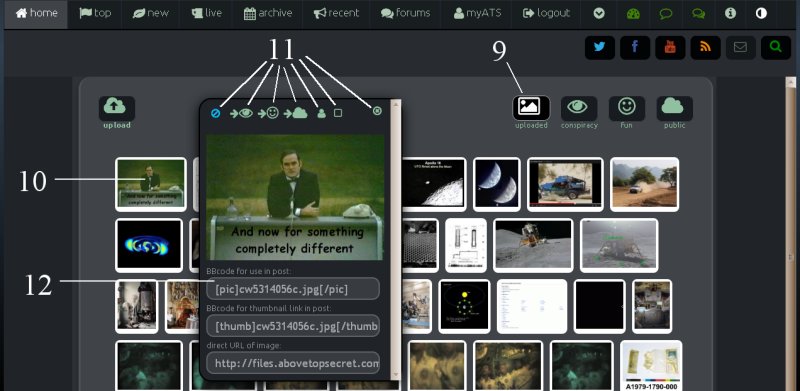
13 - copy and paste that into your post in the appropriate position
14 - any picture that is uploaded to the public page can be instantly added to your post by simply clicking on the image button
15 - double click the image that pops up when the image button is clicked and it will instantly appear where the cursor in located in you post edit window
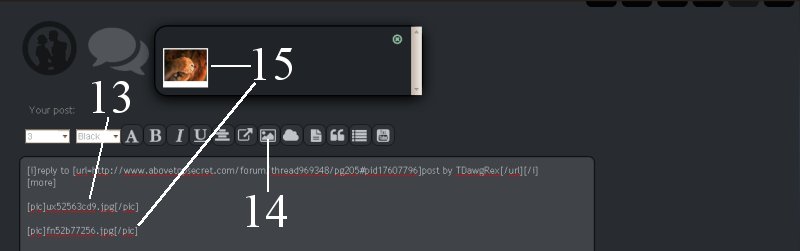
16 - click the preview button and check your work in the preview pane below the edit window
17 - click the reply button to finish your post
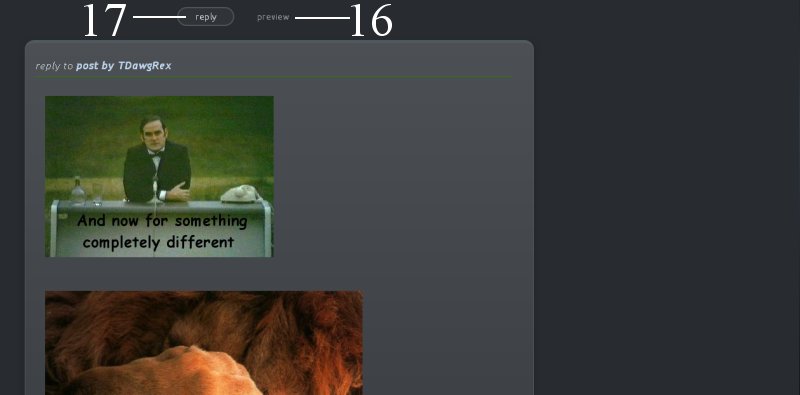
And now to get back on topic . . .
Everyone can use a cute puppy in their life

First part of this post is a bit off topic even though you must know how to upload and insert an image to properly post on this thread . . So here is a picture walk through with a wee bit of explanation:
1 - click on the down arrow button to drop down the second (hidden) menu bar
2 - right click on the upload button to open a pop up window and choose to open in a new page
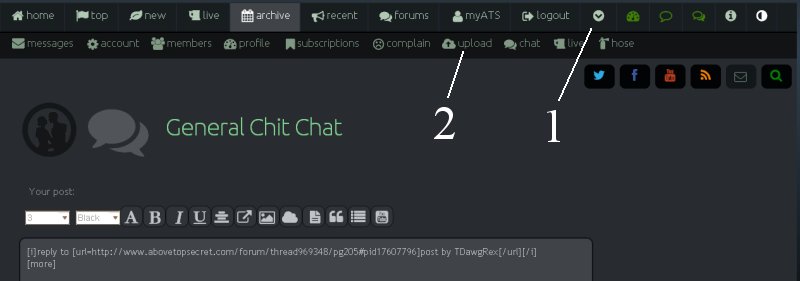
This brings you to the picture upload page
3 - choose the upload button
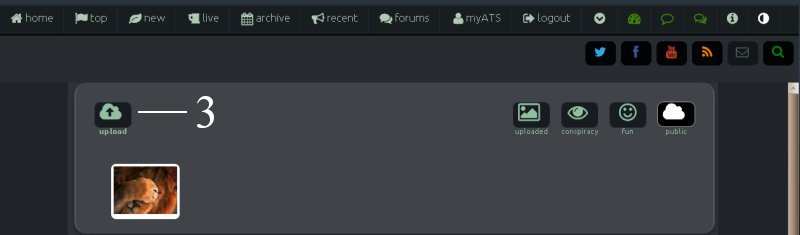
4- choose select file icon on the pop up
5 - this will bring up the open pop up and then navigate to where your picture files are stored
6 - choose your picture
7 - click the open button - repeat 4 - 5 - 6 for every picture you want to up load
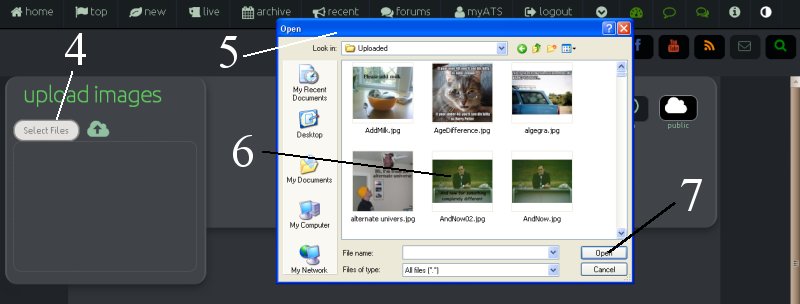
8 - that will place the file on the pop up - when finished click the cloud button - this will start the up loads
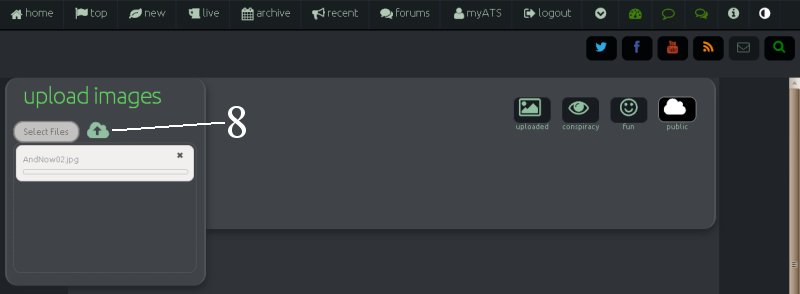
9 - after the uploads are done, you will find them on the up load page
10 - click on the the picture and a new pop up will show you the picture and some coding
11 - you may choose to leave your picture in the upload file, or use one of these buttons in order, blue slashed circle = delete, eye = conspiracy page, Face = Fun page, cloud = public page, little person = make image your avatar, box = mini profile background, circle X = of course, close this pop up
12 - high light the top code for full size image
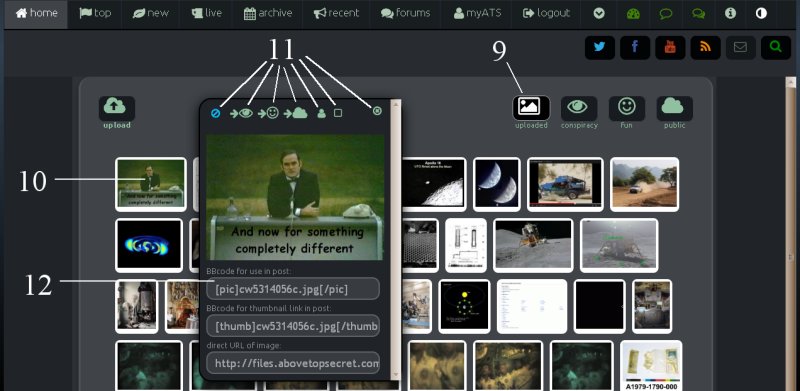
13 - copy and paste that into your post in the appropriate position
14 - any picture that is uploaded to the public page can be instantly added to your post by simply clicking on the image button
15 - double click the image that pops up when the image button is clicked and it will instantly appear where the cursor in located in you post edit window
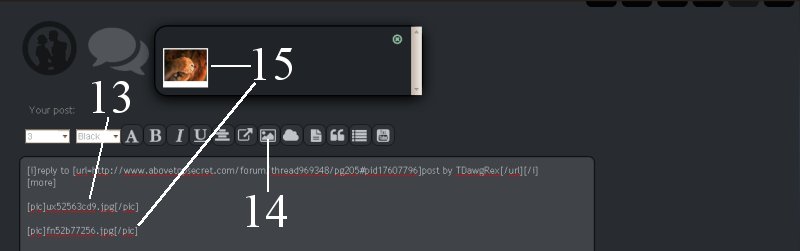
16 - click the preview button and check your work in the preview pane below the edit window
17 - click the reply button to finish your post
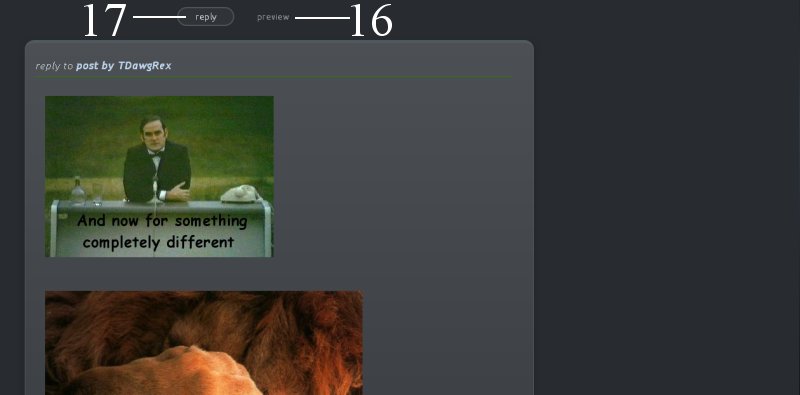
And now to get back on topic . . .
Everyone can use a cute puppy in their life

reply to post by Kangaruex4Ewe
Every time my husband wants to win an argument he says "I am the boss cause you said I could be"
lol... which is quite true, I did tell him he could be...
Every time my husband wants to win an argument he says "I am the boss cause you said I could be"
lol... which is quite true, I did tell him he could be...
No joke...Saturday afternoon I was out on the lake enjoying sunny, 85-degree weather. 18 hours later, I was getting out the sled for some icy
18-degree fun.
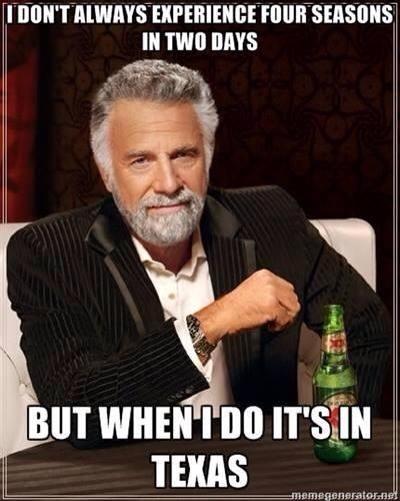
ETA: sunburns and frostbite do not mix well.
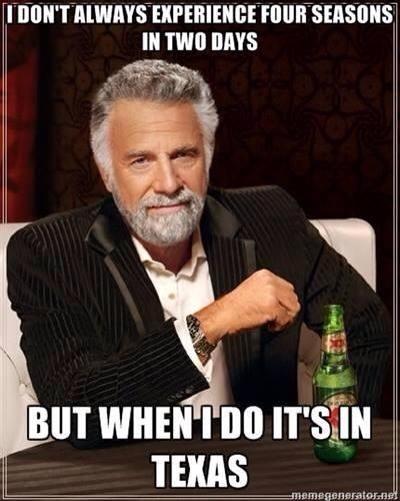
ETA: sunburns and frostbite do not mix well.
edit on 3-3-2014 by LeatherNLace because: (no reason given)
new topics
-
Just Came Across These Unusual Old UFO Pics
Aliens and UFOs: 46 minutes ago -
LA Mayor Bass Demanded $49M in Additional LAFD Cuts One Week Before Wildfires
Mainstream News: 2 hours ago -
Sepultura - Territory - With New Drummer Greyson Nekrutman
Music: 3 hours ago -
Carry On!
Short Stories: 4 hours ago -
This should be plastered all over the airwaves
Mainstream News: 9 hours ago -
Oh, Good Gosh. “Kremlin Warns Stay Away from Greenland.”
World War Three: 11 hours ago -
Archbisop Vigano Warns of Deep State and Deep Church
New World Order: 11 hours ago
top topics
-
This should be plastered all over the airwaves
Mainstream News: 9 hours ago, 21 flags -
Archbisop Vigano Warns of Deep State and Deep Church
New World Order: 11 hours ago, 15 flags -
LA Mayor Bass Demanded $49M in Additional LAFD Cuts One Week Before Wildfires
Mainstream News: 2 hours ago, 13 flags -
Oh, Good Gosh. “Kremlin Warns Stay Away from Greenland.”
World War Three: 11 hours ago, 11 flags -
A Flash of Beauty: Bigfoot Revealed ( documentary )
Cryptozoology: 17 hours ago, 8 flags -
Carry On!
Short Stories: 4 hours ago, 2 flags -
Just Came Across These Unusual Old UFO Pics
Aliens and UFOs: 46 minutes ago, 2 flags -
Sepultura - Territory - With New Drummer Greyson Nekrutman
Music: 3 hours ago, 1 flags
active topics
-
LA Mayor Bass Demanded $49M in Additional LAFD Cuts One Week Before Wildfires
Mainstream News • 14 • : 38181 -
This should be plastered all over the airwaves
Mainstream News • 52 • : fringeofthefringe -
Just Came Across These Unusual Old UFO Pics
Aliens and UFOs • 1 • : gort69 -
Los Angeles brush fires latest: 2 blazes threaten structures, prompt evacuations
Mainstream News • 349 • : AlroyFarms -
Mood Music Part VI
Music • 3782 • : lilzazz -
Judge rules president-elect Donald Trump must be sentenced in 'hush money' trial
US Political Madness • 117 • : WeMustCare -
Dr. Demento
Music • 15 • : GotterDameron23 -
Trump says ownership of Greenland 'is an absolute necessity'
Other Current Events • 158 • : matafuchs -
Archbisop Vigano Warns of Deep State and Deep Church
New World Order • 8 • : DontTreadOnMe -
A Flash of Beauty: Bigfoot Revealed ( documentary )
Cryptozoology • 7 • : ColeYounger2