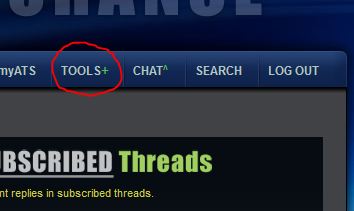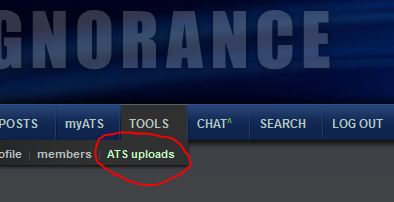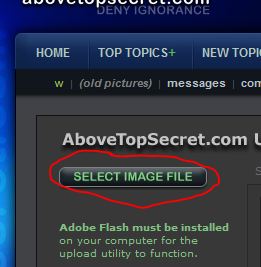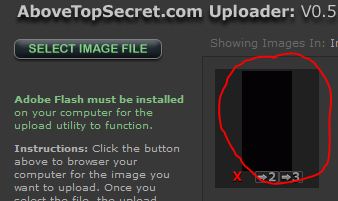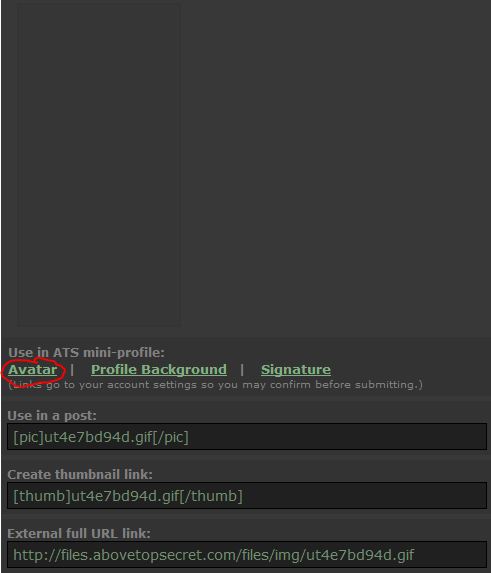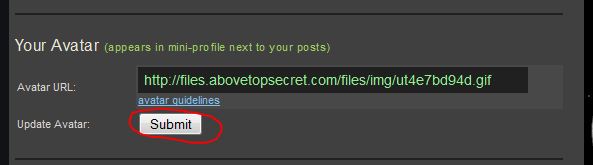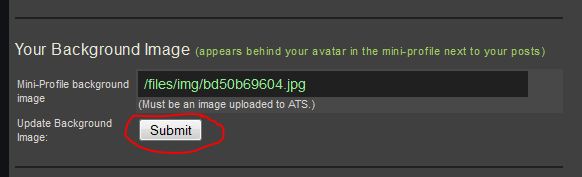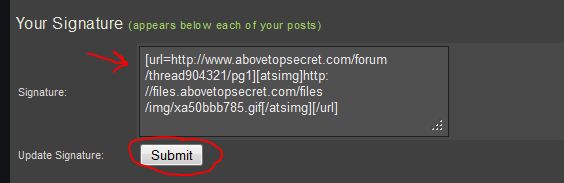It looks like you're using an Ad Blocker.
Please white-list or disable AboveTopSecret.com in your ad-blocking tool.
Thank you.
Some features of ATS will be disabled while you continue to use an ad-blocker.
share:
reply to post by midnightstarlight
well....i am working on it. I have something that may end up being pretty good. Or sucking really bad. Itll just have to come out in the wash. LOL
well....i am working on it. I have something that may end up being pretty good. Or sucking really bad. Itll just have to come out in the wash. LOL
Hi Guys
I was wondering if some kind person can help me with a new avatar.
I can do it myself but I am not sure how so would love some advice - where do you find the right sized pictures ?
I love horses and wolves and crows ..
I wanted to be in the avatar with one of my animals .. although I did not want a recognisable picture of myself as such .. I wanted to create a shamnistic theme .. connection to the planet theme.. How do i get a picture of myself resized properly ?
any ideas ?
Thank you for your help
helen
I was wondering if some kind person can help me with a new avatar.
I can do it myself but I am not sure how so would love some advice - where do you find the right sized pictures ?
I love horses and wolves and crows ..
I wanted to be in the avatar with one of my animals .. although I did not want a recognisable picture of myself as such .. I wanted to create a shamnistic theme .. connection to the planet theme.. How do i get a picture of myself resized properly ?
any ideas ?
Thank you for your help
helen
edit on 6-4-2013 by HelenConway because: (no reason given)
reply to post by HelenConway
Typically, we don't look for the "right size". We look for the highest resolution possible, and crop and resize accordingly. We make them the right size.
Well, what type of image software do you have? Once we know that, we can run you through the procedure. I use Gimp, and there's a nice tutorial that explains resizing.
However, you could just post up pics and let the people here do the work. Up to you.
where do you find the right sized pictures ?
Typically, we don't look for the "right size". We look for the highest resolution possible, and crop and resize accordingly. We make them the right size.
How do i get a picture of myself resized properly ?
Well, what type of image software do you have? Once we know that, we can run you through the procedure. I use Gimp, and there's a nice tutorial that explains resizing.
However, you could just post up pics and let the people here do the work. Up to you.
reply to post by midnightstarlight
OK....here's what I got:
That is your face.
With an unaltered image, the results improve.
OK....here's what I got:
That is your face.
With an unaltered image, the results improve.
reply to post by bigfatfurrytexan
wow that is beautiful furry texan - can I put my face there ?
I wish I looked like that
wow that is beautiful furry texan - can I put my face there ?
I wish I looked like that
reply to post by bigfatfurrytexan
WOW I love it... the colors are awesome! Thanks agian so much Do I set it as the background or as the avatar?
WOW I love it... the colors are awesome! Thanks agian so much Do I set it as the background or as the avatar?
reply to post by midnightstarlight
its a background
YOu can find instructions on page 1, posted by Agarta
its a background
YOu can find instructions on page 1, posted by Agarta
edit on 7-4-2013 by bigfatfurrytexan because: (no reason given)
reply to post by midnightstarlight
sorry furry texan thought you meant me - eeks
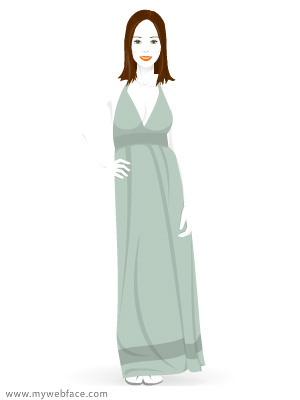
this is sort of what I was hoping to look like ish
sorry furry texan thought you meant me - eeks
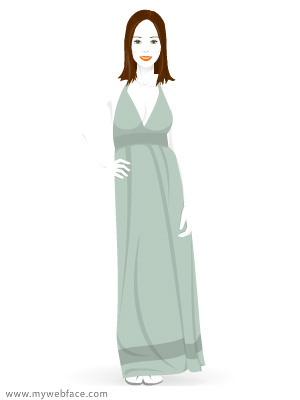
this is sort of what I was hoping to look like ish
reply to post by HelenConway
That is likely enough direction
I have to watch a movie with the kid, but once it is over I will work on it. I have some ideas.
That is likely enough direction
I have to watch a movie with the kid, but once it is over I will work on it. I have some ideas.
reply to post by HelenConway
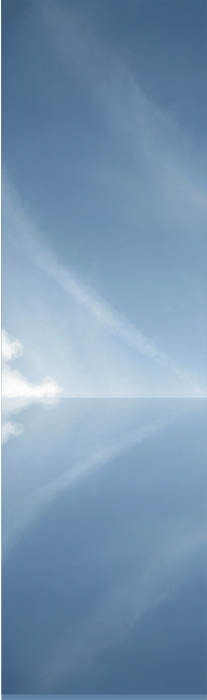
I love this back ground - can that somehow be incorporated ?
It was a lovely day and i took the photo of the lovely sky. thanks
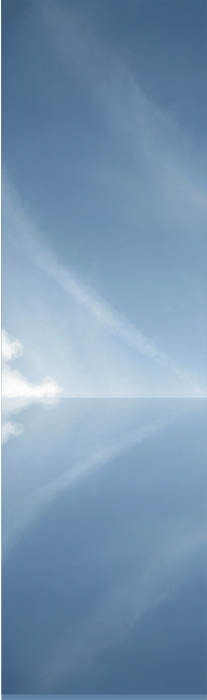
I love this back ground - can that somehow be incorporated ?
It was a lovely day and i took the photo of the lovely sky. thanks
reply to post by HelenConway
Horses? Wolves? Crows? A lady after my own heart. I take it you'll accept a female facsimile, with a shamanistic theme, of course with a cloudy backdrop.
I'll work on something, as the love of nature theme really appeals to me. Stay tuned.
I love horses and wolves and crows .. I wanted to be in the avatar with one of my animals .. although I did not want a recognisable picture of myself as such .. I wanted to create a shamnistic theme .. connection to the planet theme.
Horses? Wolves? Crows? A lady after my own heart. I take it you'll accept a female facsimile, with a shamanistic theme, of course with a cloudy backdrop.
I'll work on something, as the love of nature theme really appeals to me. Stay tuned.
reply to post by bigfatfurrytexan
furry texan thank you for that lovely avatar - I am not sure how to make it full body though
furry texan thank you for that lovely avatar - I am not sure how to make it full body though
reply to post by HelenConway
Originally posted by Agarta
The following are step by step directions on how to set your new Avatar, Background, and/or Signature image. There are glitches that occur if some things are done out of order and you have not had an Avatar set already.
Avatar and Background
1. Between these lines is a transparent Avatar. If you are using a new background, highlight it and click to save to your computer.
or copy the following code: h ttp://files.abovetopsecret.com/files/img/ut4e7bd94d.gif
2. On the top Navigation bar of your page click the "Tools" tab found here(note: if you are using the Clear Avatar code scroll down to the Avatar section and paste it into the slot, remove the space between the h and tt and click submit.
3. Then click the "ATS uploads" tab found here
4. Upload the new or clear Avatar and/or Background by clicking this button
5. If you do not have an Avatar already in place you MUST put the Clear Avatar in first or the background will default to the Avatar section and you will have to start over. Assuming you are putting in the Avatar, find it in your uploads and click it.
6. This will take you to its dedicated page. Click "Avatar"
7. This will take you back to your "Tools" page. Scroll down to find the Avatar section and click "Submit"
8. Next return to your "ATS uploads" page and click your new Background
9. This will take you to its dedicated page. Click "Profile Background"
10. you will be taken to the tools page again. Scroll down to the "Your Background Image" section and click "Submit"
Your new background is now in place. Please note that it will not show on your profile page, as only Avatars do, however you will find it on your posts.
Setting your Signature Image
There is a glitch in the images signature section and it will not set your signature image. Instead, upload it using the directions above. Click it and you will go to its dedicated page. Copy the "Use in Post" link (pictured above) and return to your tools page manually. Past the code into your "Signature" area and click submit. If you wish to have your Signature Image centered do not use the "Use in Post" code. Instead scroll down to the "External full URL link" code and copy that one(also pictured above) and paste it into your "Signature" area on your tools page. Then add to the beginning [astimg] and [/atsimg] to the end and then click "Submit". If you wish to make the image a link, treat it like a "Hot Link" (See example in the image below)
If you have any problems just post your question and one of the other members can help you through it.
Enjoy your new Avatar/Background/Signature image and thank you for stopping by.
Agarta
P.S. Please spread the word we love making new and imaginative images.edit on 2-12-2012 by Agarta because: (no reason given)
new topics
-
New York Governor signs Climate Law that Fines Fossil Fuel Companies
US Political Madness: 2 hours ago -
Meta Llama local AI system is scary good
Science & Technology: 7 hours ago -
This is why ALL illegals who live in the US must go
Social Issues and Civil Unrest: 9 hours ago -
UK Borders are NOT Secure!
Social Issues and Civil Unrest: 10 hours ago
top topics
-
This is why ALL illegals who live in the US must go
Social Issues and Civil Unrest: 9 hours ago, 17 flags -
New York Governor signs Climate Law that Fines Fossil Fuel Companies
US Political Madness: 2 hours ago, 10 flags -
Former ‘GMA Producer’ Sues NPR-Legacy Media Exposed
Propaganda Mill: 12 hours ago, 9 flags -
Happy Hanukkah…
General Chit Chat: 13 hours ago, 8 flags -
UK Borders are NOT Secure!
Social Issues and Civil Unrest: 10 hours ago, 6 flags -
Meta Llama local AI system is scary good
Science & Technology: 7 hours ago, 6 flags -
New Footage - Randy Rhoads 1979 LIVE Guitar Solo Footage at the Whisky - Pro Shot
Music: 13 hours ago, 5 flags
active topics
-
Meta Llama local AI system is scary good
Science & Technology • 21 • : Xtrozero -
Former ‘GMA Producer’ Sues NPR-Legacy Media Exposed
Propaganda Mill • 5 • : WeMustCare -
New York Governor signs Climate Law that Fines Fossil Fuel Companies
US Political Madness • 10 • : CosmicFocus -
This is why ALL illegals who live in the US must go
Social Issues and Civil Unrest • 21 • : Solvedit -
Happy Hanukkah…
General Chit Chat • 22 • : AlroyFarms -
FAA Investigates Christmas Drone Show Gone Wrong in Orlando, FL 12/2024
Other Current Events • 13 • : Astrocometus -
DefCon Teetering on Escalation
World War Three • 53 • : annonentity -
Putin Compares Himself to Jesus Promoting Traditional Values Against the Satanic West
Mainstream News • 76 • : WeMustCare -
Trump says ownership of Greenland 'is an absolute necessity'
Other Current Events • 52 • : cherokeetroy -
RFK JR endorses Trump
2024 Elections • 46 • : WeMustCare