It looks like you're using an Ad Blocker.
Please white-list or disable AboveTopSecret.com in your ad-blocking tool.
Thank you.
Some features of ATS will be disabled while you continue to use an ad-blocker.
share:
reply to post by CottonwoodStormy
No problem
One more thing a lot of new members forget to do, USE THE SEARCH FUNCTION
^^^top right of screen
Search any topic or video you want to post first, if it's been posted you have your source ready for you, if not go ahead and make a thread
good luck
SS
No problem
One more thing a lot of new members forget to do, USE THE SEARCH FUNCTION
^^^top right of screen
Search any topic or video you want to post first, if it's been posted you have your source ready for you, if not go ahead and make a thread
good luck
SS
Here are some handy links to get you oriented into now becoming a valued member of ATS.
Reaffirming ATS Policies
Visit here next - ATS Freshmans Forum
Index of Important ATS Related Threads
Starting a New Thread ?... Look Here First
Easy Way to Upload Your Pics & Avatar Graphics
Terms & Conditions Of Use (The complete and end all guide to our policies)
Be sure to try out Ask ATS with any "search words" of your choice & you'll find numerous threads to add your thoughts to right now. Once you've achieved a minimum of 20 posts, you'll be able to create your own threads & additionally send out messages to fellow ATS members.
*** Keep your arms within the ride's comfort zone, have fun & help us "Deny Ignorance" ***
ATS is at times like a rollercoaster ride! As a new member be aware if one acts in an uncivil-like manner, discusses personal illicit drug usage, uses profanity, is a troll, intentionally spreads a hoax, spam's, advertises and/or get's verbally abusive, they will be warned or removed off the ride by a Moderator. If you see posted any of the above mentioned, please let staff know by using the "Alert" function. This will help keep the community, both young and old to further enjoy the ride with you.
Reaffirming ATS Policies
Visit here next - ATS Freshmans Forum
Index of Important ATS Related Threads
Starting a New Thread ?... Look Here First
Easy Way to Upload Your Pics & Avatar Graphics
Terms & Conditions Of Use (The complete and end all guide to our policies)
Be sure to try out Ask ATS with any "search words" of your choice & you'll find numerous threads to add your thoughts to right now. Once you've achieved a minimum of 20 posts, you'll be able to create your own threads & additionally send out messages to fellow ATS members.
*** Keep your arms within the ride's comfort zone, have fun & help us "Deny Ignorance" ***
ATS is at times like a rollercoaster ride! As a new member be aware if one acts in an uncivil-like manner, discusses personal illicit drug usage, uses profanity, is a troll, intentionally spreads a hoax, spam's, advertises and/or get's verbally abusive, they will be warned or removed off the ride by a Moderator. If you see posted any of the above mentioned, please let staff know by using the "Alert" function. This will help keep the community, both young and old to further enjoy the ride with you.
edit on 11/25/2012 by JohnnyAnonymous because: (no reason given)
Welcome!
If you'd like your entire picture to show up in your avatar, I've resized it for you

And here are instructions to make it show up correctly.
First, open an additional internet window or tab so you can read these directions and also perform the steps. Go to the ATS page and click on “Tools” and “ATS uploads” then come back to this post in your other window/tab.
You’re going to right-mouse click on this image and choose “save as”.

After you have saved your image to your computer, go to the other window/tab.
You’ll see this on the left hand side of the screen:
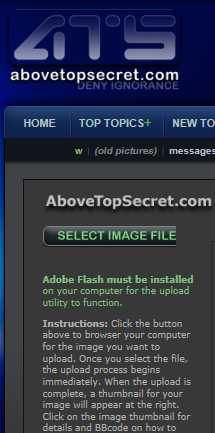
Click where it says “Select Image File”. You will then navigate to wherever you saved the image on your computer. Choose the image file and click “open”. It will then upload the image to your ATS images.
A screen will open that looks like this: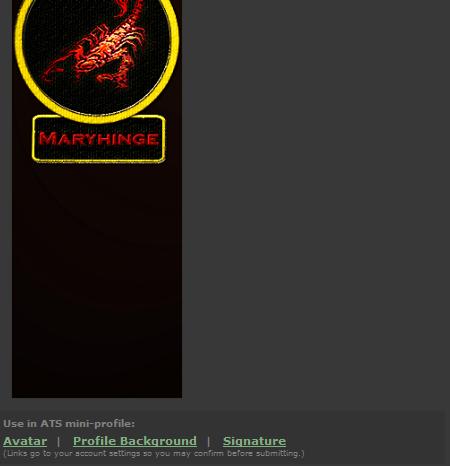
You’ll click where it says “Profile background” and another screen will pop up.
You’ll see this on the screen: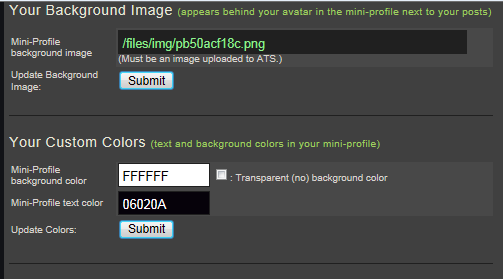
Be sure to click on “Submit” or it won’t submit the background to your mini-profile.
Now, in order to get it to “show up”, you’re going to need a transparent avatar. Here is one you can use. It really is there, it just doesn’t look like it is because It’s transparent. I’ll use dots to show where it starts and stops. You’ll do the same thing with it that you did with the other image, that is, right click, save it, then go to the upload area again and upload it to your ATS uploads
……begin transparent image….. ….end transparent image…
….end transparent image…
Instead of choosing “Profile background”, you’ll choose “Avatar” and on the next screen, click submit again for the avatar image.
After doing this, it’s going to show the long picture as your “avatar”.
You may need to adjust your color settings on your text which isn’t too difficult.
Just click on “Tools” and scroll down until you see this:
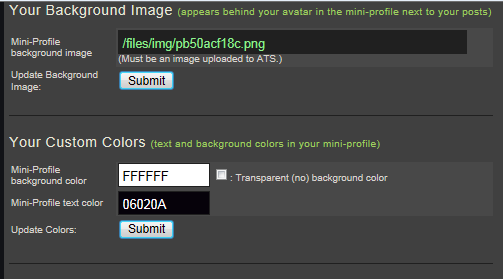
Click in the box that has the code stuff in it where the header is “mini-profile text color” and a color pallet will show up. Choose the color you want, click submit, and you’re good to go!
If you'd like your entire picture to show up in your avatar, I've resized it for you

And here are instructions to make it show up correctly.
First, open an additional internet window or tab so you can read these directions and also perform the steps. Go to the ATS page and click on “Tools” and “ATS uploads” then come back to this post in your other window/tab.
You’re going to right-mouse click on this image and choose “save as”.

After you have saved your image to your computer, go to the other window/tab.
You’ll see this on the left hand side of the screen:
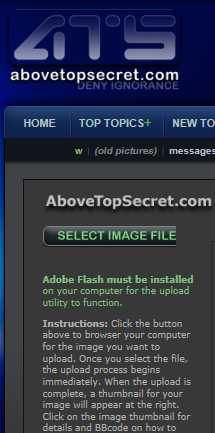
Click where it says “Select Image File”. You will then navigate to wherever you saved the image on your computer. Choose the image file and click “open”. It will then upload the image to your ATS images.
A screen will open that looks like this:
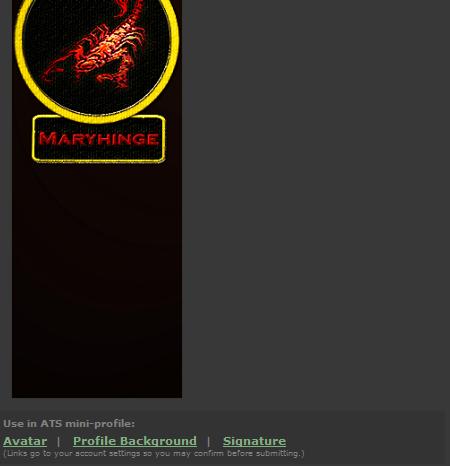
You’ll click where it says “Profile background” and another screen will pop up.
You’ll see this on the screen:
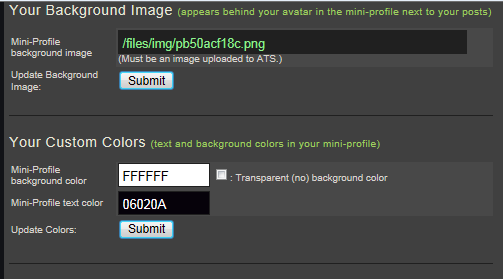
Be sure to click on “Submit” or it won’t submit the background to your mini-profile.
Now, in order to get it to “show up”, you’re going to need a transparent avatar. Here is one you can use. It really is there, it just doesn’t look like it is because It’s transparent. I’ll use dots to show where it starts and stops. You’ll do the same thing with it that you did with the other image, that is, right click, save it, then go to the upload area again and upload it to your ATS uploads
……begin transparent image…..
Instead of choosing “Profile background”, you’ll choose “Avatar” and on the next screen, click submit again for the avatar image.
After doing this, it’s going to show the long picture as your “avatar”.
You may need to adjust your color settings on your text which isn’t too difficult.
Just click on “Tools” and scroll down until you see this:
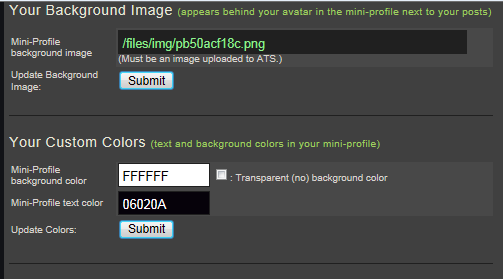
Click in the box that has the code stuff in it where the header is “mini-profile text color” and a color pallet will show up. Choose the color you want, click submit, and you’re good to go!
new topics
-
Ben Habib has Left Reform UK
Regional Politics: 48 minutes ago -
Turkey Day Rhyme…
Short Stories: 56 minutes ago -
Can someone please translate Biden's speech?
US Political Madness: 1 hours ago -
NIH Chief Confesses COVID Initiatives Were "Completely Made Up " OMG Investigates
Health & Wellness: 2 hours ago -
Awesome Dip Recipe
Food and Cooking: 5 hours ago -
Vladimir Putin's speech at the meeting of the CSTO Collective Security Council
World War Three: 5 hours ago -
Traveling the world with no passport
Social Issues and Civil Unrest: 10 hours ago
top topics
-
Happy Thanksgiving to ATS
General Chit Chat: 13 hours ago, 9 flags -
NIH Chief Confesses COVID Initiatives Were "Completely Made Up " OMG Investigates
Health & Wellness: 2 hours ago, 8 flags -
Traveling the world with no passport
Social Issues and Civil Unrest: 10 hours ago, 6 flags -
Vladimir Putin's speech at the meeting of the CSTO Collective Security Council
World War Three: 5 hours ago, 6 flags -
Can someone please translate Biden's speech?
US Political Madness: 1 hours ago, 5 flags -
Awesome Dip Recipe
Food and Cooking: 5 hours ago, 4 flags -
Ben Habib has Left Reform UK
Regional Politics: 48 minutes ago, 2 flags -
Turkey Day Rhyme…
Short Stories: 56 minutes ago, 1 flags
active topics
-
Trump could make a peaceful American Revolution
US Political Madness • 11 • : stu119 -
D.B. Cooper mystery may be solved
General Conspiracies • 25 • : Arbitrageur -
Petition Calling for General Election at 564,016 and rising Fast
Political Issues • 108 • : angelchemuel -
Awesome Dip Recipe
Food and Cooking • 3 • : Flyingclaydisk -
Trump Presidential Transition Team will not use GSA or Government entities to come to DC
US Political Madness • 20 • : angelchemuel -
-@TH3WH17ERABB17- -Q- ---TIME TO SHOW THE WORLD--- -Part- --44--
Dissecting Disinformation • 3392 • : Thoughtful3 -
Vladimir Putin's speech at the meeting of the CSTO Collective Security Council
World War Three • 24 • : Oldcarpy2 -
Traveling the world with no passport
Social Issues and Civil Unrest • 6 • : SprocketUK -
Can someone please translate Biden's speech?
US Political Madness • 4 • : xuenchen -
Ben Habib has Left Reform UK
Regional Politics • 0 • : gortex
