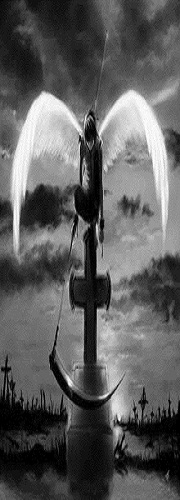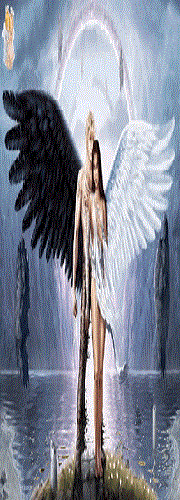It looks like you're using an Ad Blocker.
Please white-list or disable AboveTopSecret.com in your ad-blocking tool.
Thank you.
Some features of ATS will be disabled while you continue to use an ad-blocker.
share:
YAY!!!! Got it. Thank you so much for both the great avatar and the help in putting it up. I've been a long time lurker and joined a few months ago
but couldnt figure out how to throw a pic up so I appreciate it.
Here’s some regular avatar sized stuff:

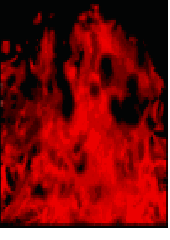
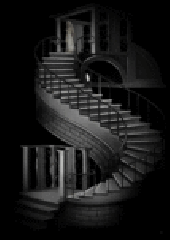
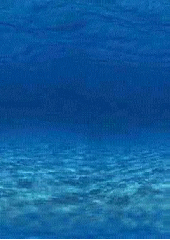
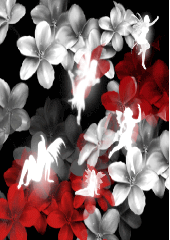
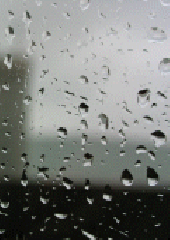
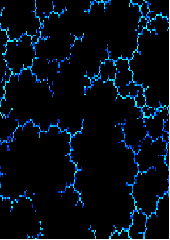

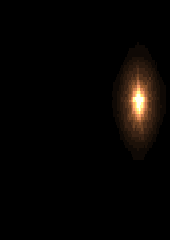
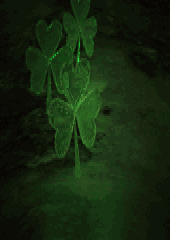
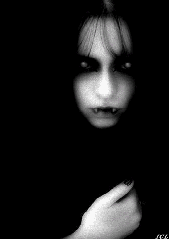
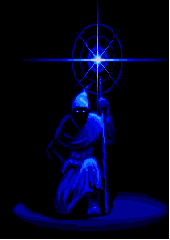
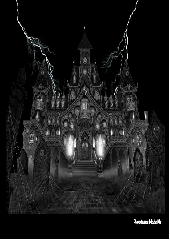
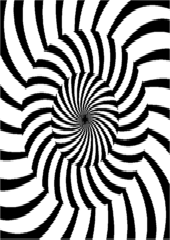

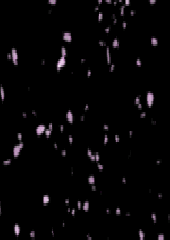



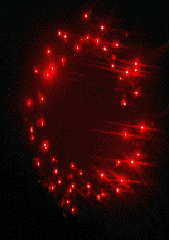


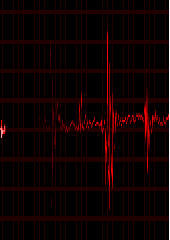

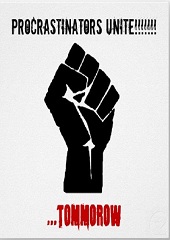
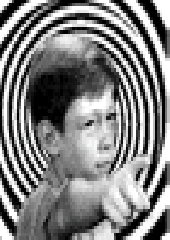

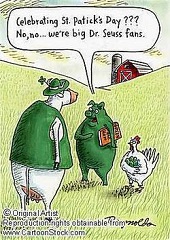

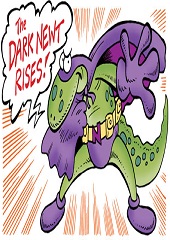


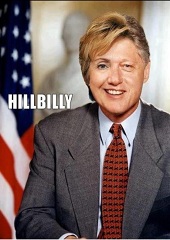







 ####INAPPROPRIATE IMAGE REMOVED####
####INAPPROPRIATE IMAGE REMOVED####
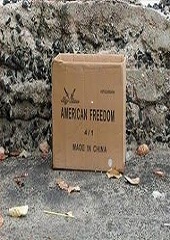
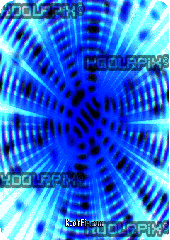






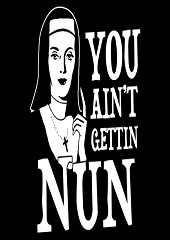






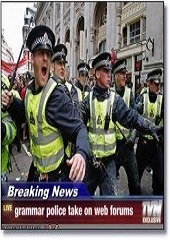


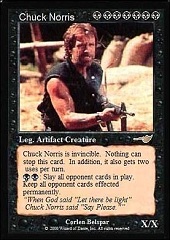
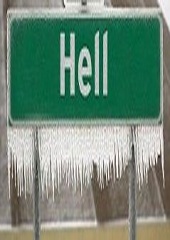
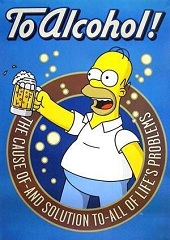



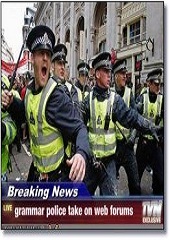

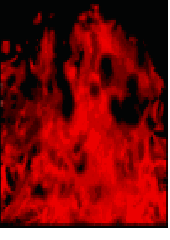
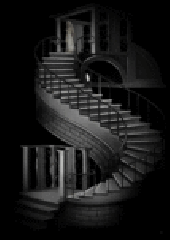
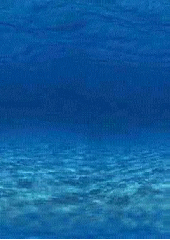
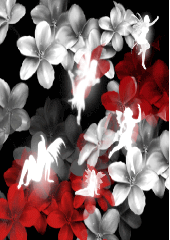
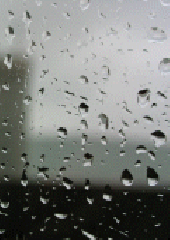
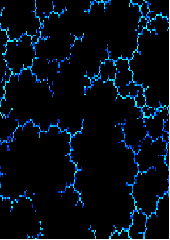

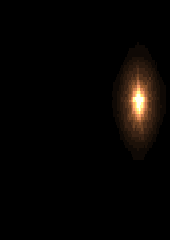
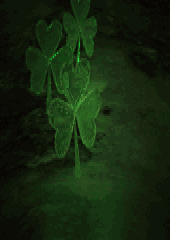
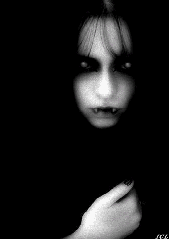
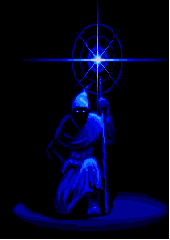
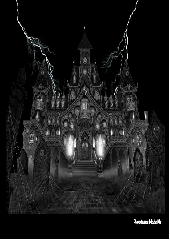
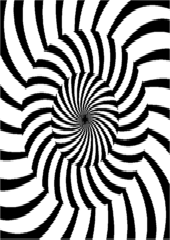

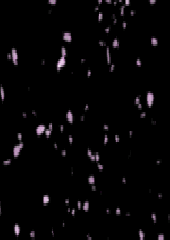



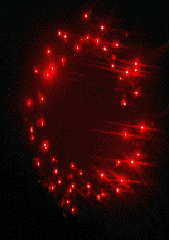


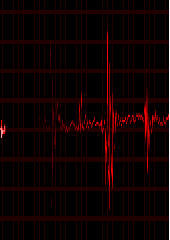

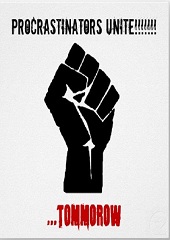
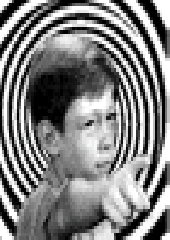

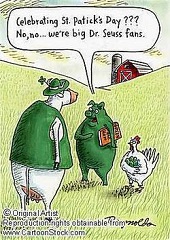

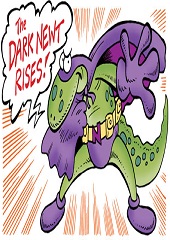


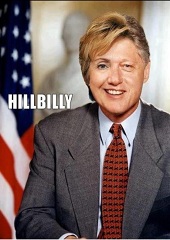







 ####INAPPROPRIATE IMAGE REMOVED####
####INAPPROPRIATE IMAGE REMOVED####
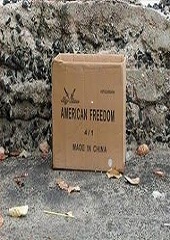
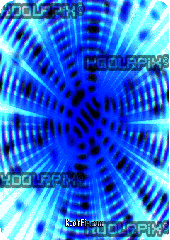






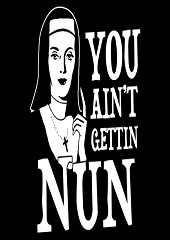






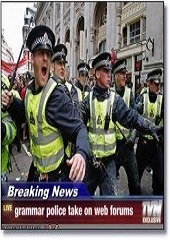


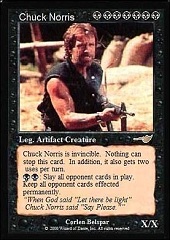
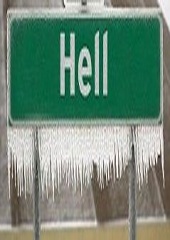
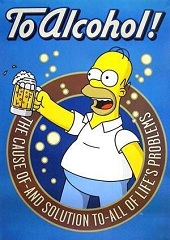



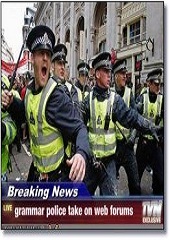
edit on 11/15/12 by FortAnthem because: ___________ extra DIV
reply to post by HolydarknessVA
Great choice for your username.
That image is sized for a background image. Check the first page for directions on how to get the full effect from it and don't forget to put the transparent image in your avatar box to make it all work right.
Great choice for your username.
That image is sized for a background image. Check the first page for directions on how to get the full effect from it and don't forget to put the transparent image in your avatar box to make it all work right.
tryin to figure it out but i am a avatar newb
2nd line
tytytyty
2nd line
tytytyty
edit on 15-11-2012 by HolydarknessVA because: (no reason given)
Too numerous to post here but see the link below for literally hundreds of free avatars. (about 3/4 the way down the page)
www.abovetopsecret.com...
Here is a sample......



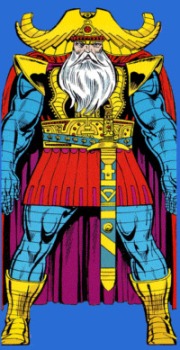







































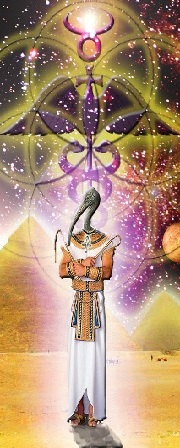
www.abovetopsecret.com...
Here is a sample......



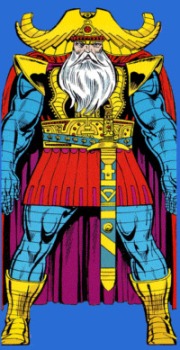







































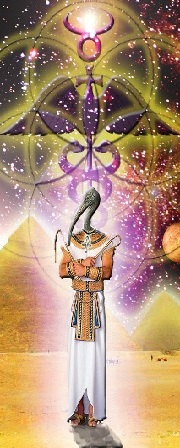
reply to post by Sublimecraft
I went to your post and clicked on "posts in this thread" and saw you have TONS of awesome artwork posted there. I was disappointed to see that in some of your older posts, most of the pics don't show up anymore.
I hope you didn't delete them from your album. I always send all my used stuff to the last album after posting so it won't clutter up my initial album where I keep the stuff I use a lot. That way what I post in ATS doesn't disappear.
I went to your post and clicked on "posts in this thread" and saw you have TONS of awesome artwork posted there. I was disappointed to see that in some of your older posts, most of the pics don't show up anymore.
I hope you didn't delete them from your album. I always send all my used stuff to the last album after posting so it won't clutter up my initial album where I keep the stuff I use a lot. That way what I post in ATS doesn't disappear.
Lovely images here people.
I think this one fits me nicely.. thanks.
I think this one fits me nicely.. thanks.
Originally posted by Swills
Oh what? Only 1 cute kitten avatar?
OK, since you asked, I went out and found some:
















reply to post by FortAnthem
Ahhh. So your the one responsible for selahobed's "red head" pic.
No idea who that is in the pic but.....mercy.
Red heads are amazing to begin with but that lady is off the chart!
I dig red heads so much I married one lol.
Now, I'm having to worry about the boys chasing my red head daughter.....grrrrrr.
Ahhh. So your the one responsible for selahobed's "red head" pic.
No idea who that is in the pic but.....mercy.
Red heads are amazing to begin with but that lady is off the chart!
I dig red heads so much I married one lol.
Now, I'm having to worry about the boys chasing my red head daughter.....grrrrrr.
Here's a few old ones for general use...















Free to good home only....
These are full sized backgrounds. If anyone wants them, but wants them resized to avatar size let me know.















Free to good home only....
These are full sized backgrounds. If anyone wants them, but wants them resized to avatar size let me know.
edit on 17-11-2012 by 74Templar
because: eta
reply to post by WhoFeelsitKnowsit
Have a blast and enjoy. If you need help uploading them, directions are on page one. The 2nd one is background image size so be sure to use those instructions and don't forget to use the transparent pic for your avatar if you use it alone.
Have a blast and enjoy. If you need help uploading them, directions are on page one. The 2nd one is background image size so be sure to use those instructions and don't forget to use the transparent pic for your avatar if you use it alone.
Thought I'd post the "instructions" on getting your avatars to show up. I put quite a bit of work into one with pictures and everything and didn't
want it to go to waste
First, open an additional internet window or tab so you can read these directions and also perform the steps. Go to the ATS page and click on “Tools” and “ATS uploads” then come back to this post in your other window/tab.
You’re going to right-mouse click on this image and choose “save as”.

After you have saved your image to your computer, go to the other window/tab.
You’ll see this on the left hand side of the screen:
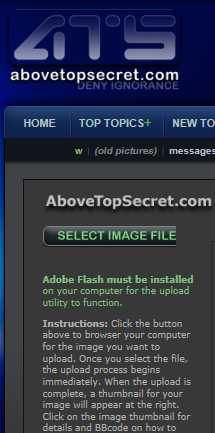
Click where it says “Select Image File”. You will then navigate to wherever you saved the image on your computer. Choose the image file and click “open”. It will then upload the image to your ATS images.
A screen will open that looks like this: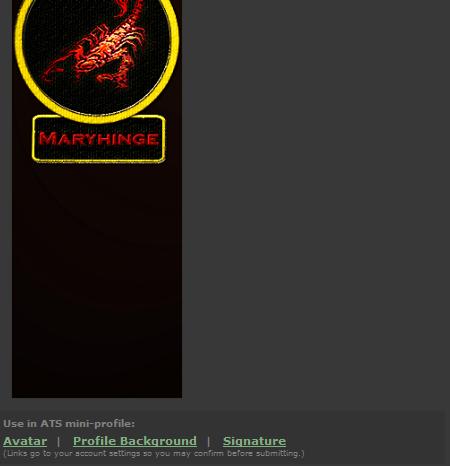
You’ll click where it says “Profile background” and another screen will pop up.
You’ll see this on the screen: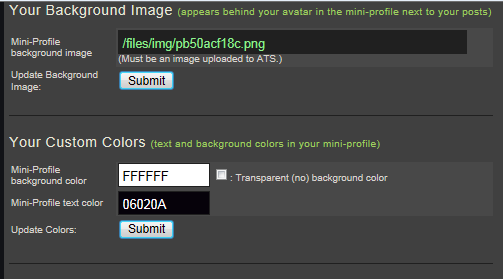
Be sure to click on “Submit” or it won’t submit the background to your mini-profile.
Now, in order to get it to “show up”, you’re going to need a transparent avatar. Here is one you can use. It really is there, it just doesn’t look like it is because It’s transparent. I’ll use dots to show where it starts and stops. You’ll do the same thing with it that you did with the other image, that is, right click, save it, then go to the upload area again and upload it to your ATS uploads
……begin transparent image….. ….end transparent image…
….end transparent image…
Instead of choosing “Profile background”, you’ll choose “Avatar” and on the next screen, click submit again for the avatar image.
After doing this, it’s going to show the long picture as your “avatar”.
You may need to adjust your color settings on your text which isn’t too difficult.
Just click on “Tools” and scroll down until you see this:
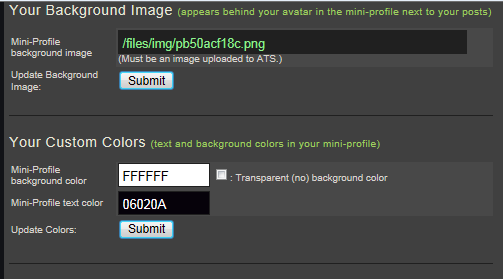
Click in the box that has the code stuff in it where the header is “mini-profile text color” and a color pallet will show up. Choose the color you want, click submit, and you’re good to go!
First, open an additional internet window or tab so you can read these directions and also perform the steps. Go to the ATS page and click on “Tools” and “ATS uploads” then come back to this post in your other window/tab.
You’re going to right-mouse click on this image and choose “save as”.

After you have saved your image to your computer, go to the other window/tab.
You’ll see this on the left hand side of the screen:
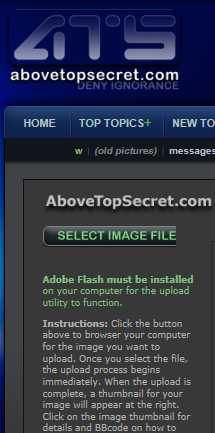
Click where it says “Select Image File”. You will then navigate to wherever you saved the image on your computer. Choose the image file and click “open”. It will then upload the image to your ATS images.
A screen will open that looks like this:
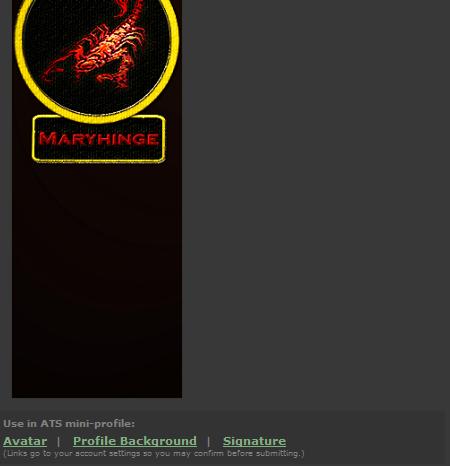
You’ll click where it says “Profile background” and another screen will pop up.
You’ll see this on the screen:
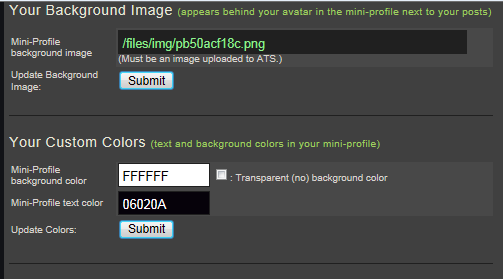
Be sure to click on “Submit” or it won’t submit the background to your mini-profile.
Now, in order to get it to “show up”, you’re going to need a transparent avatar. Here is one you can use. It really is there, it just doesn’t look like it is because It’s transparent. I’ll use dots to show where it starts and stops. You’ll do the same thing with it that you did with the other image, that is, right click, save it, then go to the upload area again and upload it to your ATS uploads
……begin transparent image…..
Instead of choosing “Profile background”, you’ll choose “Avatar” and on the next screen, click submit again for the avatar image.
After doing this, it’s going to show the long picture as your “avatar”.
You may need to adjust your color settings on your text which isn’t too difficult.
Just click on “Tools” and scroll down until you see this:
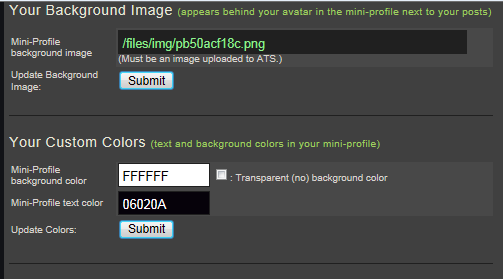
Click in the box that has the code stuff in it where the header is “mini-profile text color” and a color pallet will show up. Choose the color you want, click submit, and you’re good to go!
new topics
-
Mass Extinctions May Hold the Key to Life in the Universe
Education and Media: 2 hours ago -
Can we be certain that Jesus Christ was born on December 25th?
Religion, Faith, And Theology: 4 hours ago -
RIP Merrily Harpur British Big Cat Realist
Cryptozoology: 6 hours ago -
Australian mercenary caught and crying as he is a prisoner of war.
Other Current Events: 11 hours ago
top topics
-
Panamanian President-“every square meter” of the Panama Canal belongs to Panama.
New World Order: 13 hours ago, 12 flags -
Australian mercenary caught and crying as he is a prisoner of war.
Other Current Events: 11 hours ago, 10 flags -
NYPD arrests migrant who allegedly set woman on fire on subway train, watched her burn to death
Breaking Alternative News: 15 hours ago, 9 flags -
JILL BIDEN Wants JOE to Punish Democrats Who Forced Him to Leave Office in Disgrace on 1.20.2025.
2024 Elections: 12 hours ago, 9 flags -
RIP Merrily Harpur British Big Cat Realist
Cryptozoology: 6 hours ago, 6 flags -
Mass Extinctions May Hold the Key to Life in the Universe
Education and Media: 2 hours ago, 3 flags -
Can we be certain that Jesus Christ was born on December 25th?
Religion, Faith, And Theology: 4 hours ago, 1 flags
active topics
-
NYPD arrests migrant who allegedly set woman on fire on subway train, watched her burn to death
Breaking Alternative News • 25 • : Flyingclaydisk -
Can we be certain that Jesus Christ was born on December 25th?
Religion, Faith, And Theology • 18 • : FullHeathen -
F-18 shot down over Red Sea....by our own Destroyer?
Other Current Events • 13 • : Cosmo14 -
Panamanian President-“every square meter” of the Panama Canal belongs to Panama.
New World Order • 19 • : FullHeathen -
Mass Extinctions May Hold the Key to Life in the Universe
Education and Media • 1 • : BeyondKnowledge3 -
Australian mercenary caught and crying as he is a prisoner of war.
Other Current Events • 32 • : BedevereTheWise -
‘Something horrible’: Somerset pit reveals bronze age cannibalism
Ancient & Lost Civilizations • 19 • : Scratchpost -
RIP Merrily Harpur British Big Cat Realist
Cryptozoology • 2 • : angelchemuel -
The Daily Mail trying to imply “it’s aliens”
Dissecting Disinformation • 15 • : crayzeed -
Post A Funny (T&C Friendly) Pic Part IV: The LOL awakens!
General Chit Chat • 7947 • : underpass61