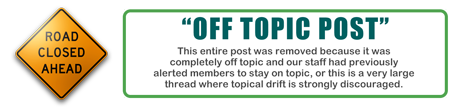It looks like you're using an Ad Blocker.
Please white-list or disable AboveTopSecret.com in your ad-blocking tool.
Thank you.
Some features of ATS will be disabled while you continue to use an ad-blocker.
share:
Originally posted by Misterlondon
Originally posted by Starwise
If you hear a clicking noise, the hard drive is shot, if you hear it spin without clicking you can try using another USB cord, or it could be the actual USB controller on the external hard drive. If that's the case you can purchase a new external hard drive enclosure (minus hard drive) off ebay for example, but you will have to take out that hard drive first and determine whether it is IDE or SATA (Serial ATA) first. That will determine which enclosure to purchase.
already tried another cord which definitely works.. To be honest im not too savy when it comes to the technical side of these sort of things.. Not even sure what IDE and SATA are?
Will disk management let you assign it to a drive letter? Right click and assign a drive letter. If you cannot then its possible that the master boot record MBR may need to be repaired.
The only options i get when i right click are.. update driver software, disable, uninstall, scan for hardware changes and properties..?
IDE and SATA is the type of actual controller of the hard drive device....
You can google IDE and SATA to see the differences...
Not to keep harping on what I said earlier, but... I hope you realize, the more you work with it the less your chances are of recovering any data.
It's really not hard to install it into your computer, and that would allow the computer to read the data directly, instead of going thru a USB port. This gives you a much better shot at recovery. I'll go thru the steps, and if you're still not comfortable doing it take it to a professional.
Take the case apart;
Look for any screws and remove them all. If there are any rubber pads on the bottom chances are there's a screw underneath. Occasionally they're under a label. I took one apart that didn't have a single screw; it just snapped together.
Find the splice on the side and separate it there with a knife or screwdriver.
Determine whether it's a SATA or IDE.
Look at how the hard drive is connected. The older ones (IDE) will have a power cable with 4 wires; red on one side yellow on the other side; 2 black ones in the middle. The data cable is about 2 inches wide and flat, usually gray. Note the red stripe on the side, next to the red wire on the power cable. That's how you connect them. Simple; red [on the data cable] goes next to red [on the power cable]. That way you'll know which way they go, altho you'd have to force them to put them in upside down.
If it's a newer SATA drive it'll have a
a.) a red (with black ends) flat data cable about a half inch wide,and a power cable that's similar to the IDE ones.
b.) a single wide stationary plug, where the hard drive plugs into.
So now that you know what you have, remove the mounting screws, and take it to your computer. Remove the 2 screws on the back that fasten the side panel. Slide it back and remove it. GROUND YOURSELF, with the computer off. Especially if your room is carpeted, either wear a grounding strap or touch a bare metal part of the computer to discharge any possible static electricity, that might be harmful to those sensitive electronic components.
Now see if you have the right connectors. For example if you have an IDE hard drive you could just temporarily take the cables from your CD/DVD drive and plug them into the hard drive and you're all set. You don't need to mount and fasten the drive, it'll work in any position.
If your drive is a SATA and you don't have the proper connectors, either find a newer computer, or get a PCI card. I got one on eBay recently with both SATA and IDE connectors for $7.
Good Luck!
It's really not hard to install it into your computer, and that would allow the computer to read the data directly, instead of going thru a USB port. This gives you a much better shot at recovery. I'll go thru the steps, and if you're still not comfortable doing it take it to a professional.
Take the case apart;
Look for any screws and remove them all. If there are any rubber pads on the bottom chances are there's a screw underneath. Occasionally they're under a label. I took one apart that didn't have a single screw; it just snapped together.
Find the splice on the side and separate it there with a knife or screwdriver.
Determine whether it's a SATA or IDE.
Look at how the hard drive is connected. The older ones (IDE) will have a power cable with 4 wires; red on one side yellow on the other side; 2 black ones in the middle. The data cable is about 2 inches wide and flat, usually gray. Note the red stripe on the side, next to the red wire on the power cable. That's how you connect them. Simple; red [on the data cable] goes next to red [on the power cable]. That way you'll know which way they go, altho you'd have to force them to put them in upside down.
If it's a newer SATA drive it'll have a
a.) a red (with black ends) flat data cable about a half inch wide,and a power cable that's similar to the IDE ones.
b.) a single wide stationary plug, where the hard drive plugs into.
So now that you know what you have, remove the mounting screws, and take it to your computer. Remove the 2 screws on the back that fasten the side panel. Slide it back and remove it. GROUND YOURSELF, with the computer off. Especially if your room is carpeted, either wear a grounding strap or touch a bare metal part of the computer to discharge any possible static electricity, that might be harmful to those sensitive electronic components.
Now see if you have the right connectors. For example if you have an IDE hard drive you could just temporarily take the cables from your CD/DVD drive and plug them into the hard drive and you're all set. You don't need to mount and fasten the drive, it'll work in any position.
If your drive is a SATA and you don't have the proper connectors, either find a newer computer, or get a PCI card. I got one on eBay recently with both SATA and IDE connectors for $7.
Good Luck!
if its picking up in disk management and showing used free.. it should be accesale.
perhaps its assigned a drive letter thats already in use.
can u right click and explore it in disk management?
perhaps its assigned a drive letter thats already in use.
can u right click and explore it in disk management?
Originally posted by SuperManny
Not to keep harping on what I said earlier, but... I hope you realize, the more you work with it the less your chances are of recovering any data.
It's really not hard to install it into your computer, and that would allow the computer to read the data directly, instead of going thru a USB port. This gives you a much better shot at recovery. I'll go thru the steps, and if you're still not comfortable doing it take it to a professional.
Take the case apart;
Look for any screws and remove them all. If there are any rubber pads on the bottom chances are there's a screw underneath. Occasionally they're under a label. I took one apart that didn't have a single screw; it just snapped together.
Find the splice on the side and separate it there with a knife or screwdriver.
Determine whether it's a SATA or IDE.
Look at how the hard drive is connected. The older ones (IDE) will have a power cable with 4 wires; red on one side yellow on the other side; 2 black ones in the middle. The data cable is about 2 inches wide and flat, usually gray. Note the red stripe on the side, next to the red wire on the power cable. That's how you connect them. Simple; red [on the data cable] goes next to red [on the power cable]. That way you'll know which way they go, altho you'd have to force them to put them in upside down.
If it's a newer SATA drive it'll have a
a.) a red (with black ends) flat data cable about a half inch wide,and a power cable that's similar to the IDE ones.
b.) a single wide stationary plug, where the hard drive plugs into.
So now that you know what you have, remove the mounting screws, and take it to your computer. Remove the 2 screws on the back that fasten the side panel. Slide it back and remove it. GROUND YOURSELF, with the computer off. Especially if your room is carpeted, either wear a grounding strap or touch a bare metal part of the computer to discharge any possible static electricity, that might be harmful to those sensitive electronic components.
Now see if you have the right connectors. For example if you have an IDE hard drive you could just temporarily take the cables from your CD/DVD drive and plug them into the hard drive and you're all set. You don't need to mount and fasten the drive, it'll work in any position.
If your drive is a SATA and you don't have the proper connectors, either find a newer computer, or get a PCI card. I got one on eBay recently with both SATA and IDE connectors for $7.
Good Luck!
Thanks for taking the time to outline and explain the process.. your instructions are very clear and precise. i would attempt this although i am actually using a sony vaio laptop (not sure if this would still make it possible?)
i have also opened it before to repair the power cable/connection and it was no mean feat doing that and getting all back together again..
Originally posted by Agit8dChop
if its picking up in disk management and showing used free.. it should be accesale.
perhaps its assigned a drive letter thats already in use.
can u right click and explore it in disk management?
It is showing in disk management and is even telling me it is 298GB but it also says 298GB free (so it looks empty..?) and states a healthy primary partition. it is also showing in my computer but on the left (in the drop down section) with an assigned letter (g).. when try to explore either through here or disc management it waits a while the 'my computer' window crashes (not responding?)
edit on 2/1/12 by Misterlondon because: (no
reason given)
Yes the previous instructions were for a desktop computer. Laptops use a smaller hard drive.
If it's showing up in Disk Mgmt. that's a good thing, but I wouldn't try to clone it or save any data if it appears to be empty. You'll need a program that's made for recovering data. I've had good luck with Roadkil's Unstoppable Copier, which specializes in recovering files from damaged hard drives (and it's free). If the files show up in it, there's a good chance of at least a partial recovery.
If that doesn't work, download Hiren's Boot CD. It contains several tools for recovering data. Burn the .iso to a CD, and boot from it, and see if the drive shows up when you run one of the recovery programs. Sometimes USB drives won't show up. If not, you'll have to run it in Windows, which works fine, but not all programs are available in Windows. You can download it here.
If it's showing up in Disk Mgmt. that's a good thing, but I wouldn't try to clone it or save any data if it appears to be empty. You'll need a program that's made for recovering data. I've had good luck with Roadkil's Unstoppable Copier, which specializes in recovering files from damaged hard drives (and it's free). If the files show up in it, there's a good chance of at least a partial recovery.
If that doesn't work, download Hiren's Boot CD. It contains several tools for recovering data. Burn the .iso to a CD, and boot from it, and see if the drive shows up when you run one of the recovery programs. Sometimes USB drives won't show up. If not, you'll have to run it in Windows, which works fine, but not all programs are available in Windows. You can download it here.
reply to post by Misterlondon
yep, if thats the case the partitions screwed.
torrent an app called GETBACKNTFS
Its a gem.
I trashed a 2TB hdd full of photos and music, but getbackntfs (although it took 5-6hours) restored EVERYTHING.
yep, if thats the case the partitions screwed.
torrent an app called GETBACKNTFS
Its a gem.
I trashed a 2TB hdd full of photos and music, but getbackntfs (although it took 5-6hours) restored EVERYTHING.
Originally posted by Agit8dChop
reply to post by Misterlondon
I trashed a 2TB hdd full of photos and music, but getbackntfs (although it took 5-6hours) restored EVERYTHING.
Yes, that's a good program. As long as the drive is not physically damaged (by getting hit; dropped, etc.) your chances are pretty good with an app like this. However, I just noticed that it's not included anymore in the latest Hiren's Boot CD that I linked earlier..The earlier versions were a bit less 'legal' you might say. You can get v10 here, where it's still included. Recovery programs for this version include;
Active Partition Recovery 3.0: To Recover a Deleted partition.
Active Undelete 5.5: A tool to recover deleted files.
Active Uneraser 3.0: To recover deleted files and folders on FAT and NTFS systems.
DiyDataRecovery Diskpatch 2.1.100: An excellent data recovery software.
GetDataBack for FAT 4.0: Data recovery software for FAT file systems.
GetDataBack for NTFS 4.0: Data recovery software for NTFS file systems.
Lost & Found 1.06: A good old data recovery software.
Ontrack Easy Recovery Pro 6.10: To Recover data that has been deleted/virus attack.
Partition Find and Mount 2.3.1: Partition Find and Mount software is designed to find lost or deleted partitions.
PhotoRec 6.11.3: Tool to Recover File and pictures from Dos/Windows.
Prosoft Media Tools 5.0 v1.1.2.64: Another excellent data recovery software with many other options.
Recuva 1.29.429: Restore deleted files from Hard Drive, Digital Camera Memory Card, usb mp3 player…
Restoration 3.2.13: A tool to recover deleted files.
TestDisk 6.11.3: Tool to check and undelete partition from Dos/Windows.
Unstoppable Copier 4.2: Allows you to copy files from disks with problems such as bad sectors, scratches or that just give errors when reading data.
Winternals Disk Commander 1.1: More than just a standard deleted-file recovery utility.
edit on 2-1-2012 by SuperManny because: I can!
If you didn't have a backup prior to the corruption, sorry, but you are out of luck.
Another option would be to try a data recovery program like Pandora Recovery www.pandorarecovery.com... I've had
good luck with it over the years, recovering a lot of data from failing drives. There are other programs out there, of course. And, finally, you can
send it out to a recovery house. Very expensive, though.
originally posted by: Magic368
Another option would be to try a data recovery program like Pandora Recovery www.pandorarecovery.com... I've had good luck with it over the years, recovering a lot of data from failing drives. There are other programs out there, of course. And, finally, you can send it out to a recovery house. Very expensive, though.
Thanks for the advice..
new topics
-
Plane Crash in South Korea
Mainstream News: 6 hours ago -
Cutting Boards
Food and Cooking: 9 hours ago -
Mexico Plans Alert App For Migrants Facing Arrest In US
Mainstream News: 10 hours ago
top topics
-
Why Such An Uproar Over Non-US Citizens With H1-B Work Visas.
Social Issues and Civil Unrest: 15 hours ago, 8 flags -
Christmas Car Near Detroit…
Automotive Discussion: 17 hours ago, 7 flags -
Cutting Boards
Food and Cooking: 9 hours ago, 7 flags -
Mexico Plans Alert App For Migrants Facing Arrest In US
Mainstream News: 10 hours ago, 6 flags -
Plane Crash in South Korea
Mainstream News: 6 hours ago, 5 flags
active topics
-
New UK Petition - Close the borders! Suspend ALL immigration for 5 years!
Regional Politics • 8 • : angelchemuel -
Cutting Boards
Food and Cooking • 4 • : angelchemuel -
Petition Calling for General Election at 564,016 and rising Fast
Political Issues • 174 • : angelchemuel -
Plane Crash in South Korea
Mainstream News • 5 • : Springbok -
Christmas Car Near Detroit…
Automotive Discussion • 9 • : JJproductions -
Mood Music Part VI
Music • 3769 • : paviabari -
Why Such An Uproar Over Non-US Citizens With H1-B Work Visas.
Social Issues and Civil Unrest • 44 • : WeMustCare -
-@TH3WH17ERABB17- -Q- ---TIME TO SHOW THE WORLD--- -Part- --44--
Dissecting Disinformation • 3837 • : brewtiger123 -
President-elect Trump asks the Supreme Court to Let Tik-Tok Continue Operating in the U.S..
Mainstream News • 32 • : WeMustCare -
Mexico Plans Alert App For Migrants Facing Arrest In US
Mainstream News • 9 • : hangedman13