It looks like you're using an Ad Blocker.
Please white-list or disable AboveTopSecret.com in your ad-blocking tool.
Thank you.
Some features of ATS will be disabled while you continue to use an ad-blocker.
share:
I was playing around with PS today, experimenting with fitting a square picture onto a curved object. So, I decided to have fun with it. Hope S. O.
doesn't mind.
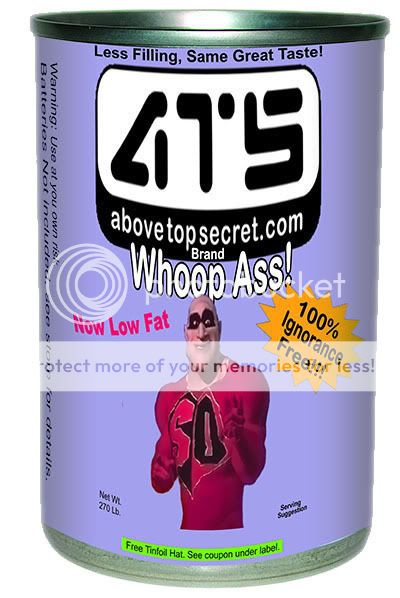
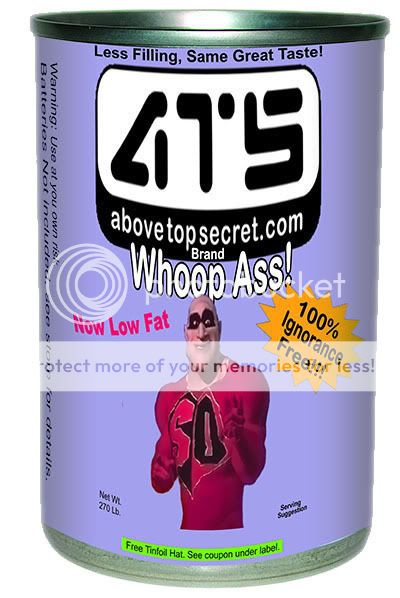
Very cool. How do you get flat images on round surfaces like that?
Originally posted by Rasobasi420
Very cool. How do you get flat images on round surfaces like that?
In Photoshop.....
I used a campbells soup can image as my background image. Then I "place"d my label as a layer on top of that, which was already saved as a .BMP. File > Place > (Browse for image)
select an area of the image. In this case I selected all. Then right click inside the selection box and select "free transform". Or you can also access the "Free Transform" option from the "Edit" menu. Edit > Free Transform
Then right click again and select "warp". Don't know if there is another way to select this option, didn't check for that.
There should now be a different selection box over the image, with 9 squares. Every edge, or square acts like a seperate but connected object that you can move around.
I started with the corners, then the sides. After they seemed to be placed well, I adjusted the curvature, by grabbing the middle section on the top and bottom. You may have to re adjust the corners and sides, or alternate adjusting all of them until the curved layer fits well on the can, or other curved object. After I was finished I left clicked on the selection tool. A pop up dialog box appeared asking me "Apply Transform" or "Cancel" of course I clicked on "Apply Transform". Once you do that, the curved layer is seated (still can be moved, or re-transformed), and the image clears up. (It is a little less than sharp during transform, but that is because it is not fully rendered I assume, until you click "Apply Transform" when you are finished)
I had to experiment a little with dragging the image around to get the desired result. So that is what I suggest to you, too. Experiment with it a little.
Once the "label" was placed on the can where I thought it should be, I used the Gradient tool on the side of the can, to give it a little perceptive depth.
If you do a google search, I'm sure you can find a better tutorial than the brief instructions I have posted here.
Happy experimenting!
btw, I found this by total accident one day. I am by no means a PS expert.
ps ---- I just checked, and I no longer have the .PSD file, otherwise I would have sent it to you, for your perusal.
edit for clarity
edit also to expand on it a little, in case someone new to Photoshop happens upon this mini tutorial.
edit for further clarification...
[edit on 2/5/2007 by Mechanic 32]
You can also use the 3D transform filter:
Labeling a Bottle with the 3D Transform Filter
Try displacement maps too:
Using the Displace Filter & Displacement Maps
[edit on 5-2-2007 by Regenmacher]
Labeling a Bottle with the 3D Transform Filter
Try displacement maps too:
Using the Displace Filter & Displacement Maps
[edit on 5-2-2007 by Regenmacher]
Originally posted by Regenmacher
You can also use the 3D transform filter:
Labeling a Bottle with the 3D Transform Filter
Gee thanks! NOW you tell me.
Actually I've used Janee's tutorials. I have not come across this though, thanks.
She has some really good stuff there.
And I never new there were "extras" on my install disk. Thans again!
[edit on 2/5/2007 by Mechanic 32]
I've been away from ATS/BTS for way too long. Now I remember why I love this place!
new topics
-
Search to Resume for MH 370
Disaster Conspiracies: 1 hours ago -
Sue Gray, Sir Keir Starmer's former Chief of Staff, Nominated for Peerage
Regional Politics: 2 hours ago -
Biden Nationalizes Another 50,000+ Student Loans as He Heads for the Exit
US Political Madness: 3 hours ago
top topics
-
An Interesting Conversation with ChatGPT
Science & Technology: 12 hours ago, 7 flags -
Biden Nationalizes Another 50,000+ Student Loans as He Heads for the Exit
US Political Madness: 3 hours ago, 5 flags -
Sue Gray, Sir Keir Starmer's former Chief of Staff, Nominated for Peerage
Regional Politics: 2 hours ago, 2 flags -
Search to Resume for MH 370
Disaster Conspiracies: 1 hours ago, 2 flags
active topics
-
An Interesting Conversation with ChatGPT
Science & Technology • 20 • : randomuser2034 -
Russias War Against Religion in Ukraine
World War Three • 52 • : FlyersFan -
Can someone 'splain me like I'm 5. Blockchain?
Science & Technology • 87 • : network dude -
US Federal Funding set to Expire December 20th. Massive CR on the way.
Mainstream News • 42 • : marg6043 -
-@TH3WH17ERABB17- -Q- ---TIME TO SHOW THE WORLD--- -Part- --44--
Dissecting Disinformation • 3764 • : Thoughtful3 -
Search to Resume for MH 370
Disaster Conspiracies • 1 • : Lazy88 -
Squirrels becoming predators
Fragile Earth • 33 • : Oldcarpy2 -
Why isn't Psychiatry involved?
Social Issues and Civil Unrest • 26 • : lilzazz -
Mood Music Part VI
Music • 3748 • : ChaoticOrder -
Drone Shooting Arrest - Walmart Involved
Mainstream News • 35 • : lilzazz





















































