It looks like you're using an Ad Blocker.
Please white-list or disable AboveTopSecret.com in your ad-blocking tool.
Thank you.
Some features of ATS will be disabled while you continue to use an ad-blocker.
share:
a reply to: ipsedixit
I thought I'd try it on another PC but got the same result, first three pages inserted last in the .pdf.
Then I went to "the dark side" and tried it on an old Mac laptop. Salami, salami, baloney. IT WORKED!
Job done. No fuss. Thank you strange computer cult company.
I thought I'd try it on another PC but got the same result, first three pages inserted last in the .pdf.
Then I went to "the dark side" and tried it on an old Mac laptop. Salami, salami, baloney. IT WORKED!
Job done. No fuss. Thank you strange computer cult company.
originally posted by: ipsedixit
a reply to: mysterioustranger
I tried renaming. It doesn't work.
I even tried printing the first three pages in the folder by themselves, and it still put them in reverse order.
Geez, sorry. Worked for me editing and re-editing in newsletter's where I'd add and remove, re-edit over a few weeks pre-publishing....
a reply to: dug88
The only way I can get the Print option is to right click on the selected files. The cursor is over the selected files when I right click. I have selected them all so it's one click on all the files at once. The Print option is in the drop down menu.
The only way I can get the Print option is to right click on the selected files. The cursor is over the selected files when I right click. I have selected them all so it's one click on all the files at once. The Print option is in the drop down menu.
edit on 5-1-2019 by ipsedixit because:
(no reason given)
a reply to: ipsedixit
Honestly i didnt even know the microsoft print to pdf printer offered collation of multiple files into a single pdf. I need to review this before commenting further.
www.howtogeek.com... one-pdf-file-in-windows/
Honestly i didnt even know the microsoft print to pdf printer offered collation of multiple files into a single pdf. I need to review this before commenting further.
www.howtogeek.com... one-pdf-file-in-windows/
a reply to: drewlander
I think it does, through a third party app.Coincidentally, my PC just went through a big "update", so I thought I would give it another try. It still has the same problem.
I think it does, through a third party app.Coincidentally, my PC just went through a big "update", so I thought I would give it another try. It still has the same problem.
edit on 5-1-2019 by ipsedixit because: (no reason given)
a reply to: ipsedixit
I bet i could write a class in php with a nifty ui in about five minutes time to do this with phantomjs, but this is no answer to your problem. :-/ if i have time to tinker with microsoft print to pdf tonight i will let you know what i find.
I bet i could write a class in php with a nifty ui in about five minutes time to do this with phantomjs, but this is no answer to your problem. :-/ if i have time to tinker with microsoft print to pdf tonight i will let you know what i find.
a reply to: ipsedixit
What dug88 is saying is that when you click on the selected files, although they are all selected, there's one that is "highlighted", the one with a thin border around it. Looking at the following images may help.
This is a short list of files I put on a folder. As you can see, there's a thin border around image 0001.jpg.
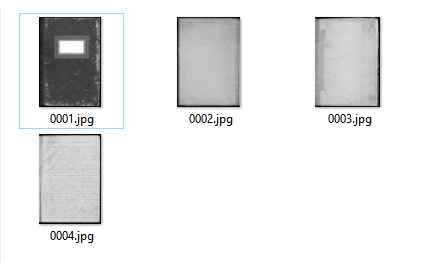
Image 0001.jpg is not selected (none is), so if you press the Delete key, for example, nothing is deleted. But that thin border around it shows that the file is "highlighted".
On the following image you can see what happens when you have all images selected. You can (hardly) see that there's still one image highlighted, image 0001.jpg.
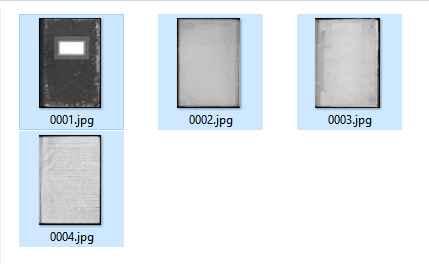
That's because, after selecting all images, I right-clicked on image 0001.jpg to choose the "print" option. As you can see on the next image, the print wizard (in Portuguese, as my computer has the Portuguese version of Windows 10) shows the image 0001.jpg as being the first.
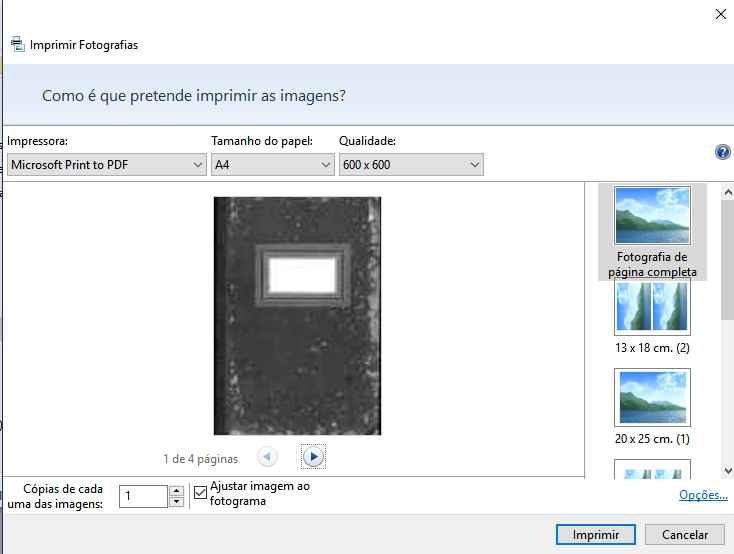
Now, if I right-click on image 0002.jpg to choose the "print" option, that image becomes the highlighted file, as you can see below.
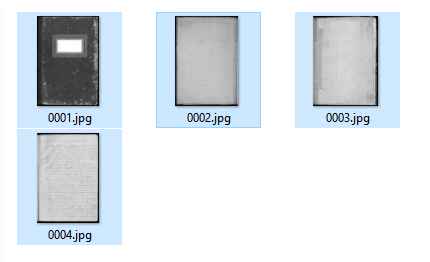
Choosing the "print" option on the menu will make the print wizard use the highlighted image as the first, like it did before, so you will get this:
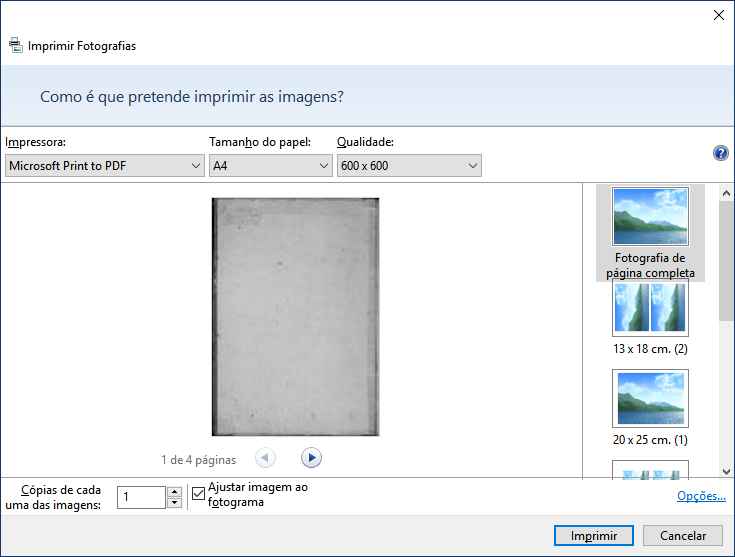
To finish, I did get a PDF with the image in the right order when image 0001.jpg was the highlighted one.
I hope that helps.
What dug88 is saying is that when you click on the selected files, although they are all selected, there's one that is "highlighted", the one with a thin border around it. Looking at the following images may help.
This is a short list of files I put on a folder. As you can see, there's a thin border around image 0001.jpg.
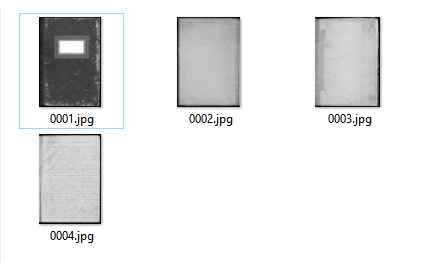
Image 0001.jpg is not selected (none is), so if you press the Delete key, for example, nothing is deleted. But that thin border around it shows that the file is "highlighted".
On the following image you can see what happens when you have all images selected. You can (hardly) see that there's still one image highlighted, image 0001.jpg.
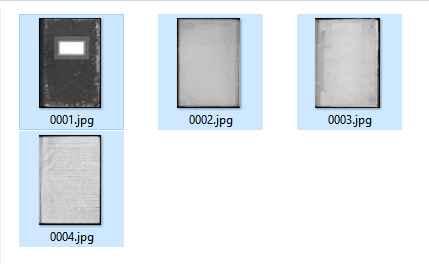
That's because, after selecting all images, I right-clicked on image 0001.jpg to choose the "print" option. As you can see on the next image, the print wizard (in Portuguese, as my computer has the Portuguese version of Windows 10) shows the image 0001.jpg as being the first.
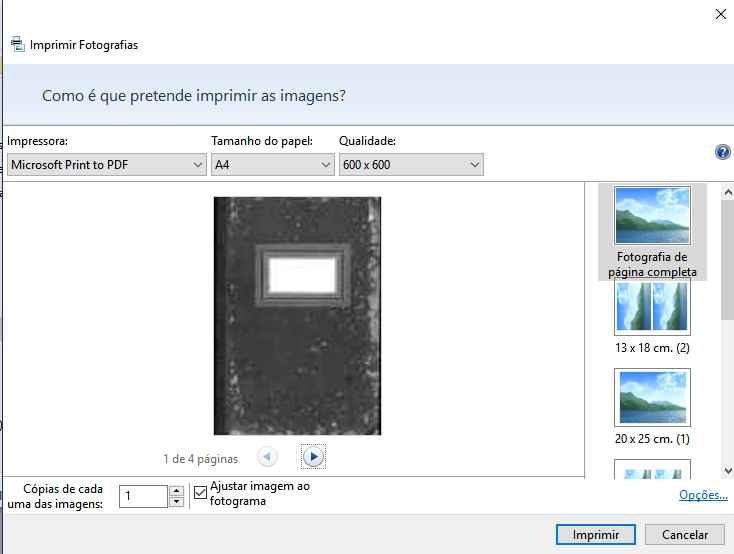
Now, if I right-click on image 0002.jpg to choose the "print" option, that image becomes the highlighted file, as you can see below.
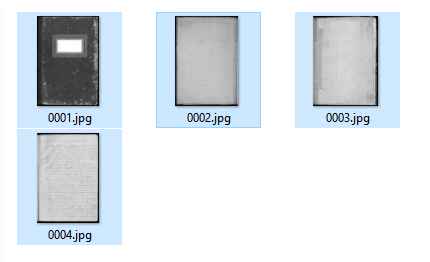
Choosing the "print" option on the menu will make the print wizard use the highlighted image as the first, like it did before, so you will get this:
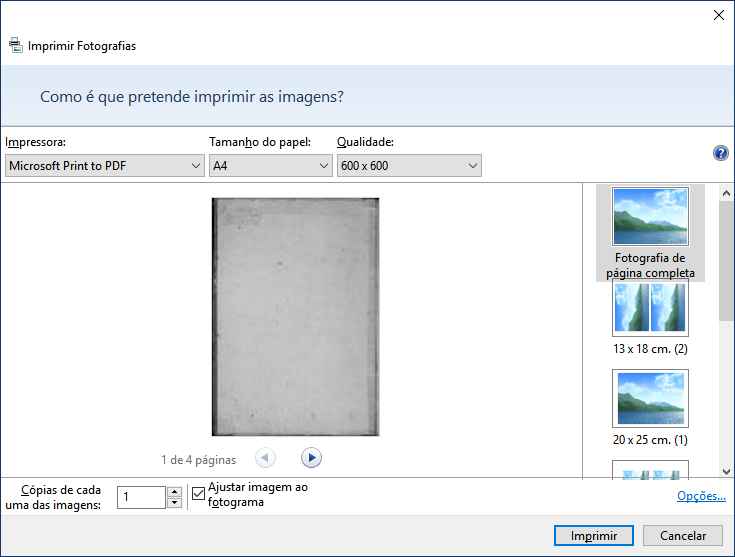
To finish, I did get a PDF with the image in the right order when image 0001.jpg was the highlighted one.
I hope that helps.

a reply to: ArMaP
Thanks for the patient and complete explanation of my problem. You are right on. I tried it out and it worked. Usually I don't do subtle.
Thanks also to dug88. I should have realized what you were talking about.
Thanks to all for the input, as usual.
Thanks for the patient and complete explanation of my problem. You are right on. I tried it out and it worked. Usually I don't do subtle.
Thanks also to dug88. I should have realized what you were talking about.
Thanks to all for the input, as usual.
You must be tried bullzip pdf printer. I think your problem will be solved.
O) Don't try the first page on top of the list
O) Use the last page first
O) Similarly follow the order
such as if you have 6 pages then pattern be like last 1) last page 2) 5page 2) 4page and soo on.
O) Don't try the first page on top of the list
O) Use the last page first
O) Similarly follow the order
such as if you have 6 pages then pattern be like last 1) last page 2) 5page 2) 4page and soo on.
new topics
-
SCOTUS Chief Justice JOHN ROBERTS Ends 2024 Describing His Fears for Safety of U.S. Judges.
Above Politics: 2 hours ago -
How we've changed in 100 years
Ancient & Lost Civilizations: 9 hours ago -
US disburses $3.4 billion in budget aid for Ukraine, Yellen says
US Political Madness: 10 hours ago
top topics
-
I dont understand what i just witnessed
Social Issues and Civil Unrest: 13 hours ago, 11 flags -
US disburses $3.4 billion in budget aid for Ukraine, Yellen says
US Political Madness: 10 hours ago, 11 flags -
Happy New Year from Aussie
General Chit Chat: 16 hours ago, 9 flags -
How we've changed in 100 years
Ancient & Lost Civilizations: 9 hours ago, 8 flags -
House republicans prove to be drama queens
US Political Madness: 17 hours ago, 6 flags -
Nigel Farage's New Year Message.
Politicians & People: 12 hours ago, 6 flags -
The Silent Motion…
Short Stories: 16 hours ago, 5 flags -
SCOTUS Chief Justice JOHN ROBERTS Ends 2024 Describing His Fears for Safety of U.S. Judges.
Above Politics: 2 hours ago, 3 flags
active topics
-
SCOTUS Chief Justice JOHN ROBERTS Ends 2024 Describing His Fears for Safety of U.S. Judges.
Above Politics • 4 • : boatguy12 -
Simulation theory and have we reset before like a game?
Conspiracies in Religions • 36 • : BingoMcGoof -
Reflections of Elections past
US Political Madness • 12 • : mysterioustranger -
-@TH3WH17ERABB17- -Q- ---TIME TO SHOW THE WORLD--- -Part- --44--
Dissecting Disinformation • 3872 • : duncanagain -
I dont understand what i just witnessed
Social Issues and Civil Unrest • 18 • : mysterioustranger -
Strange fog all over the northern hemisphere
General Conspiracies • 37 • : annonentity -
The C.D.C. Says There Was NO INFLUENZA Worth Reporting for the 2020-2021 Flu Season.
Diseases and Pandemics • 56 • : KrustyKrab -
US disburses $3.4 billion in budget aid for Ukraine, Yellen says
US Political Madness • 18 • : Lazy88 -
House republicans prove to be drama queens
US Political Madness • 6 • : rickymouse -
Happy New Year from Aussie
General Chit Chat • 21 • : rickymouse
