It looks like you're using an Ad Blocker.
Please white-list or disable AboveTopSecret.com in your ad-blocking tool.
Thank you.
Some features of ATS will be disabled while you continue to use an ad-blocker.
share:
Previous year's links:
Avatar Creations 2017
BTS : Avatar Creations 2016
BTS : Avatar Creations 2015
BTS : Avatar Creations 2014
BTS: Avatar Creations...the Original
A place where the ATS artists and the avatar-challenged can continue to meet and share info to create that "perfect" avatar.....the new thread dedicated to requests for avatars and those who are willing to help create them.
Pixel Space: The new "visible" space for background images is 198 pixels wide and 420-480 pixels tall depending on other factors in your mini-profile and what type of computer is being used to view the site (example: tablet vs. PC).
Based on this, the recommended size for the most common member profile (1 line or no custom title) is 200 X 1600. If a two-line custom title is used, the recommended size is 200X1600
Also, please review the Rules for Avatars and Mini-Profile Backgrounds and Terms and Conditions
and
How to re-size your mini-profile background image for ATS 5/3
Enjoy!!!
If you have an image you would like please post it and let us know what you are looking for.
Do you have a basic idea of what you want?
Do you want it Masculine, Feminine, or Neutral in nature?
Do you have a color base you would like it to be?
Are you looking for an Avatar, Background, Signature or combinations of them?
Are you looking for an animated Avatar or Signature?(animated backgrounds are not allowed)
**thanks to Agarta for the avatar tips!! **
Avatar Creations 2017
BTS : Avatar Creations 2016
BTS : Avatar Creations 2015
BTS : Avatar Creations 2014
BTS: Avatar Creations...the Original
A place where the ATS artists and the avatar-challenged can continue to meet and share info to create that "perfect" avatar.....the new thread dedicated to requests for avatars and those who are willing to help create them.
Pixel Space: The new "visible" space for background images is 198 pixels wide and 420-480 pixels tall depending on other factors in your mini-profile and what type of computer is being used to view the site (example: tablet vs. PC).
Based on this, the recommended size for the most common member profile (1 line or no custom title) is 200 X 1600. If a two-line custom title is used, the recommended size is 200X1600
Also, please review the Rules for Avatars and Mini-Profile Backgrounds and Terms and Conditions
and
ATS Avatars should be no larger than 170 pixels wide by 240 pixels tall, with a maximum file size of 75kb.
ATS Mini-Profile Backgrounds should be no larger than 200 pixels wide by 1600 pixels tall, with a maximum file size of 150kb.
ATS Signature Images should be no larger than 600 pixels wide by 70 pixels tall, with a maximum file size of 50kb.
The posting of any image that violates the ATS Terms & Conditions will result in an immediate account termination.
How to re-size your mini-profile background image for ATS 5/3
Enjoy!!!
What Helps the Avatar Creator
**thanks to Agarta for the avatar tips!! **
edit on Mon Jan 29 2018 by DontTreadOnMe because: (no reason given)
edit on Mon Dec 31 2018 by DontTreadOnMe because: (no
reason given)
edit on Sat Feb 1 2020 by DontTreadOnMe because: (no reason given)
edit on Mon Nov 2 2020 by
DontTreadOnMe because: (no reason given)
Well, happy new years to one and all and welcome to the 2018 edition of Avatar Creations!!!!!!
reply to post by Agarta, from the old thread
The following are step by step directions on how to set your new Avatar, Background, and/or Signature image. There are glitches that occur if some things are done out of order and you have not had an Avatar set already.
Between these lines is a transparent Avatar. If you are using a new background, highlight it and click to save to your computer.
or copy the following code: h ttp://files.abovetopsecret.com/files/img/ut4e7bd94d.gif
At the top of the main page, click on the small arrow (highlighted below) to reveal a drop down menu.
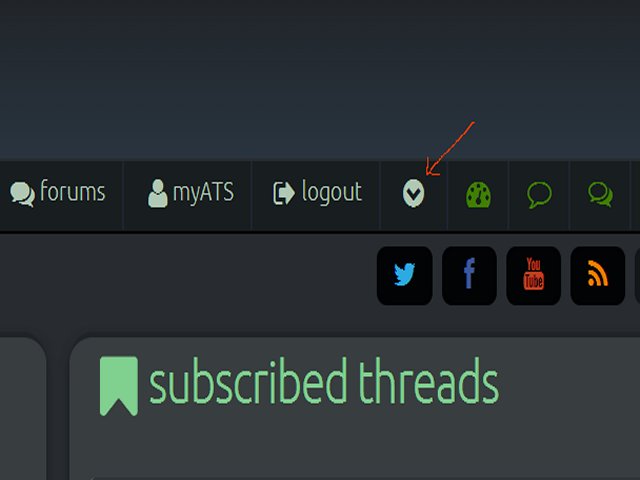
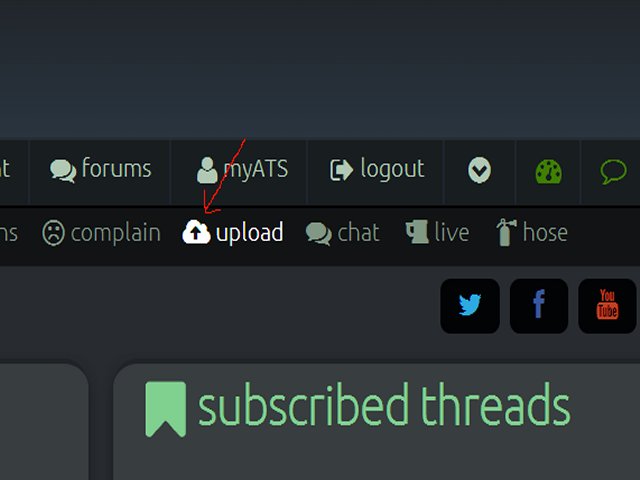
Select ‘upload’ (shown above) and it will go to this page;
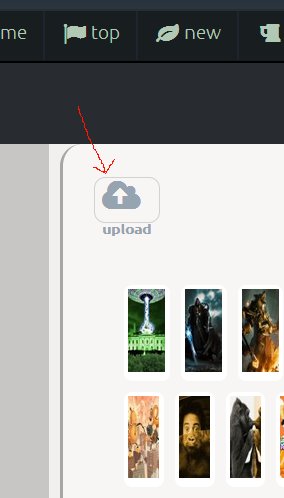
You now need to upload your invisible gif to the site. Click the upload feature in the top left of the page to bring up this window;
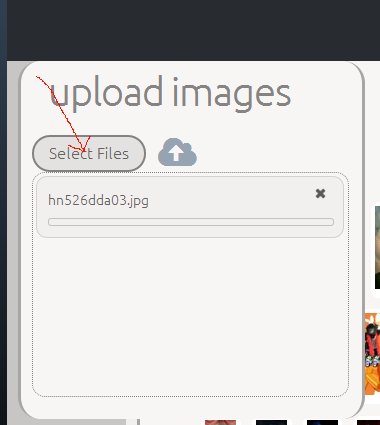
Click on select files, and select the image from your computer.
IMPORTANT: To get the image to upload, you must then click the upload icon to activate it.
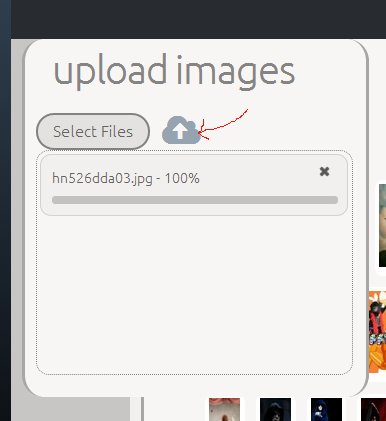
Once you have activated it, the picture will upload below the icon, and say 100% when it is finished. The images box will then close.
Locate and click on the invisible avatar picture. It should be at the top left, as it will be your newest upload. Then click on the small man icon as shown below to set it as your avatar.
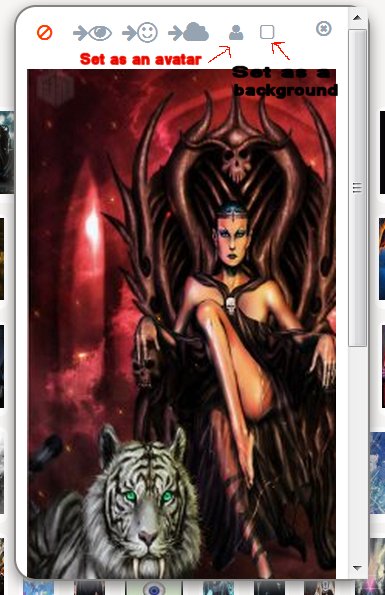
Alternatively, if you wish to use the invisible gif code already posted, simply select the same drop down bar and select ‘account’ to the left (shown below). Then copy and paste the code into the ‘your avatar’ space as shown. Remember to remove the space between the h and the t at the beginning or the code will not work.
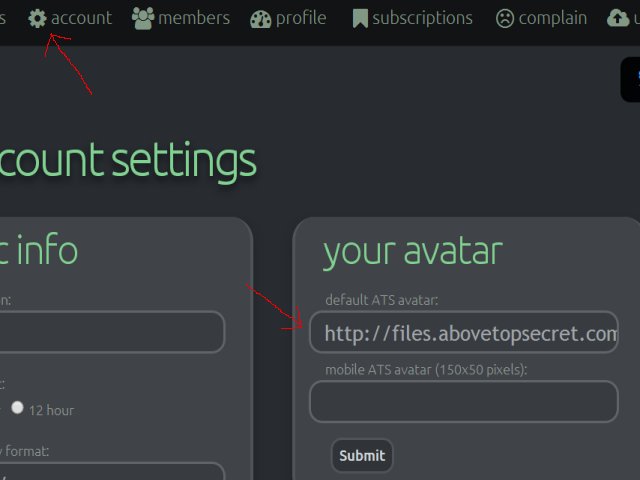
Now you need to place your background. Select and upload the image of your choosing by following the same steps above for avatar pictures above. Bring up the toolbar from the drop down arrow, and select ‘upload.’
Select the file from your computer, and then click on the cloud icon to begin the upload.
Once this is finished, click on the newly uploaded picture and select the small window icon (shown below) to set the image as your background.
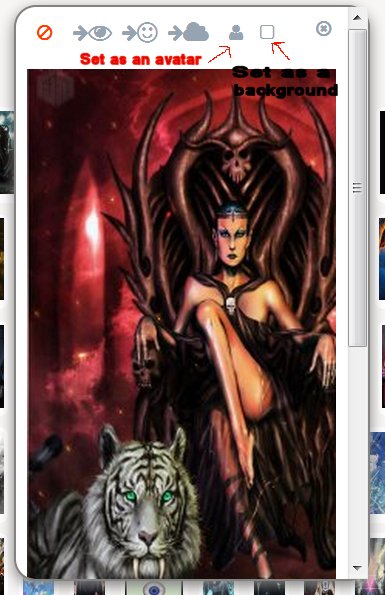
You should now have a full length background with an invisible window in front.
reply to post by Agarta, from the old thread
The following are step by step directions on how to set your new Avatar, Background, and/or Signature image. There are glitches that occur if some things are done out of order and you have not had an Avatar set already.
Avatar and Background
Between these lines is a transparent Avatar. If you are using a new background, highlight it and click to save to your computer.
or copy the following code: h ttp://files.abovetopsecret.com/files/img/ut4e7bd94d.gif
At the top of the main page, click on the small arrow (highlighted below) to reveal a drop down menu.
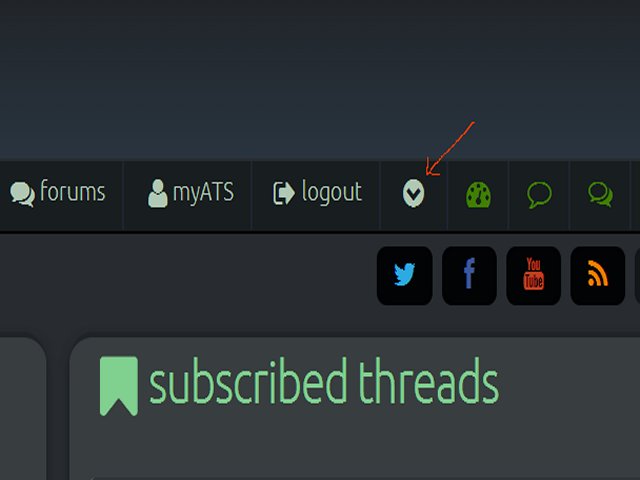
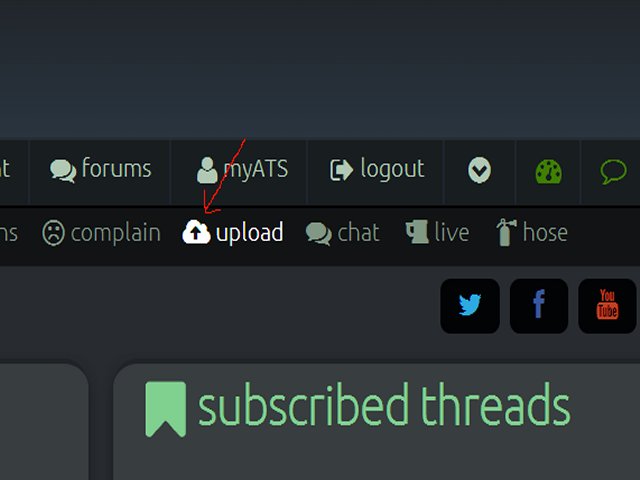
Select ‘upload’ (shown above) and it will go to this page;
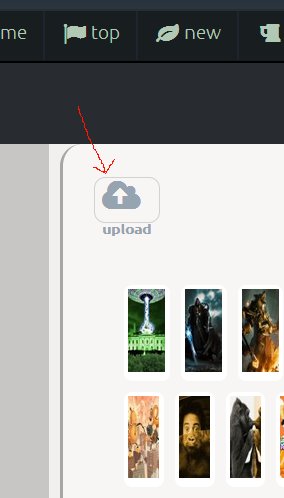
You now need to upload your invisible gif to the site. Click the upload feature in the top left of the page to bring up this window;
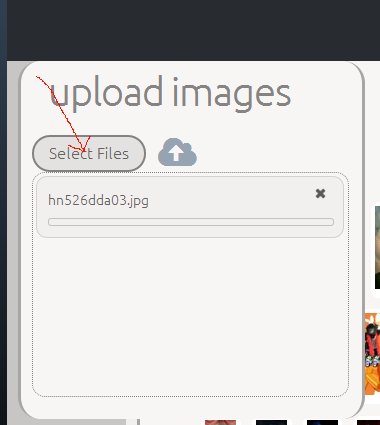
Click on select files, and select the image from your computer.
IMPORTANT: To get the image to upload, you must then click the upload icon to activate it.
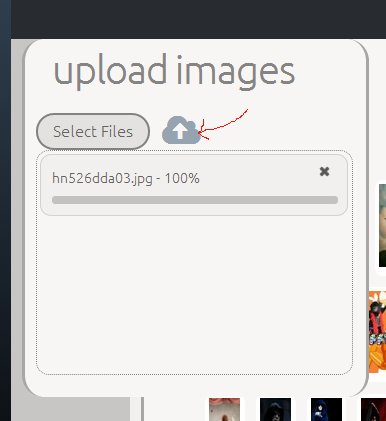
Once you have activated it, the picture will upload below the icon, and say 100% when it is finished. The images box will then close.
Locate and click on the invisible avatar picture. It should be at the top left, as it will be your newest upload. Then click on the small man icon as shown below to set it as your avatar.
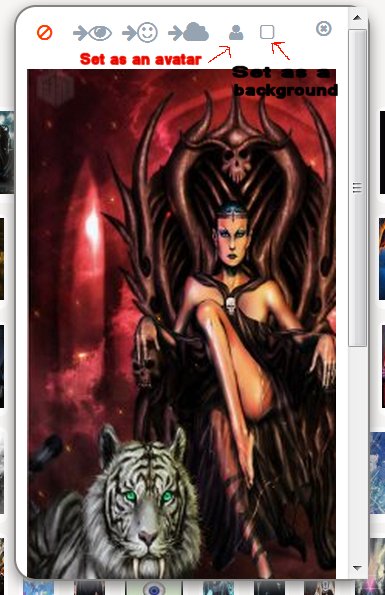
Alternatively, if you wish to use the invisible gif code already posted, simply select the same drop down bar and select ‘account’ to the left (shown below). Then copy and paste the code into the ‘your avatar’ space as shown. Remember to remove the space between the h and the t at the beginning or the code will not work.
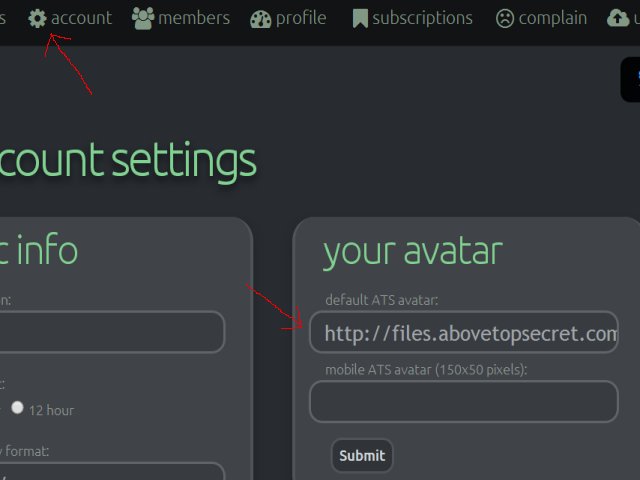
Now you need to place your background. Select and upload the image of your choosing by following the same steps above for avatar pictures above. Bring up the toolbar from the drop down arrow, and select ‘upload.’
Select the file from your computer, and then click on the cloud icon to begin the upload.
Once this is finished, click on the newly uploaded picture and select the small window icon (shown below) to set the image as your background.
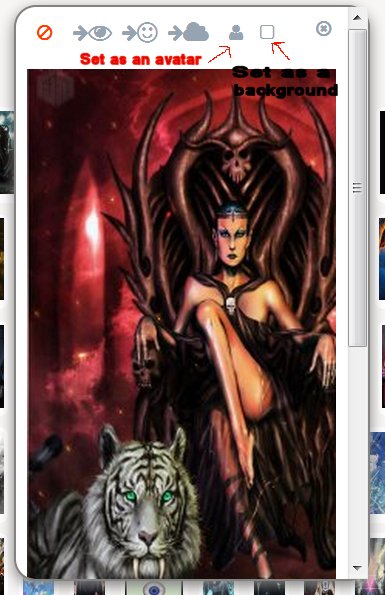
You should now have a full length background with an invisible window in front.
Thanks DToM! Now to move OM's project for me here
a reply to: operation mindcrime
www.abovetopsecret.com...
www.abovetopsecret.com...
www.abovetopsecret.com...
a reply to: operation mindcrime
www.abovetopsecret.com...
www.abovetopsecret.com...
www.abovetopsecret.com...
edit on Mon Jan 1 2018 by DontTreadOnMe because: (no reason given)
Great intro mate.
Love to see everything in one spot.
Of course, compliments to all of the artists who make such lovely work for customers.
P
Love to see everything in one spot.
Of course, compliments to all of the artists who make such lovely work for customers.
P
Thanks for posting this. I *finally* got around to setting my avatar, but probably done it wrong anyway haha
Maybe someone could improve on mine, someone with talent. I like this one it suits but you know if he was animated that could get fun.
Happy new years everyone!
Happy new years everyone!
I dunno, I think it would be fantastic to have a created avatar, as for as long as I've been here I've used things I've been able to find from various
images and just resized them. I just feel bad asking someone to put their personal time into something for me.
I'm not picky, and I'm kind'a an oddball. I like scary, and mystical, nebulous.
./shrug.. If someone wants to, feel free to pm me.. otherwise.. I enjoy seeing the wild and amazing creations people get. Avatars are so cool..
=)
I'm not picky, and I'm kind'a an oddball. I like scary, and mystical, nebulous.
./shrug.. If someone wants to, feel free to pm me.. otherwise.. I enjoy seeing the wild and amazing creations people get. Avatars are so cool..
=)
I'd love to enter into working on more avatars, but I spent days getting mine just right... (If it still works...) Yes, it does meet all of ATS's
rules. At first glance it doesn't, but I'd really love to see some more animated avatars that fit with backgrounds to appear as one image.
Not sure if it works on anything other than a pc though....
Not sure if it works on anything other than a pc though....
edit on 2-1-2018 by Qumulys because: (no reason given)
a reply to: Cygnis
Lots of people here would be happy to help you out, just need to ask, though your post is somewhat already asking.
I recommend blend57 www.abovetopsecret.com... . She does great work, goes the extra mile and very patient - at least she was with me.
Send a PM and make it happen.
Lots of people here would be happy to help you out, just need to ask, though your post is somewhat already asking.
I recommend blend57 www.abovetopsecret.com... . She does great work, goes the extra mile and very patient - at least she was with me.
Send a PM and make it happen.
Hi folks.
Can anyone tell me how I can center my avatar in my profile please?
I am crap.
Warmest
Lags
Can anyone tell me how I can center my avatar in my profile please?
I am crap.
Warmest
Lags
Wondering if any of you could put my avatar's face into this pic of the lady with the red cloak?
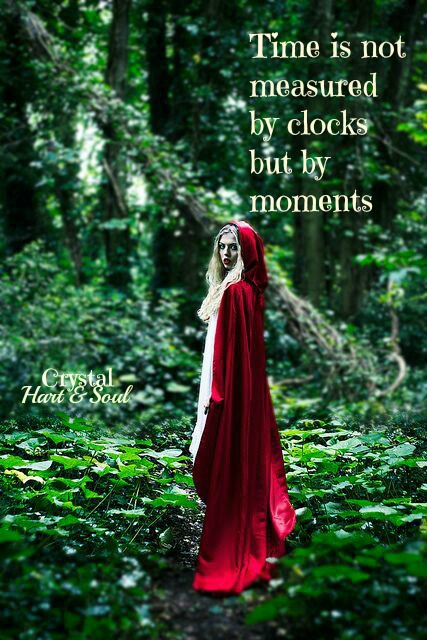
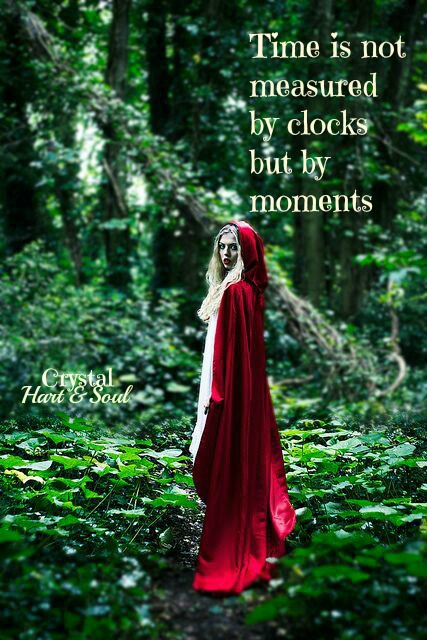
edit on 6-1-2018 by Night Star because: (no reason given)
a reply to: DontTreadOnMe
Didnt even see this thread.
Im in town this weekend and will have some leisure time.....ill swing back by later.
Didnt even see this thread.
Im in town this weekend and will have some leisure time.....ill swing back by later.
a reply to: DontTreadOnMe
Hey DTOM,i just realised,this site could also be of help for avatar creations - massive amount of usually high quality pngs,backgrounds,etc..it is a treasure trove.I have this site to thank for some of my digital artworks that have won online art contests. You have 3 free downloads a day,if you sub,you have unlimited:
pngtree.com...
Hey DTOM,i just realised,this site could also be of help for avatar creations - massive amount of usually high quality pngs,backgrounds,etc..it is a treasure trove.I have this site to thank for some of my digital artworks that have won online art contests. You have 3 free downloads a day,if you sub,you have unlimited:
pngtree.com...
edit on 17-1-2018 by Raxoxane because: (no reason given)
edit on 17-1-2018 by Raxoxane because:
added
a reply to: DontTreadOnMe
Great thread! Very informative. I have forgotten how to upload pics and this really helps! Thanks. Also I wanted to reply as I am looking for a new avatar soon. Thanks !
Great thread! Very informative. I have forgotten how to upload pics and this really helps! Thanks. Also I wanted to reply as I am looking for a new avatar soon. Thanks !
I would like an avatar made dedicated to the whole POW / MIA thing, maybe with the tomb of the unknown soldier or something.
a reply to: DontTreadOnMe
Oh yeah...a new one. Mister Unreliable is also here.
I was just reading the last of the 2017 thread and found a request from LucidWarrior, mind if I post the reult here?

I have no idea if it is still needed but it meets your specifications...lol
Peace
Oh yeah...a new one. Mister Unreliable is also here.
I was just reading the last of the 2017 thread and found a request from LucidWarrior, mind if I post the reult here?

I have no idea if it is still needed but it meets your specifications...lol
Peace
new topics
-
A Merry Christmas.
Other Current Events: 3 hours ago -
Cold Blooded Killers on Christmas!! GRRRRrrr!!
Pets: 10 hours ago
top topics
-
Cold Blooded Killers on Christmas!! GRRRRrrr!!
Pets: 10 hours ago, 9 flags -
Plane Crash Today --Azerbaijanian E190 passenger jet
Mainstream News: 14 hours ago, 6 flags -
A Merry Christmas.
Other Current Events: 3 hours ago, 3 flags
active topics
-
Cold Blooded Killers on Christmas!! GRRRRrrr!!
Pets • 11 • : charlest2 -
The Effects of Electric Fields and Plasma on Plant Growth
Science & Technology • 11 • : ChaoticOrder -
Plane Crash Today --Azerbaijanian E190 passenger jet
Mainstream News • 18 • : Springbok -
Mood Music Part VI
Music • 3765 • : BrucellaOrchitis -
It's Offical Now
US Political Madness • 17 • : Freeborn -
‘Something horrible’: Somerset pit reveals bronze age cannibalism
Ancient & Lost Civilizations • 23 • : BrucellaOrchitis -
A Merry Christmas.
Other Current Events • 3 • : Cloudbuster1 -
London Christmas Market BANS Word ‘Christmas’
Social Issues and Civil Unrest • 51 • : Naftalin -
-@TH3WH17ERABB17- -Q- ---TIME TO SHOW THE WORLD--- -Part- --44--
Dissecting Disinformation • 3814 • : brewtiger123 -
The clotting is not going away latest
Medical Issues & Conspiracies • 15 • : NoCorruptionAllowed

