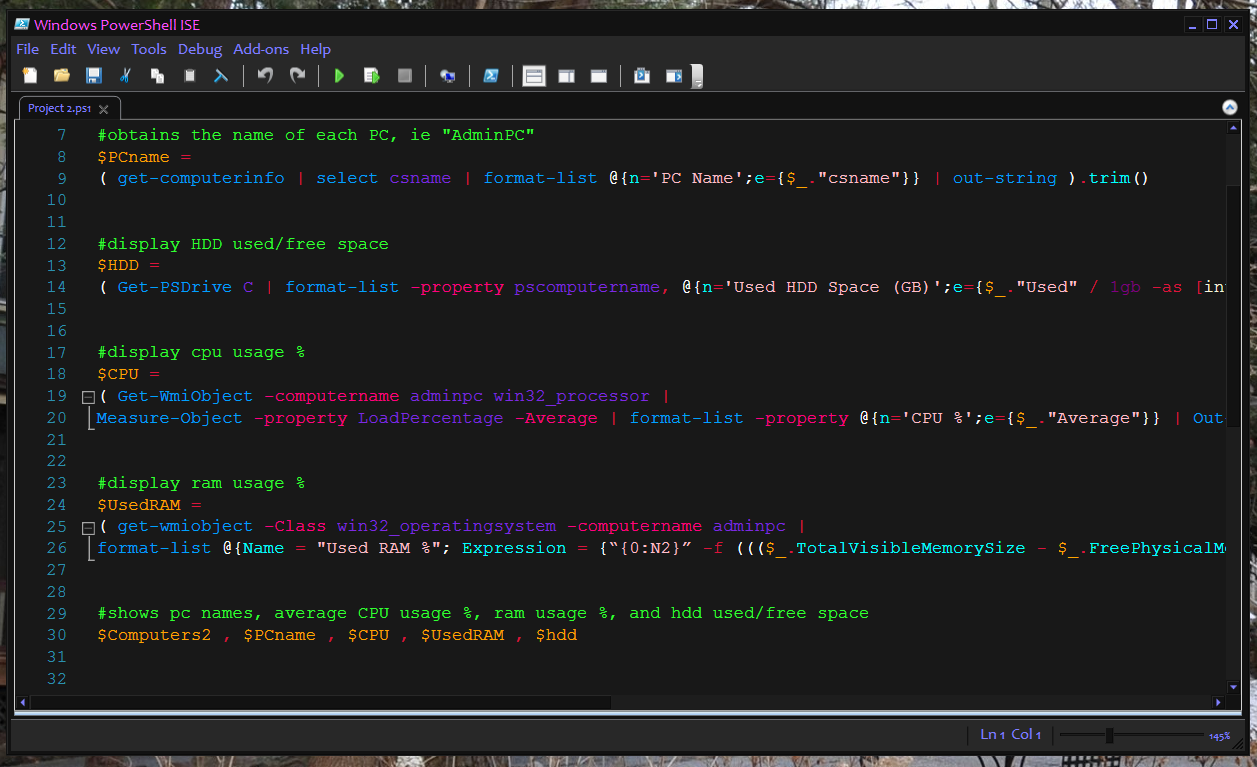It looks like you're using an Ad Blocker.
Please white-list or disable AboveTopSecret.com in your ad-blocking tool.
Thank you.
Some features of ATS will be disabled while you continue to use an ad-blocker.
share:
Hello fellow Geeks!
So, I am in search of a piece of software that would allow me to keep tabs on the various systems in the house.. Only one is mine, the rest belong to other people, however I am the one who seems to have to fix everything when it breaks.. Such is the life of a tech, eh..
So, what I would like is something that can give me temps, and cpu/ram/resource usage, etc.. Just the basics, so I can keep tabs for problems..
CPU/Ram, if the person isn't home and their system is going nuts, instead of being in a relaxed state, something is up. Same with temps, fan goes out, or such.. it can be dealt with, proactivly, rather then having to replace parts.
Like many, money is tight, so free software is highly appreciated. This isn't a business venture or anything of the sort. Just looking for some software to make my life a little easier.. (yes, yes, being lazy...)
Anyone have any suggestions on such software? (Don't point me to Zoho / Manage Engine, I've tried them and can't get them to work on Windows 10 systems, and their documentation is lacking big-time, unless you can help me with them, I'm not gonna bother with them anymore).
Thanks folks, it's much appreciated..
So, I am in search of a piece of software that would allow me to keep tabs on the various systems in the house.. Only one is mine, the rest belong to other people, however I am the one who seems to have to fix everything when it breaks.. Such is the life of a tech, eh..
So, what I would like is something that can give me temps, and cpu/ram/resource usage, etc.. Just the basics, so I can keep tabs for problems..
CPU/Ram, if the person isn't home and their system is going nuts, instead of being in a relaxed state, something is up. Same with temps, fan goes out, or such.. it can be dealt with, proactivly, rather then having to replace parts.
Like many, money is tight, so free software is highly appreciated. This isn't a business venture or anything of the sort. Just looking for some software to make my life a little easier.. (yes, yes, being lazy...)
Anyone have any suggestions on such software? (Don't point me to Zoho / Manage Engine, I've tried them and can't get them to work on Windows 10 systems, and their documentation is lacking big-time, unless you can help me with them, I'm not gonna bother with them anymore).
Thanks folks, it's much appreciated..
a reply to: JanAmosComenius
BTW it is not as simple, as one can imagine. I have to collect statistics on 5.000 devices with anything in between 2 - 280 network interfaces. More than 100.000 files are updated every minute, so only possibility is running it against RAMdisk
BTW it is not as simple, as one can imagine. I have to collect statistics on 5.000 devices with anything in between 2 - 280 network interfaces. More than 100.000 files are updated every minute, so only possibility is running it against RAMdisk
a reply to: JanAmosComenius
Thanks for the info, I'll give it a look-see..
I certainly don't need that much information, tho I can't say I've ever seen such a thing as "Too much information"..
Thanks for the info, I'll give it a look-see..
I certainly don't need that much information, tho I can't say I've ever seen such a thing as "Too much information"..
edit on C17523556 by
Cygnis because: (no reason given)
originally posted by: JanAmosComenius
a reply to: JanAmosComenius
BTW it is not as simple, as one can imagine. I have to collect statistics on 5.000 devices with anything in between 2 - 280 network interfaces. More than 100.000 files are updated every minute, so only possibility is running it against RAMdisk
That must have been quite fun to setup, and yea, I can see why you went with a RAMdisk setup for that. Which RAMdisk program do you use, if you don't mind me asking?
Looking at Cacti, I'm still trying to learn how to code, so this is a bit... intimidating.
You can actually create a PowerShell script that monitors those things and sends you an alert if they go above certain thresholds. I created something
similar that did exactly that.
For example, one of the scripts I created did this: (The text got a little screwy in some places from copying to ATS. The brackets are supposed to be curly brackets, for example.)
#get remote pc names
#Client1 is the current content
$Computers =
( get-content -path "C: PS ComputerNames.txt" )
#gets password for remote pc(s) and stores it in variable
$Cred = ( get-credential -Credential PASSWORD )
#obtains the name of each PC, ie "AdminPC"
$PCname =
( get-computerinfo | select csname | format-list @[n='PC Name';e=[$_."csname"]] | out-string ).trim()
#get hard drive used/free space
$HDD =
( Get-PSDrive C |
format-list -property pscomputername, @[n='Used HDD Space (GB)';e=[$_."Used" / 1gb -as [int]]], @[n='Free HDD Space (GB)';e=[$_."Free" / 1gb -as [int]]] | Out-String).trim()
#get cpu usage %
$CPU =
( Get-WmiObject win32_processor |
Measure-Object -property LoadPercentage -Average | format-list -property @[n='CPU %';e=[$_."Average"]] | Out-String).trim()
#get total installed ram
$TotalRAM =
( get-wmiobject -class win32_operatingsystem |
format-list -property @[n='Total RAM (MB)';e=[$_."totalvisiblememorysize" / 1kb -as [int]]] | Out-String).trim()
#get free ram
$FreeRAM =
( get-wmiobject -class win32_operatingsystem |
format-list -property @[n='Free RAM (MB)';e=[$_."freephysicalmemory" / 1kb -as [int]]] | Out-String).trim()
#get ram usage %
$UsedRAM =
( get-wmiobject -Class win32_operatingsystem |
format-list @[Name = "Used RAM %"; Expression = [“[0:N2]” -f ((($_.TotalVisibleMemorySize - $_.FreePhysicalMemory)*100)/ $_.TotalVisibleMemorySize) ]] | Out-String).trim()
$SB =
[
$PCname =
( get-computerinfo | select csname | format-list @[n='PC Name';e=[$_."csname"]] | out-string ).trim() ;
$HDD =
( Get-PSDrive C |
format-list -property pscomputername, @[n='Used HDD Space (GB)';e=[$_."Used" / 1gb -as [int]]], @[n='Free HDD Space (GB)';e=[$_."Free" / 1gb -as [int]]] | Out-String).trim() ;
$CPU =
( Get-WmiObject -class win32_processor |
Measure-Object -property LoadPercentage -Average | format-list -property @[n='CPU %';e=[$_."Average"]] | Out-String).trim() ;
$UsedRAM =
( get-wmiobject -Class win32_operatingsystem |
format-list @[Name = "Used RAM %"; Expression = [“[0:N2]” -f ((($_.TotalVisibleMemorySize - $_.FreePhysicalMemory)*100)/ $_.TotalVisibleMemorySize) ]] | Out-String).trim() ;
$TotalRAM =
( get-wmiobject -class win32_operatingsystem |
format-list -property @[n='Total RAM (MB)';e=[$_."totalvisiblememorysize" / 1kb -as [int]]] | Out-String).trim() ;
$FreeRAM =
( get-wmiobject -class win32_operatingsystem |
format-list -property @[n='Free RAM (MB)';e=[$_."freephysicalmemory" / 1kb -as [int]]] | Out-String).trim() ;
$PCname, $HDD, $CPU , $UsedRAM , $TotalRAM , $FreeRAM
]
#Completed script
invoke-command -computername $Computers -ScriptBlock $SB -Credential $Cred | out-file -filepath "C SPC Load.txt"
Here is an example of how to create a job to run automatically:
#gets list of computer names from text file
$Computers =
( get-content -path "C: P S ComputerNames.txt" )
#gets password for remote pc(s) and stores it in variable
$Cred = ( get-credential -Credential PASSWORD )
#obtains the name of each PC, ie "AdminPC"
$PCname =
( get-computerinfo | select csname | format-list @[n='PC Name';e=[$_."csname"]] | out-string ).trim()
#gets the amount of free space on each C: drive
$Free = ( Get-PSDrive C | select free ) | select -property @[n='Free (GB)';e=[$_."Free" / 1gb -as [int]]] | select -ExpandProperty 'Free (GB)'
#outputs the name and free space in GB to a text file if HDD space ($Free) is below the specified number (-lt *number*)
#can be run alone or included in the below job
if ($Free -lt 300)
[
$FreeSpace = "FreeSpace in GB : $Free" ;
$PCname , $FreeSpace | out-file -filepath "C: P S HDD WARNING.txt"
]
#assigns above script to scriptblock command
$SB =
[
$Free = ( Get-PSDrive C | select free ) | select -property @[n='Free (GB)';e=[$_."Free" / 1gb -as [int]]] | select -ExpandProperty 'Free (GB)' ;
$PCname = ( get-computerinfo | select csname | format-list @[n='PC Name';e=[$_."csname"]] | out-string ).trim() ;
if ($Free -lt 300)
[
$FreeSpace = "FreeSpace in GB : $Free" ;
$PCname , $FreeSpace
]
]
#runs above scriptblock command on remote pc(s) from $Computers
#gets free HDD space of C: drive on remote pc when HDD space falls below the specified number
#outputs PC name and HDD space to text file on local PC
Invoke-Command -ComputerName $Computers -ScriptBlock $SB -Credential $Cred | out-file -filepath "C: P S HDD WARNING REMOTE.txt"
#creates job to be run daily at 10am
$Trigger =
( New-JobTrigger -Daily -at 10:00 )
#registers job with name HDDCheck
Register-ScheduledJob -name HDDCheck -Trigger $Trigger -ScriptBlock [HDDCheck]
#starts job to check HDD space on local pc
start-job -Name HDDCheck -ScriptBlock [ if ($Free -lt 300)
[ $FreeSpace = "FreeSpace in GB $Free" ;
$PCname , $FreeSpace | out-file -filepath "C: P S HDD WARNING.txt"
] ]
#creates second job to be run daily at 10am
$Trigger =
( New-JobTrigger -Daily -at 10:00 )
#registers second job with name HDDCheck2
Register-ScheduledJob -name HDDCheck2 -Trigger $Trigger -ScriptBlock [HDDCheck2]
#starts second job to check HDD space on remote pc(s)
start-job -Name HDDCheck -ScriptBlock $SB -credential $Cred
For example, one of the scripts I created did this: (The text got a little screwy in some places from copying to ATS. The brackets are supposed to be curly brackets, for example.)
#get remote pc names
#Client1 is the current content
$Computers =
( get-content -path "C: PS ComputerNames.txt" )
#gets password for remote pc(s) and stores it in variable
$Cred = ( get-credential -Credential PASSWORD )
#obtains the name of each PC, ie "AdminPC"
$PCname =
( get-computerinfo | select csname | format-list @[n='PC Name';e=[$_."csname"]] | out-string ).trim()
#get hard drive used/free space
$HDD =
( Get-PSDrive C |
format-list -property pscomputername, @[n='Used HDD Space (GB)';e=[$_."Used" / 1gb -as [int]]], @[n='Free HDD Space (GB)';e=[$_."Free" / 1gb -as [int]]] | Out-String).trim()
#get cpu usage %
$CPU =
( Get-WmiObject win32_processor |
Measure-Object -property LoadPercentage -Average | format-list -property @[n='CPU %';e=[$_."Average"]] | Out-String).trim()
#get total installed ram
$TotalRAM =
( get-wmiobject -class win32_operatingsystem |
format-list -property @[n='Total RAM (MB)';e=[$_."totalvisiblememorysize" / 1kb -as [int]]] | Out-String).trim()
#get free ram
$FreeRAM =
( get-wmiobject -class win32_operatingsystem |
format-list -property @[n='Free RAM (MB)';e=[$_."freephysicalmemory" / 1kb -as [int]]] | Out-String).trim()
#get ram usage %
$UsedRAM =
( get-wmiobject -Class win32_operatingsystem |
format-list @[Name = "Used RAM %"; Expression = [“[0:N2]” -f ((($_.TotalVisibleMemorySize - $_.FreePhysicalMemory)*100)/ $_.TotalVisibleMemorySize) ]] | Out-String).trim()
$SB =
[
$PCname =
( get-computerinfo | select csname | format-list @[n='PC Name';e=[$_."csname"]] | out-string ).trim() ;
$HDD =
( Get-PSDrive C |
format-list -property pscomputername, @[n='Used HDD Space (GB)';e=[$_."Used" / 1gb -as [int]]], @[n='Free HDD Space (GB)';e=[$_."Free" / 1gb -as [int]]] | Out-String).trim() ;
$CPU =
( Get-WmiObject -class win32_processor |
Measure-Object -property LoadPercentage -Average | format-list -property @[n='CPU %';e=[$_."Average"]] | Out-String).trim() ;
$UsedRAM =
( get-wmiobject -Class win32_operatingsystem |
format-list @[Name = "Used RAM %"; Expression = [“[0:N2]” -f ((($_.TotalVisibleMemorySize - $_.FreePhysicalMemory)*100)/ $_.TotalVisibleMemorySize) ]] | Out-String).trim() ;
$TotalRAM =
( get-wmiobject -class win32_operatingsystem |
format-list -property @[n='Total RAM (MB)';e=[$_."totalvisiblememorysize" / 1kb -as [int]]] | Out-String).trim() ;
$FreeRAM =
( get-wmiobject -class win32_operatingsystem |
format-list -property @[n='Free RAM (MB)';e=[$_."freephysicalmemory" / 1kb -as [int]]] | Out-String).trim() ;
$PCname, $HDD, $CPU , $UsedRAM , $TotalRAM , $FreeRAM
]
#Completed script
invoke-command -computername $Computers -ScriptBlock $SB -Credential $Cred | out-file -filepath "C SPC Load.txt"
Here is an example of how to create a job to run automatically:
#gets list of computer names from text file
$Computers =
( get-content -path "C: P S ComputerNames.txt" )
#gets password for remote pc(s) and stores it in variable
$Cred = ( get-credential -Credential PASSWORD )
#obtains the name of each PC, ie "AdminPC"
$PCname =
( get-computerinfo | select csname | format-list @[n='PC Name';e=[$_."csname"]] | out-string ).trim()
#gets the amount of free space on each C: drive
$Free = ( Get-PSDrive C | select free ) | select -property @[n='Free (GB)';e=[$_."Free" / 1gb -as [int]]] | select -ExpandProperty 'Free (GB)'
#outputs the name and free space in GB to a text file if HDD space ($Free) is below the specified number (-lt *number*)
#can be run alone or included in the below job
if ($Free -lt 300)
[
$FreeSpace = "FreeSpace in GB : $Free" ;
$PCname , $FreeSpace | out-file -filepath "C: P S HDD WARNING.txt"
]
#assigns above script to scriptblock command
$SB =
[
$Free = ( Get-PSDrive C | select free ) | select -property @[n='Free (GB)';e=[$_."Free" / 1gb -as [int]]] | select -ExpandProperty 'Free (GB)' ;
$PCname = ( get-computerinfo | select csname | format-list @[n='PC Name';e=[$_."csname"]] | out-string ).trim() ;
if ($Free -lt 300)
[
$FreeSpace = "FreeSpace in GB : $Free" ;
$PCname , $FreeSpace
]
]
#runs above scriptblock command on remote pc(s) from $Computers
#gets free HDD space of C: drive on remote pc when HDD space falls below the specified number
#outputs PC name and HDD space to text file on local PC
Invoke-Command -ComputerName $Computers -ScriptBlock $SB -Credential $Cred | out-file -filepath "C: P S HDD WARNING REMOTE.txt"
#creates job to be run daily at 10am
$Trigger =
( New-JobTrigger -Daily -at 10:00 )
#registers job with name HDDCheck
Register-ScheduledJob -name HDDCheck -Trigger $Trigger -ScriptBlock [HDDCheck]
#starts job to check HDD space on local pc
start-job -Name HDDCheck -ScriptBlock [ if ($Free -lt 300)
[ $FreeSpace = "FreeSpace in GB $Free" ;
$PCname , $FreeSpace | out-file -filepath "C: P S HDD WARNING.txt"
] ]
#creates second job to be run daily at 10am
$Trigger =
( New-JobTrigger -Daily -at 10:00 )
#registers second job with name HDDCheck2
Register-ScheduledJob -name HDDCheck2 -Trigger $Trigger -ScriptBlock [HDDCheck2]
#starts second job to check HDD space on remote pc(s)
start-job -Name HDDCheck -ScriptBlock $SB -credential $Cred
edit on 2/24/2017 by trollz because: (no reason given)
edit on 2/24/2017 by trollz because: (no reason given)
Most NOCs use nagios with cacti.
It's awful to set up, though.
It's awful to set up, though.
SNMP is a good way to do this.
And you can run something like mrtg on a linux box to get graphs and stats. If you want to do this simply.
If you want something windows based. Manage Engine has a Windows Health Monitor program that's free and will do up to 20 computers or servers.
I use it here at work to monitor servers.
www.manageengine.com...
And you can run something like mrtg on a linux box to get graphs and stats. If you want to do this simply.
If you want something windows based. Manage Engine has a Windows Health Monitor program that's free and will do up to 20 computers or servers.
I use it here at work to monitor servers.
www.manageengine.com...
edit on 24-2-2017 by grey580 because: (no reason given)
a reply to: Cygnis
I would advise against monitoring software for systems that are not yours. It's just more time you will have to spend setting it up and won't tell you much about network problems, which I assume is the problem you are really dealing with.
In my last house, I installed 600 metres of network cables with various switches and access points to link it all together and divided the costs evenly between the 20 residents.
In the 4 years I provided the service, and fixed all problems I came up against 3 issues only:
1 Computers with a virus. Depending on the virus, sometimes the up and down stream would be hijacked by a single PC. A network trace running on the adsl/cable modem will tell you the culprit very quickly. Problem solved.
2 Bittorrent. Bittorrent with standard settings will take as much of the upload link as it can. After the umpteenth case, I imposed a single rule. Bittorrent settings must be changed to reduce the upload speed to 1 or 10 Kb max. Problem solved.
3 People who connected routers or access points without disabling DHCP first. The adsl/cable modem should and must be the only device performing that function on a network. Disabling the DHCP option on said devices and giving them a fixed IP address or just letting them get a lease from the server when necessary solved that problem.
Wireshark is a must have when trying to locate network problems, it is available for Windows and Linux.
In other words, let other people's personal PC problems be just that until you can identify that their PC is causing network problems.
Hope it helps.
I would advise against monitoring software for systems that are not yours. It's just more time you will have to spend setting it up and won't tell you much about network problems, which I assume is the problem you are really dealing with.
In my last house, I installed 600 metres of network cables with various switches and access points to link it all together and divided the costs evenly between the 20 residents.
In the 4 years I provided the service, and fixed all problems I came up against 3 issues only:
1 Computers with a virus. Depending on the virus, sometimes the up and down stream would be hijacked by a single PC. A network trace running on the adsl/cable modem will tell you the culprit very quickly. Problem solved.
2 Bittorrent. Bittorrent with standard settings will take as much of the upload link as it can. After the umpteenth case, I imposed a single rule. Bittorrent settings must be changed to reduce the upload speed to 1 or 10 Kb max. Problem solved.
3 People who connected routers or access points without disabling DHCP first. The adsl/cable modem should and must be the only device performing that function on a network. Disabling the DHCP option on said devices and giving them a fixed IP address or just letting them get a lease from the server when necessary solved that problem.
Wireshark is a must have when trying to locate network problems, it is available for Windows and Linux.
In other words, let other people's personal PC problems be just that until you can identify that their PC is causing network problems.
Hope it helps.
Zabbix or Cacti allied with remote desktop / teamviewer is your friend!
a reply to: Cygnis
Just re-read the OP.
If the network is wifi enabled get Fing on a mobile device, it'll show you who's connected, ip, computer name etc.
That info is very easily obtainable with a pc, pm if you need help.
Unless you fully want to monitor traffic, then I'd say IDS.
Just re-read the OP.
If the network is wifi enabled get Fing on a mobile device, it'll show you who's connected, ip, computer name etc.
That info is very easily obtainable with a pc, pm if you need help.
Unless you fully want to monitor traffic, then I'd say IDS.
edit on 24-2-2017 by GreenGunther because: (no reason given)
originally posted by: Cygnis
originally posted by: JanAmosComenius
a reply to: JanAmosComenius
BTW it is not as simple, as one can imagine. I have to collect statistics on 5.000 devices with anything in between 2 - 280 network interfaces. More than 100.000 files are updated every minute, so only possibility is running it against RAMdisk
That must have been quite fun to setup, and yea, I can see why you went with a RAMdisk setup for that. Which RAMdisk program do you use, if you don't mind me asking?
Looking at Cacti, I'm still trying to learn how to code, so this is a bit... intimidating.
I'm Linux guy ... it is part of kernel ...
a reply to: LightSpeedDriver
I've deployed several ubiquiti unifi setups using usg-pro, unifi 48 port managed poe switch, and unifi ac ap lite access points. The DPI traffic stats are not perfect, but still awesome to get an idea where your traffic is going. I split the networks up into 4 categories:
Vlan 10 Managed
Vlan 20 Unmanaged
Vlan 30 VoIP
Vlan 40 Guest
The unifi Config from end to end takes about 20 minutes.
Pandora runs only on vlan 10. Its a system that uses agents, but a recon task identifies any unauthorized devices on that managed network. The rest of the networks I don't give a snip cuz they are only accessible through the wifi which is throttled by the user groups tied to the SSID's. Also what's cool about Pandora is it offers recursion to parent monitoring servers making multi site monitoring simplified once you get a handle on how to implement it.
I've deployed several ubiquiti unifi setups using usg-pro, unifi 48 port managed poe switch, and unifi ac ap lite access points. The DPI traffic stats are not perfect, but still awesome to get an idea where your traffic is going. I split the networks up into 4 categories:
Vlan 10 Managed
Vlan 20 Unmanaged
Vlan 30 VoIP
Vlan 40 Guest
The unifi Config from end to end takes about 20 minutes.
Pandora runs only on vlan 10. Its a system that uses agents, but a recon task identifies any unauthorized devices on that managed network. The rest of the networks I don't give a snip cuz they are only accessible through the wifi which is throttled by the user groups tied to the SSID's. Also what's cool about Pandora is it offers recursion to parent monitoring servers making multi site monitoring simplified once you get a handle on how to implement it.
a reply to: LightSpeedDriver
Well, see these systems are all mine in one way, shape or form, as they are all family and they are systems I have cobbled together for them so they can each have one.
What I'm wanting to monitor is actually the systems themselves, thermal temps most importantly, and secondly would be actual system resources like ram, and cpu usage.
It's only 4 systems in total, and it's mostly to make sure that one of the kids hasn't carelessly tossed dirty laundry over their system or a fan hasn't decided to die causing over-heating.
Your setup definitely sounds interesting, but goes way beyond my simple needs.
Tho I do light monitoring of the network, mostly to make sure something hasn't hijacked the network.. Wireshark is nice..
Well, see these systems are all mine in one way, shape or form, as they are all family and they are systems I have cobbled together for them so they can each have one.
What I'm wanting to monitor is actually the systems themselves, thermal temps most importantly, and secondly would be actual system resources like ram, and cpu usage.
It's only 4 systems in total, and it's mostly to make sure that one of the kids hasn't carelessly tossed dirty laundry over their system or a fan hasn't decided to die causing over-heating.
Your setup definitely sounds interesting, but goes way beyond my simple needs.
Tho I do light monitoring of the network, mostly to make sure something hasn't hijacked the network.. Wireshark is nice..
originally posted by: grey580
SNMP is a good way to do this.
And you can run something like mrtg on a linux box to get graphs and stats. If you want to do this simply.
If you want something windows based. Manage Engine has a Windows Health Monitor program that's free and will do up to 20 computers or servers.
I use it here at work to monitor servers.
www.manageengine.com...
Grey, as I think I pointed out in my OP, I couldn't get the Manage Engine software to work. I made all sorts of policy changes, etc, and I kept getting a access is denied when trying to connect to the system.
If you want to give me details in a PM, I'd greatly appreciate it. I have windows 10 and Windows 7 systems, and neither OS wanted to play nicely.
originally posted by: trollz
You can actually create a PowerShell script that monitors those things and sends you an alert if they go above certain thresholds. I created something similar that did exactly that.
For example, one of the scripts I created did this: (The text got a little screwy in some places from copying to ATS. The brackets are supposed to be curly brackets, for example.)
I figured powershell and WMI would work, I just had no clue on how to implement something like that, however, could it be put into a graphical type setup, somehow?
I'd also need the monitoring on say a 60 second interval, if that would be possible?
Thanks!
new topics
-
New Jersey-Teachers Can Now Be Certified Without Passing Basic Reading Writing Math Testing
Education and Media: 1 hours ago -
Matthew Livelsberger said he was being followed by FBI
Political Conspiracies: 4 hours ago -
How the Sikhs Deal with Muslim Grooming Gangs – Tommy Robinson
Social Issues and Civil Unrest: 6 hours ago -
Paranoid Liberals Believe U.S. Service Members are More Dangerous than Illegal Aliens.
Social Issues and Civil Unrest: 7 hours ago -
The 119th Congress has Officially Opened for Business
Mainstream News: 8 hours ago -
Here we again... CHINA having mass outbreak of something
Diseases and Pandemics: 8 hours ago
top topics
-
Musk calls on King Charles III to dissolve Parliament over Oldham sex grooming gangs
Mainstream News: 14 hours ago, 14 flags -
Matthew Livelsberger said he was being followed by FBI
Political Conspiracies: 4 hours ago, 13 flags -
The Why Files Lacerta Reveals the Truth of our Creation
Aliens and UFOs: 16 hours ago, 11 flags -
FIEND SLASHED: Sara Sharif’s killer dad ‘has neck & face sliced open with jagged tuna tin lid
Mainstream News: 13 hours ago, 10 flags -
Grenfell Tower Fire revisited
Mainstream News: 15 hours ago, 9 flags -
Here we again... CHINA having mass outbreak of something
Diseases and Pandemics: 8 hours ago, 8 flags -
The 119th Congress has Officially Opened for Business
Mainstream News: 8 hours ago, 7 flags -
How the Sikhs Deal with Muslim Grooming Gangs – Tommy Robinson
Social Issues and Civil Unrest: 6 hours ago, 6 flags -
Paranoid Liberals Believe U.S. Service Members are More Dangerous than Illegal Aliens.
Social Issues and Civil Unrest: 7 hours ago, 5 flags -
Flee from idolatry
Religion, Faith, And Theology: 13 hours ago, 3 flags
active topics
-
Matthew Livelsberger said he was being followed by FBI
Political Conspiracies • 33 • : Flyingclaydisk -
Ukraine halts transit of Russian gas to Europe after a prewar deal expired
Political Conspiracies • 143 • : xuenchen -
US disburses $3.4 billion in budget aid for Ukraine, Yellen says
US Political Madness • 29 • : xuenchen -
New Jersey-Teachers Can Now Be Certified Without Passing Basic Reading Writing Math Testing
Education and Media • 5 • : nugget1 -
Tesla Cybertruck Explodes in Front of Trump Hotel in Las Vegas
Mainstream News • 187 • : cherokeetroy -
Here we again... CHINA having mass outbreak of something
Diseases and Pandemics • 12 • : Athetos -
Paranoid Liberals Believe U.S. Service Members are More Dangerous than Illegal Aliens.
Social Issues and Civil Unrest • 21 • : xuenchen -
Musk calls on King Charles III to dissolve Parliament over Oldham sex grooming gangs
Mainstream News • 87 • : gort69 -
Flee from idolatry
Religion, Faith, And Theology • 7 • : FullHeathen -
Candidate TRUMP Now Has Crazy Judge JUAN MERCHAN After Him - The Stormy Daniels Hush-Money Case.
Political Conspiracies • 2170 • : xuenchen