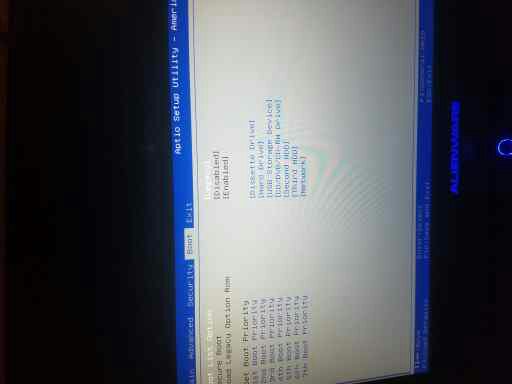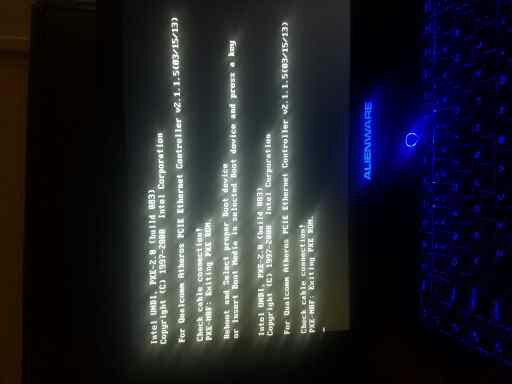It looks like you're using an Ad Blocker.
Please white-list or disable AboveTopSecret.com in your ad-blocking tool.
Thank you.
Some features of ATS will be disabled while you continue to use an ad-blocker.
share:
Double post
edit on 20-10-2016 by Leprekon because: (no reason given)
a reply to: Leprekon
It might be easier to download the recovery environment from here
boot into it and then go into my computer and right click, go to properties, then tools and run a scan on the disk 1st of all. That should stop the chkdsk from running on startup.
Then navigate to c: windows system32 config and take a copy of the files within that folder onto some where safe.
Go into the regback folder and copy the files from there to c: windows system32 config folder. It will replace the files in the folder. Reboot.
That is what the Last Known Good Configuration options does and we just do it manually. Again I had to do this on several occasions and works on all versions of windows.
It might be easier to download the recovery environment from here
boot into it and then go into my computer and right click, go to properties, then tools and run a scan on the disk 1st of all. That should stop the chkdsk from running on startup.
Then navigate to c: windows system32 config and take a copy of the files within that folder onto some where safe.
Go into the regback folder and copy the files from there to c: windows system32 config folder. It will replace the files in the folder. Reboot.
That is what the Last Known Good Configuration options does and we just do it manually. Again I had to do this on several occasions and works on all versions of windows.
edit on 20-10-2016 by mclarenmp4 because: doesn't like backslashes.
a reply to: Leprekon
Ah I assumed you were posting from another computer.
Do you have more than 1 internal drive because the legacy boot option should work providing the primary hard drive is selected.
Check to make sure in list boot options that the primary hard drive is selected and try again.
Ah I assumed you were posting from another computer.
Do you have more than 1 internal drive because the legacy boot option should work providing the primary hard drive is selected.
Check to make sure in list boot options that the primary hard drive is selected and try again.
a reply to: mclarenmp4
Can you get a photo of what options you have under advanced in the bios please?
Can you get a photo of what options you have under advanced in the bios please?
new topics
-
Kurakhove officially falls. Russia takes control of major logistics hub city in the southeast.
World War Three: 53 minutes ago -
Liberal Madness and the Constitution of the United States
US Political Madness: 6 hours ago
top topics
-
New York Governor signs Climate Law that Fines Fossil Fuel Companies
US Political Madness: 14 hours ago, 17 flags -
Liberal Madness and the Constitution of the United States
US Political Madness: 6 hours ago, 6 flags -
Kurakhove officially falls. Russia takes control of major logistics hub city in the southeast.
World War Three: 53 minutes ago, 2 flags
active topics
-
UK Borders are NOT Secure!
Social Issues and Civil Unrest • 14 • : angelchemuel -
Post A Funny (T&C Friendly) Pic Part IV: The LOL awakens!
General Chit Chat • 7962 • : underpass61 -
Trump says ownership of Greenland 'is an absolute necessity'
Other Current Events • 54 • : BasicResearchMethods -
Panamanian President-“every square meter” of the Panama Canal belongs to Panama.
New World Order • 48 • : fringeofthefringe -
New York Governor signs Climate Law that Fines Fossil Fuel Companies
US Political Madness • 22 • : rickymouse -
Elon Musk futurist?
Dreams & Predictions • 16 • : cherokeetroy -
This is why ALL illegals who live in the US must go
Social Issues and Civil Unrest • 30 • : Xtrozero -
Happy Hanukkah…
General Chit Chat • 25 • : JJproductions -
Kurakhove officially falls. Russia takes control of major logistics hub city in the southeast.
World War Three • 0 • : Imhere -
JILL BIDEN Wants JOE to Punish Democrats Who Forced Him to Leave Office in Disgrace on 1.20.2025.
2024 Elections • 17 • : angelchemuel