It looks like you're using an Ad Blocker.
Please white-list or disable AboveTopSecret.com in your ad-blocking tool.
Thank you.
Some features of ATS will be disabled while you continue to use an ad-blocker.
share:
I myself must admit that uploading pictures into ATS is a bit esoteric of a process; in this thread I will provide a step-by-step walkthrough of the
process.
There are already threads about uploading pictures; but most of them are outdated, since most of them were made before 2013. ATS gained its current look in the middle of 2013, and with the new look some stuff changed around, so I think it's about time for an accordingly updated thread.
How to upload a picture
On the upper-right corner of your screen you'll find a downward arrow icon.
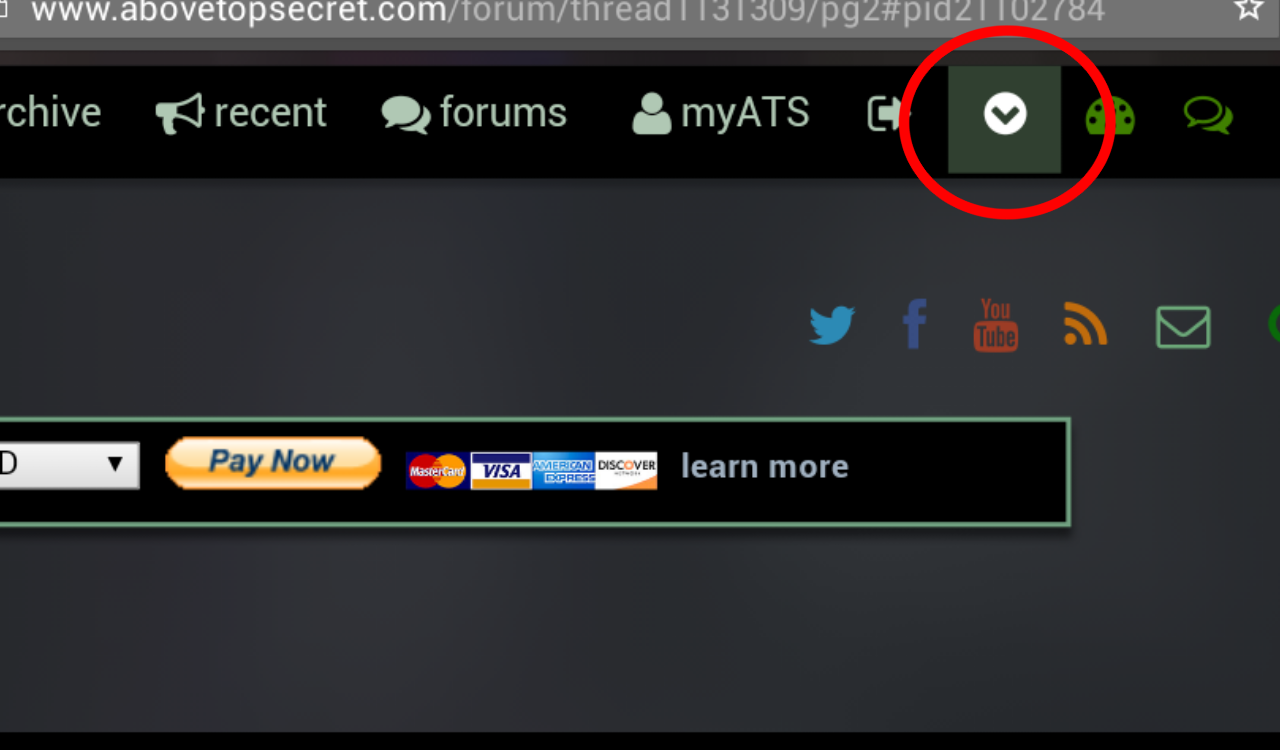
Click on the arrow. A ribbon will appear, in which you'll find a button called "upload".
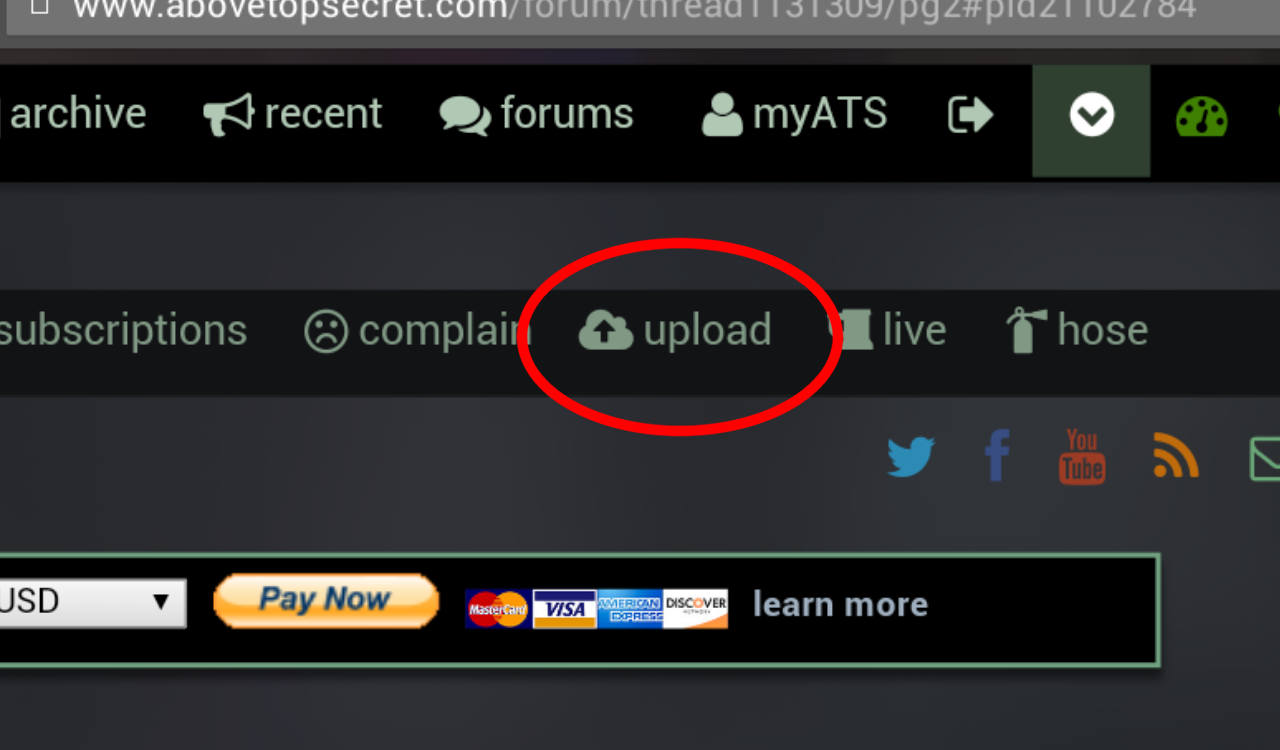
Click on that. You'll be taken to your Pictures Page. (if you are in a hurry here’s a link enabling you to quickly access your picture page: cheat link) Mine is full of pictures, yours may have a different amount of pictures. In any instances you will find a little cloud on the upper left corner:
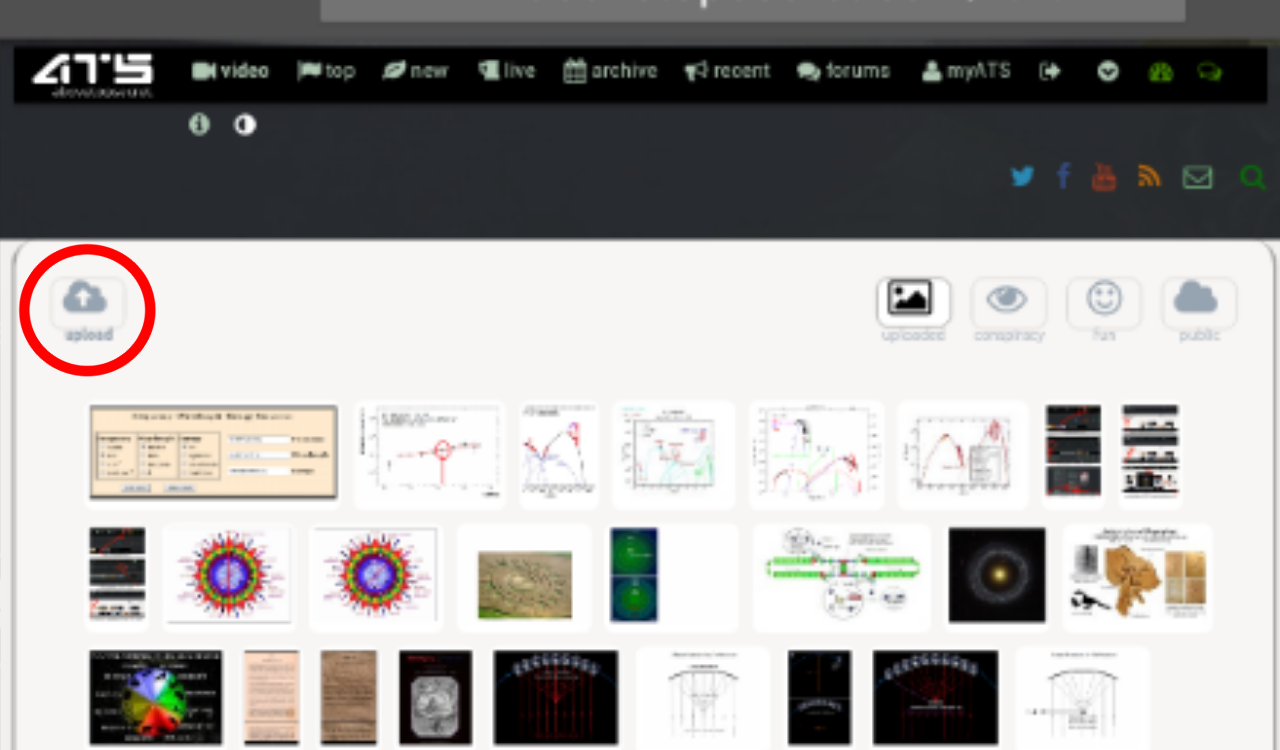
Click on it. A box will appear, prompting you to "select image". You'll see two buttons - "select files" and a tiny cloud. Click on "select files" first:
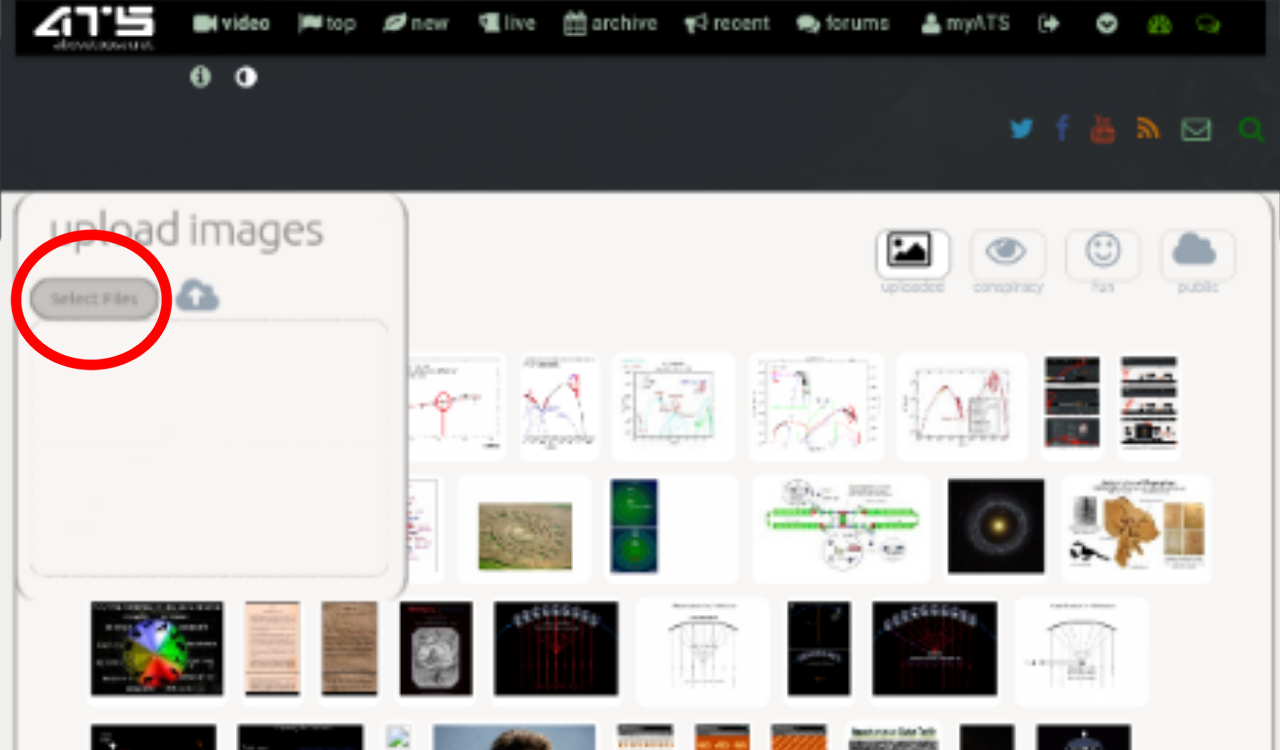
A popup window will appear, in which you'll choose your picture. The appearance of the window depends on your operating system. Find your picture on your computer and click to select it. The window will disappear, leaving a progress bar under the "select files" button. Now your picture is ready to be uploaded. Click on the little cloud to proceed with the upload.
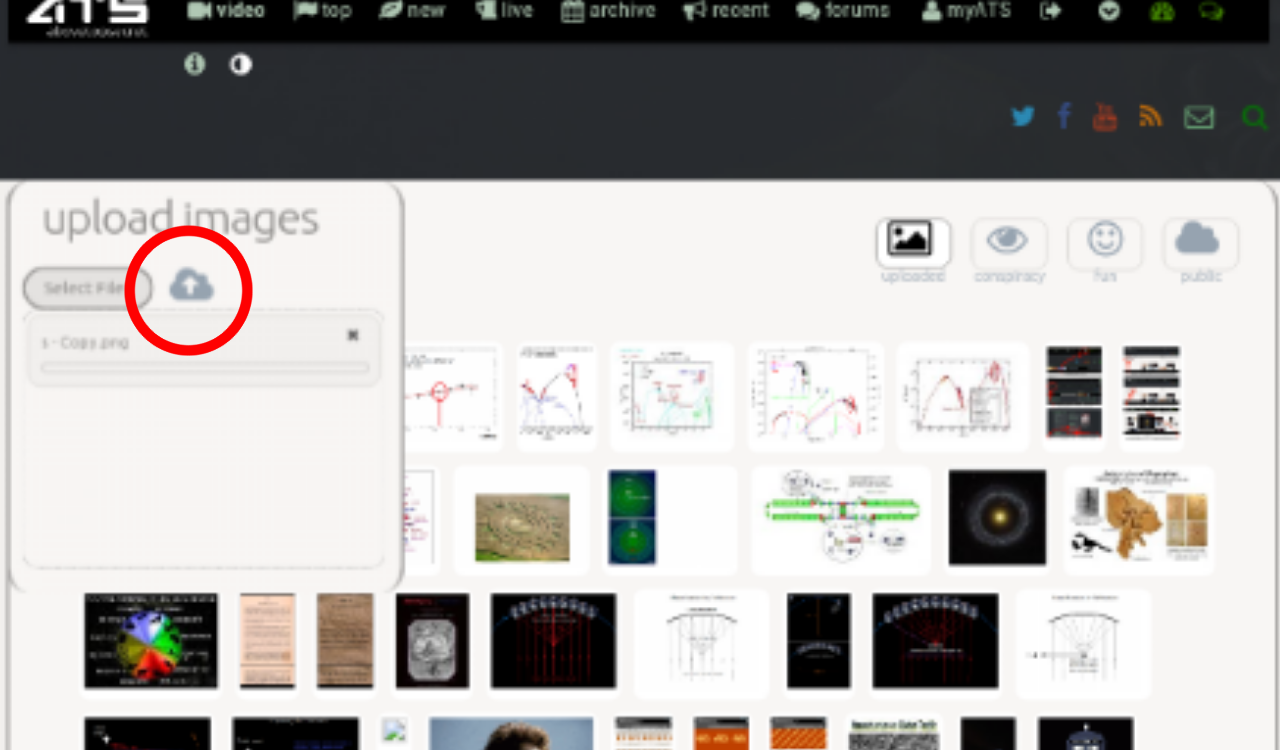
Once this is done, your new picture should appear.
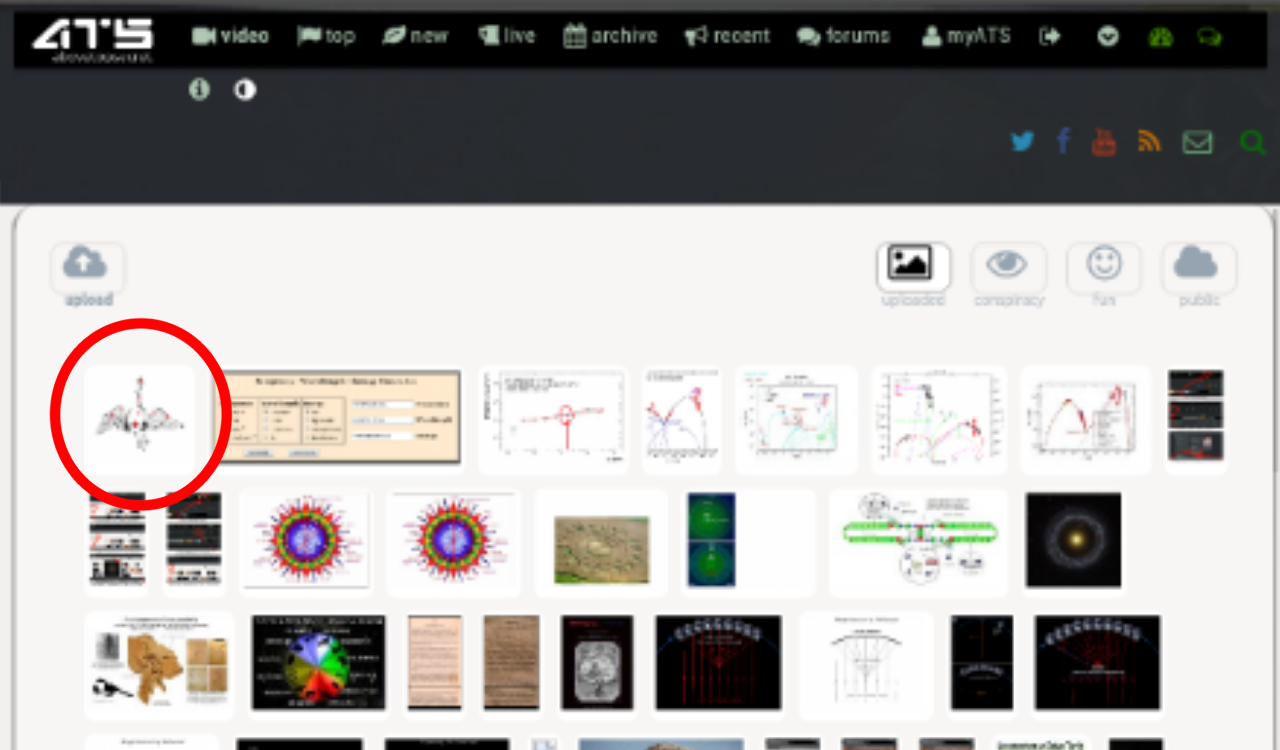
Click on it. A lightbox will appear, in which you'll see several options.
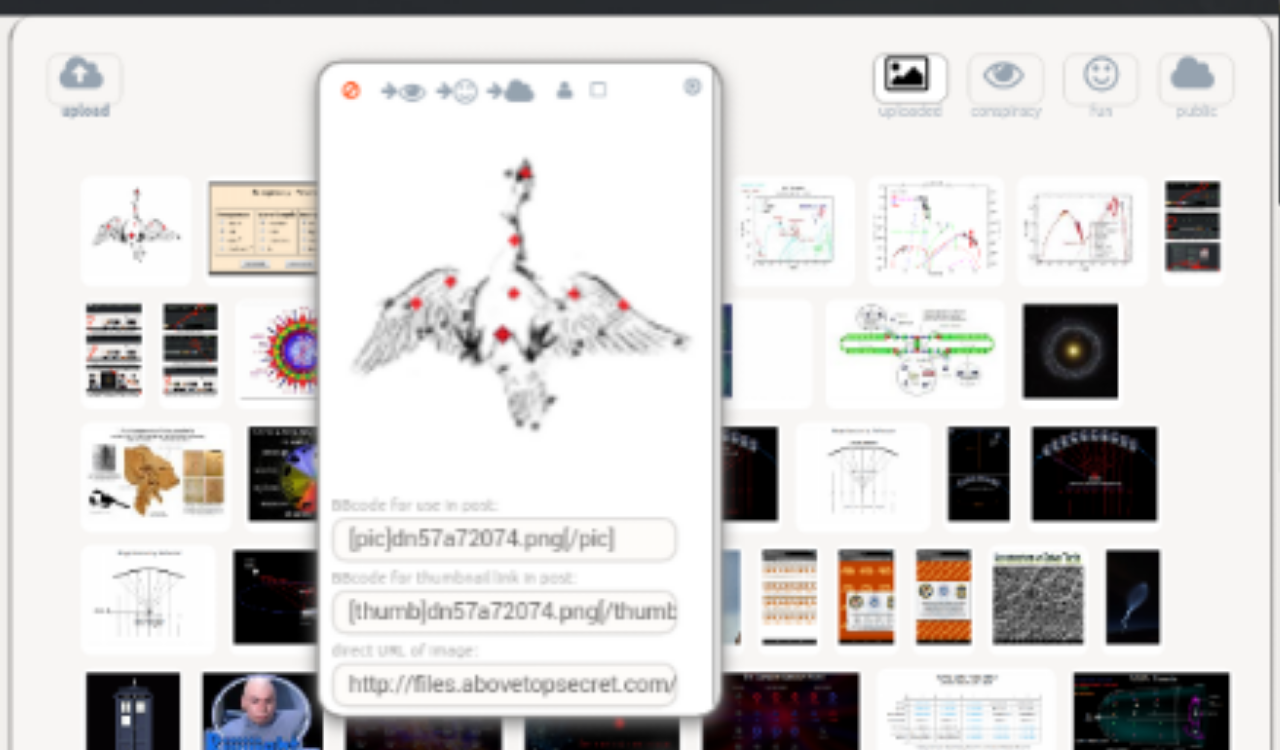
Two of the most commonly-used options are:
If you want to use the picture as an avatar: click on the little head icon:
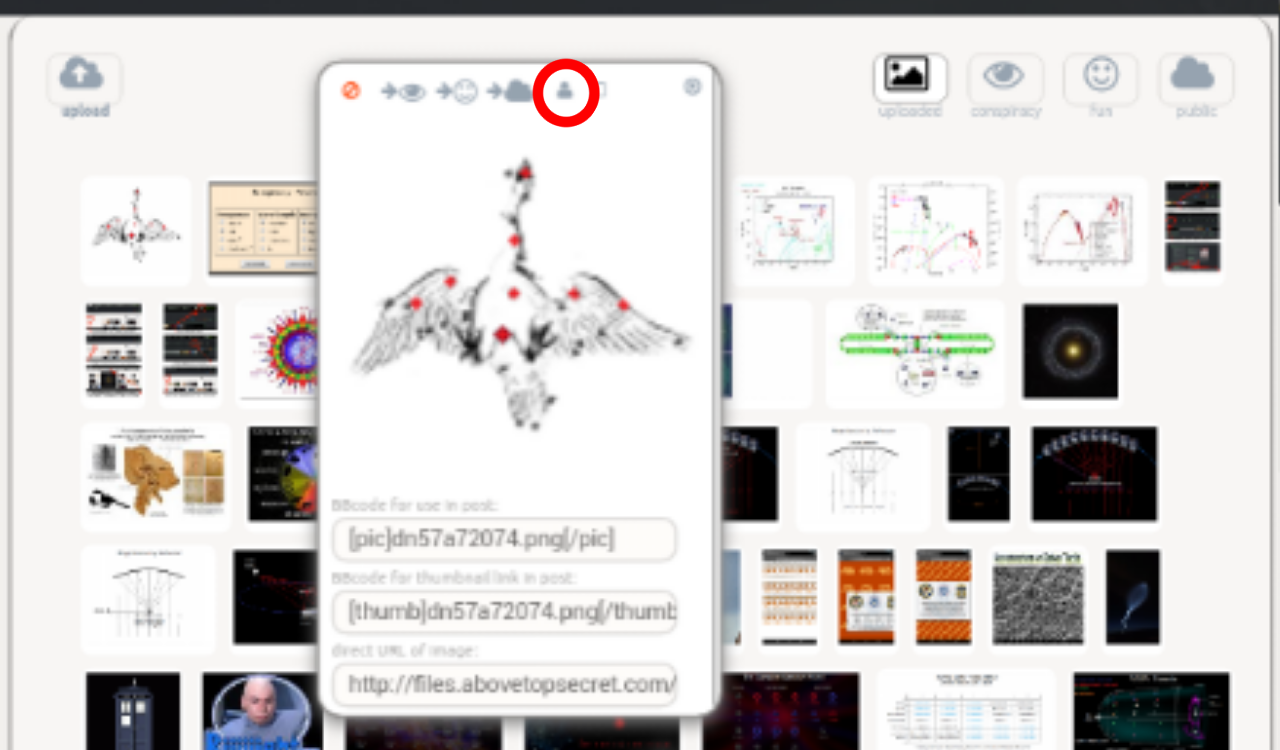
ATS will automatically set the picture as your avatar. Make sure however that the picture is 170 pixels of width and 240 pixels of height, otherwise it might not display properly.
If you want to put the picture in your post: copy the BBcode, including the [pìc] and [/pìc] tags:
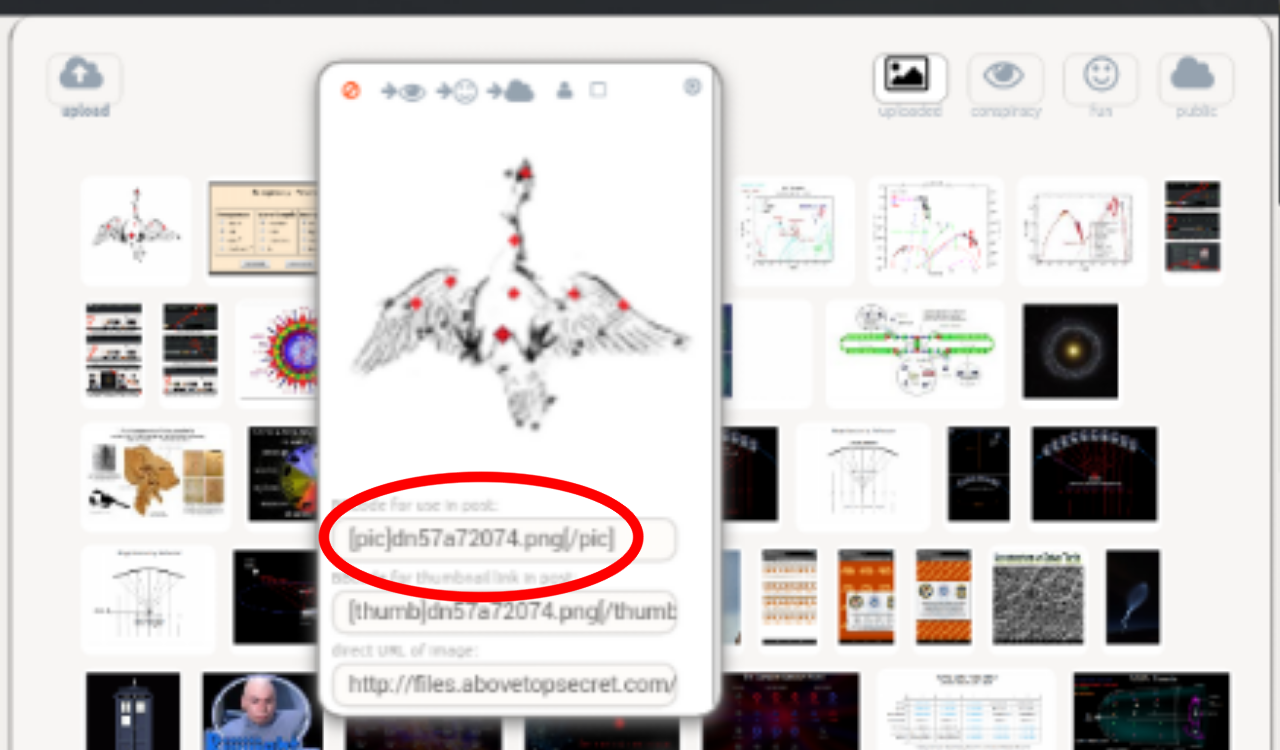
And paste the code wherever you want your picture to appear in your post. Here the picture can be of any size; if it's above ~600 pixels wide, ATS will automatically shrink it down (and keep the aspect ratio) to make it fit the post's width - which is pretty neat.
Another way to put a picture in your post
there's another way you can put pictures in your posts, and it's pretty simple. If the picture you want to post is on the Web, then get its file address (it should look something like "http://somesite/picture.png"), and paste the address between [ɑts] and [/ɑts] tags. It works for .png, .jpg, .jpeg and .gif pictures.
The pro about this method is that is helps to save on ATS's storage space. The tag means that the picture isn't stored on ATS itself, ATS just looks for it at the address you've specified. Remember that ATS and all its uploaded pictures take up space on the hard drive. This method is also quicker than uploading a picture unto ATS.
The con about this method is that the picture you find on the net shouldn't be more than 500 pixels wide - otherwise it won't display properly in your post.
******
This concludes this quick walkthrough.
There are already threads about uploading pictures; but most of them are outdated, since most of them were made before 2013. ATS gained its current look in the middle of 2013, and with the new look some stuff changed around, so I think it's about time for an accordingly updated thread.
How to upload a picture
On the upper-right corner of your screen you'll find a downward arrow icon.
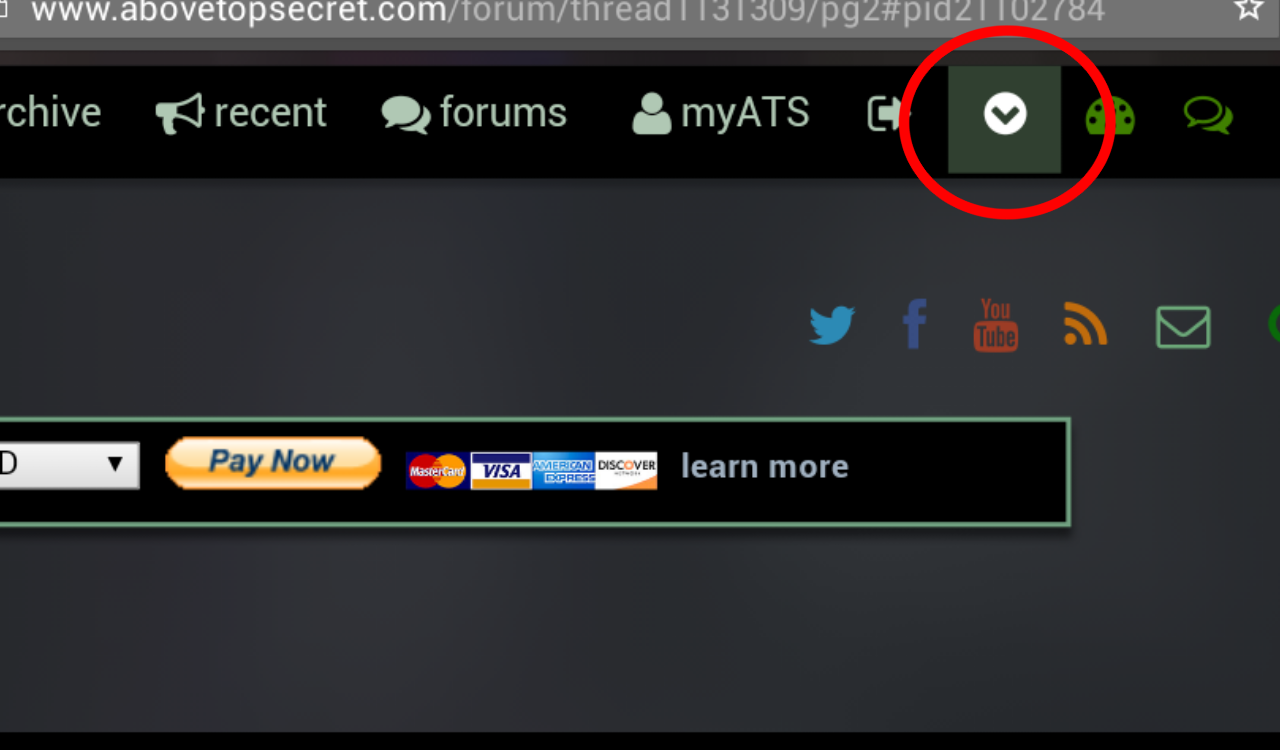
Click on the arrow. A ribbon will appear, in which you'll find a button called "upload".
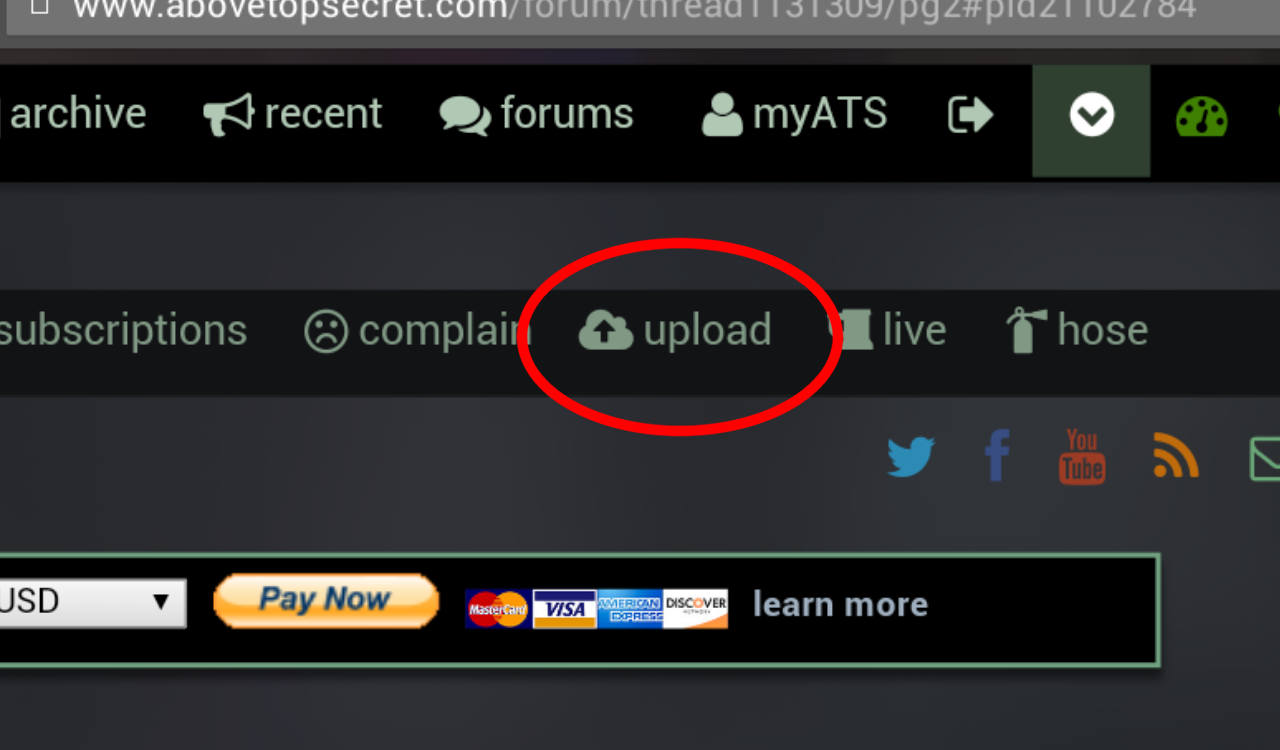
Click on that. You'll be taken to your Pictures Page. (if you are in a hurry here’s a link enabling you to quickly access your picture page: cheat link) Mine is full of pictures, yours may have a different amount of pictures. In any instances you will find a little cloud on the upper left corner:
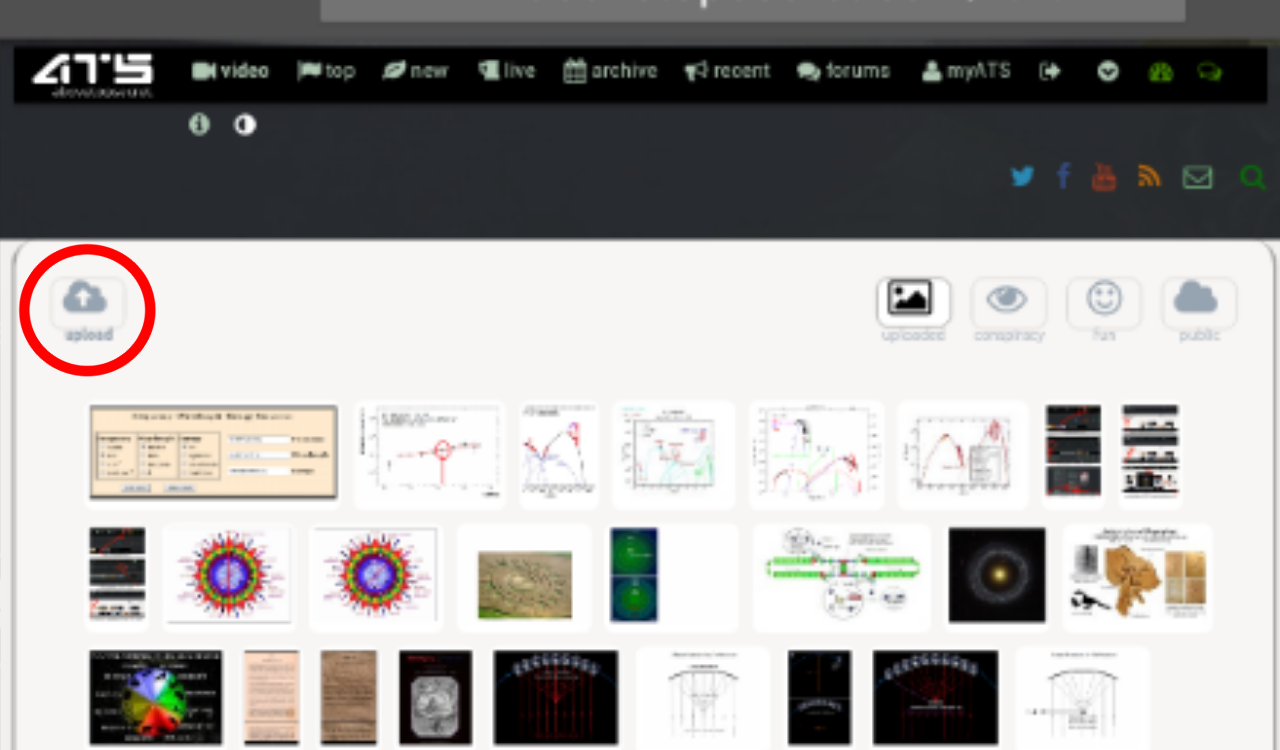
Click on it. A box will appear, prompting you to "select image". You'll see two buttons - "select files" and a tiny cloud. Click on "select files" first:
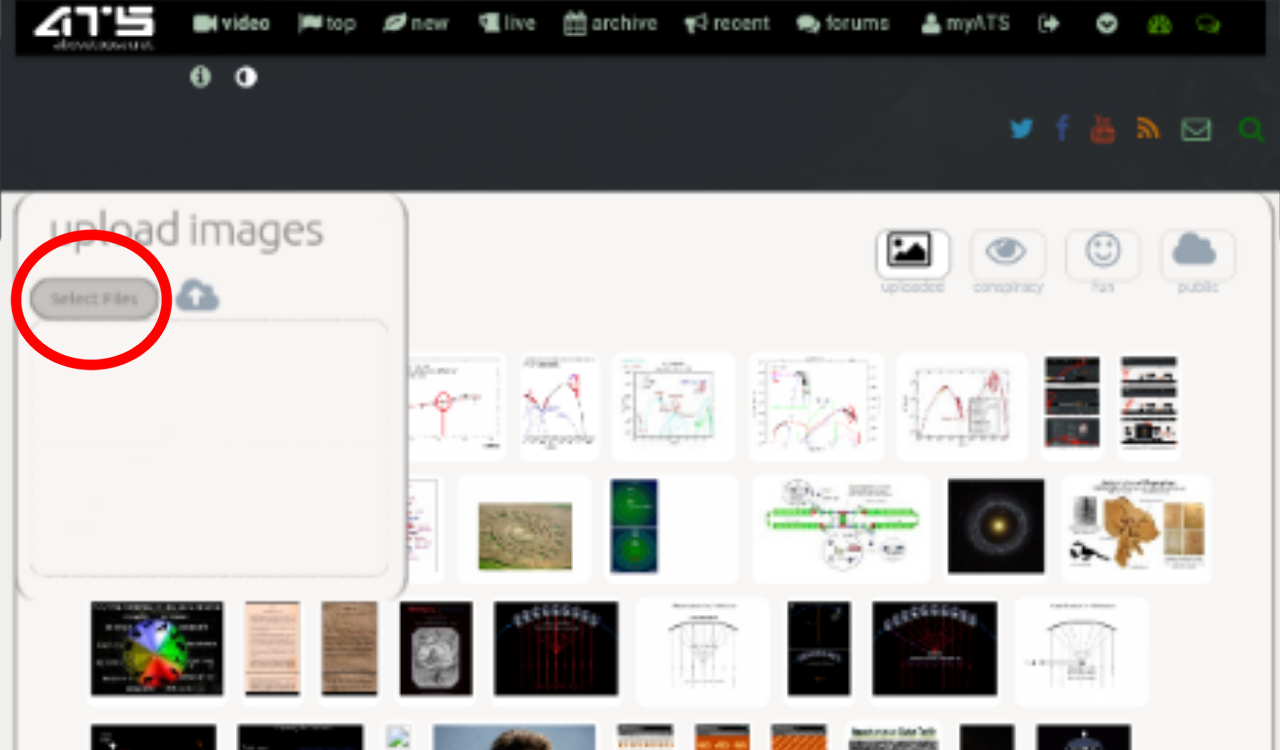
A popup window will appear, in which you'll choose your picture. The appearance of the window depends on your operating system. Find your picture on your computer and click to select it. The window will disappear, leaving a progress bar under the "select files" button. Now your picture is ready to be uploaded. Click on the little cloud to proceed with the upload.
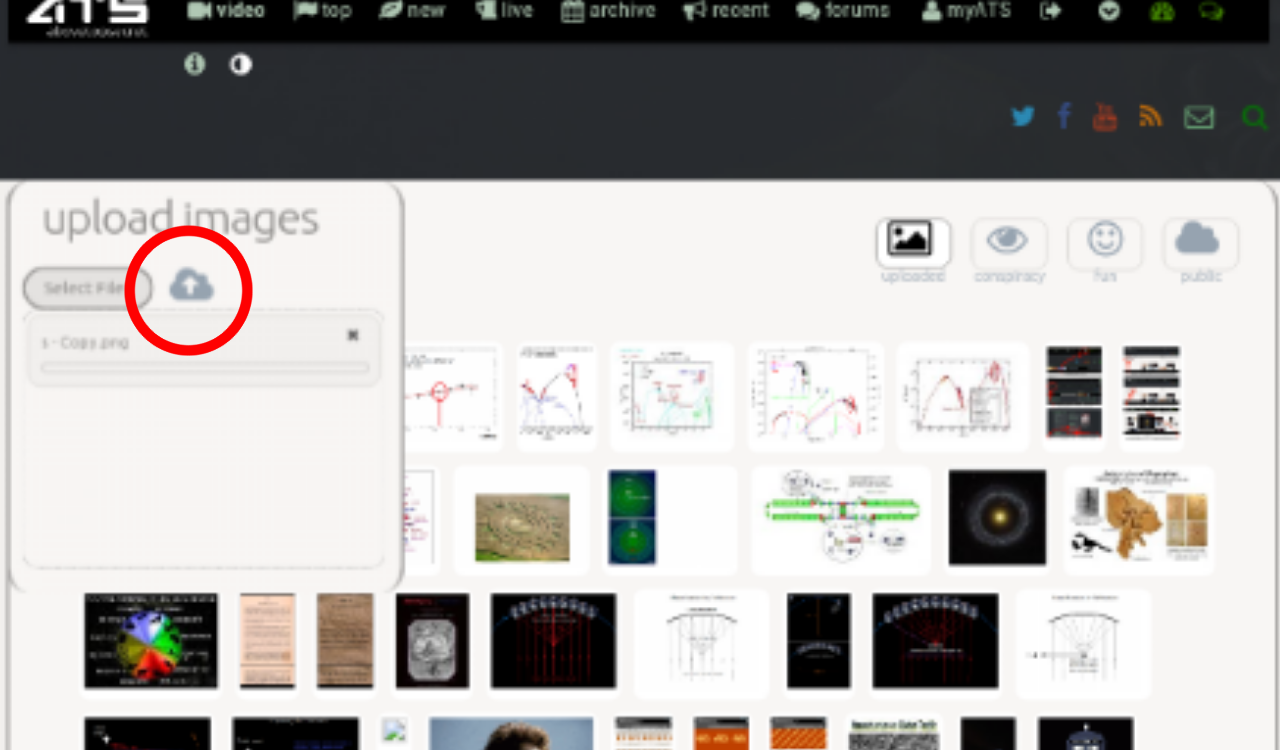
Once this is done, your new picture should appear.
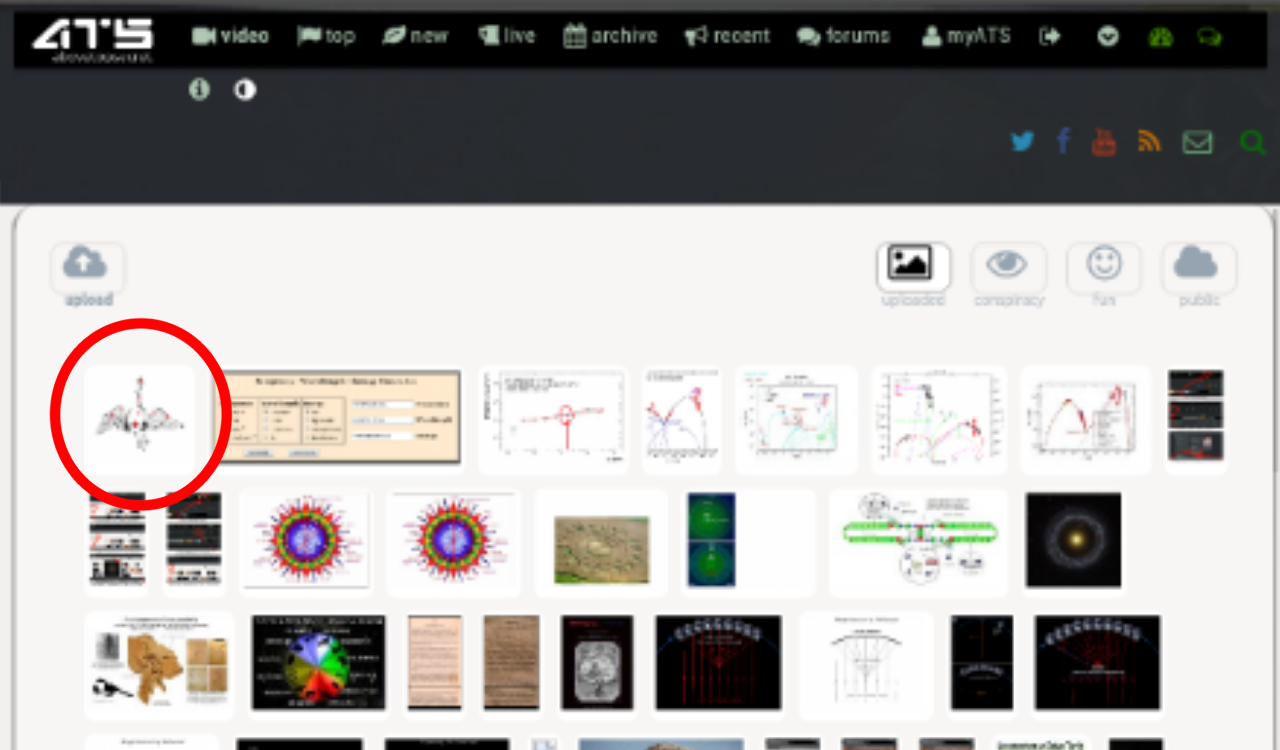
Click on it. A lightbox will appear, in which you'll see several options.
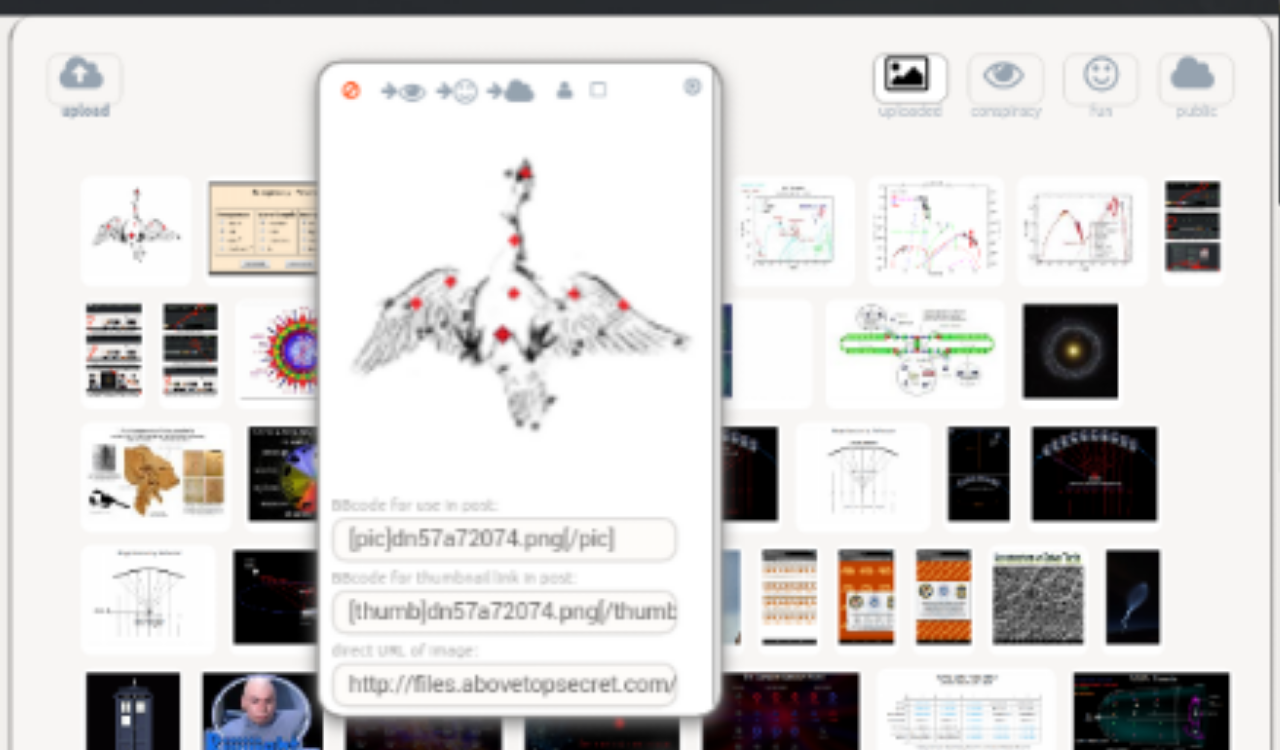
Two of the most commonly-used options are:
If you want to use the picture as an avatar: click on the little head icon:
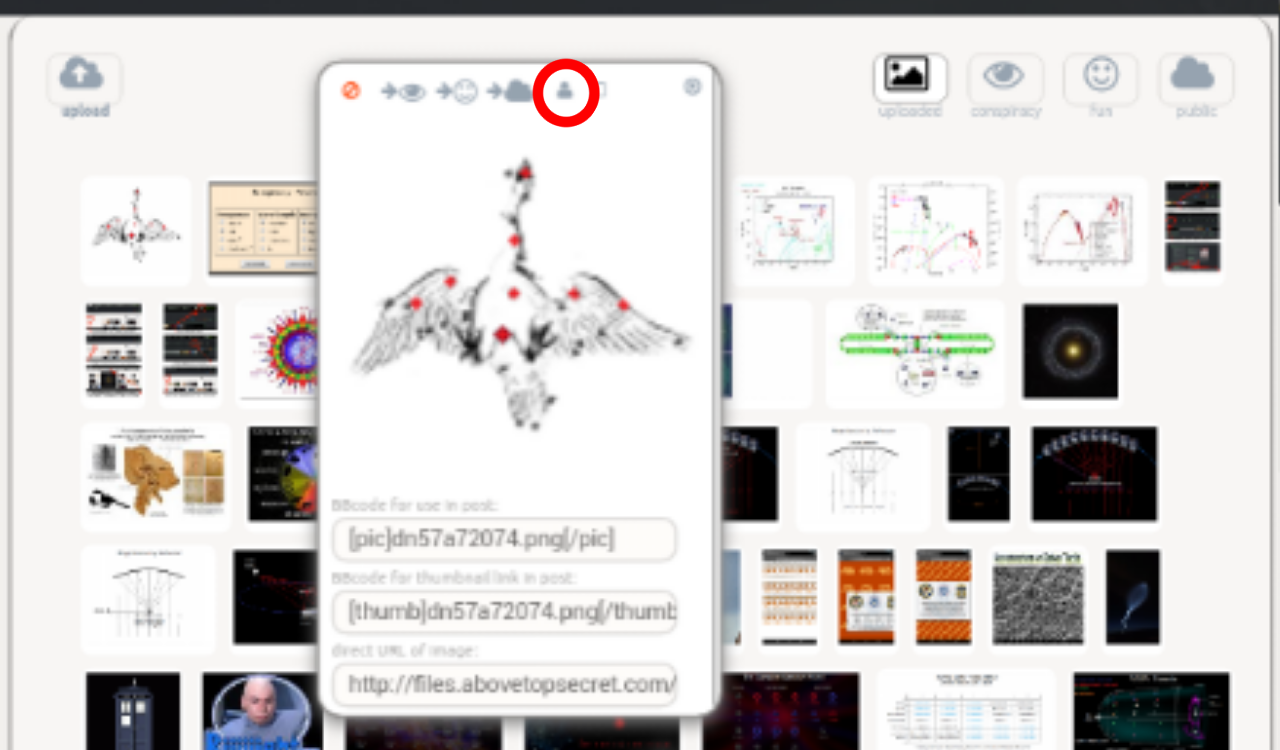
ATS will automatically set the picture as your avatar. Make sure however that the picture is 170 pixels of width and 240 pixels of height, otherwise it might not display properly.
If you want to put the picture in your post: copy the BBcode, including the [pìc] and [/pìc] tags:
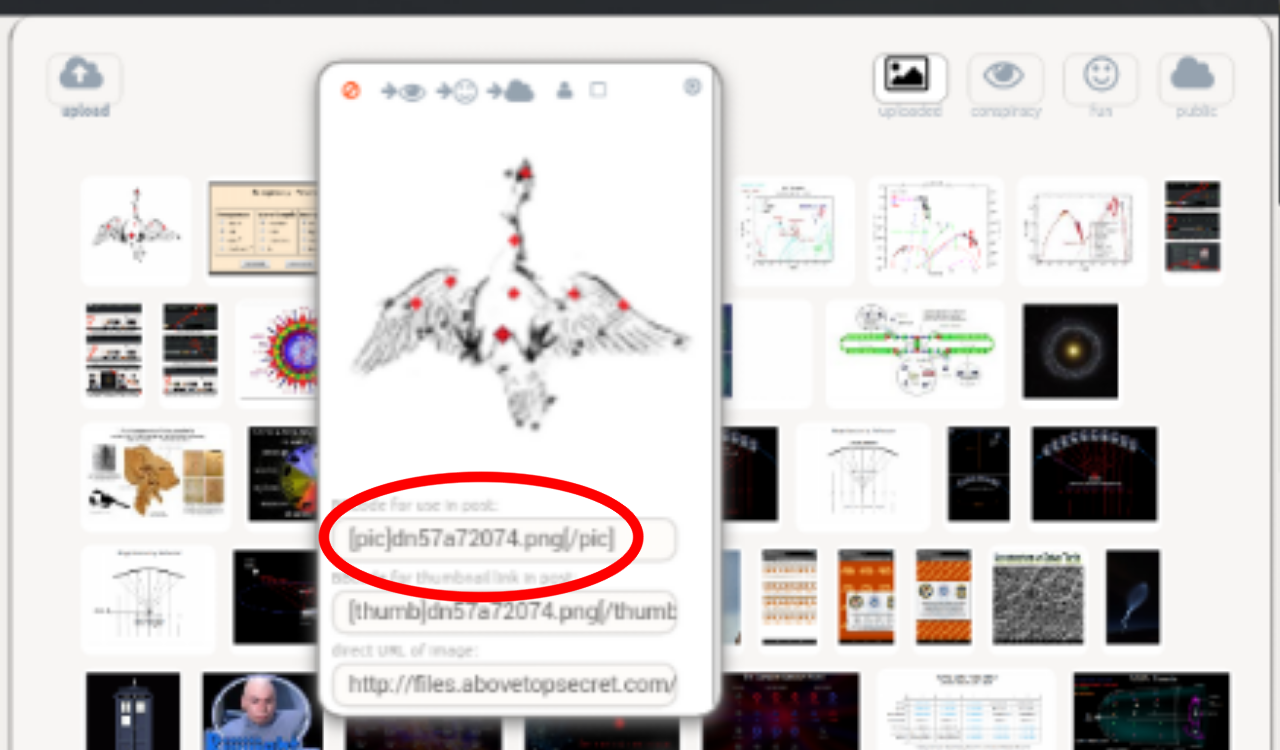
And paste the code wherever you want your picture to appear in your post. Here the picture can be of any size; if it's above ~600 pixels wide, ATS will automatically shrink it down (and keep the aspect ratio) to make it fit the post's width - which is pretty neat.
Another way to put a picture in your post
there's another way you can put pictures in your posts, and it's pretty simple. If the picture you want to post is on the Web, then get its file address (it should look something like "http://somesite/picture.png"), and paste the address between [ɑts] and [/ɑts] tags. It works for .png, .jpg, .jpeg and .gif pictures.
The pro about this method is that is helps to save on ATS's storage space. The tag means that the picture isn't stored on ATS itself, ATS just looks for it at the address you've specified. Remember that ATS and all its uploaded pictures take up space on the hard drive. This method is also quicker than uploading a picture unto ATS.
The con about this method is that the picture you find on the net shouldn't be more than 500 pixels wide - otherwise it won't display properly in your post.
******
This concludes this quick walkthrough.
edit on 8-8-2016 by swanne because: (no reason given)
a reply to: swanne
Nicely done. It can be a tricky process.
The trickiest part is remembering to hit upload (the little cloud pic wth up arrow) after selecting the image from your devices memory. Its not evident this is the next step, the icon is not highlighted in the process.
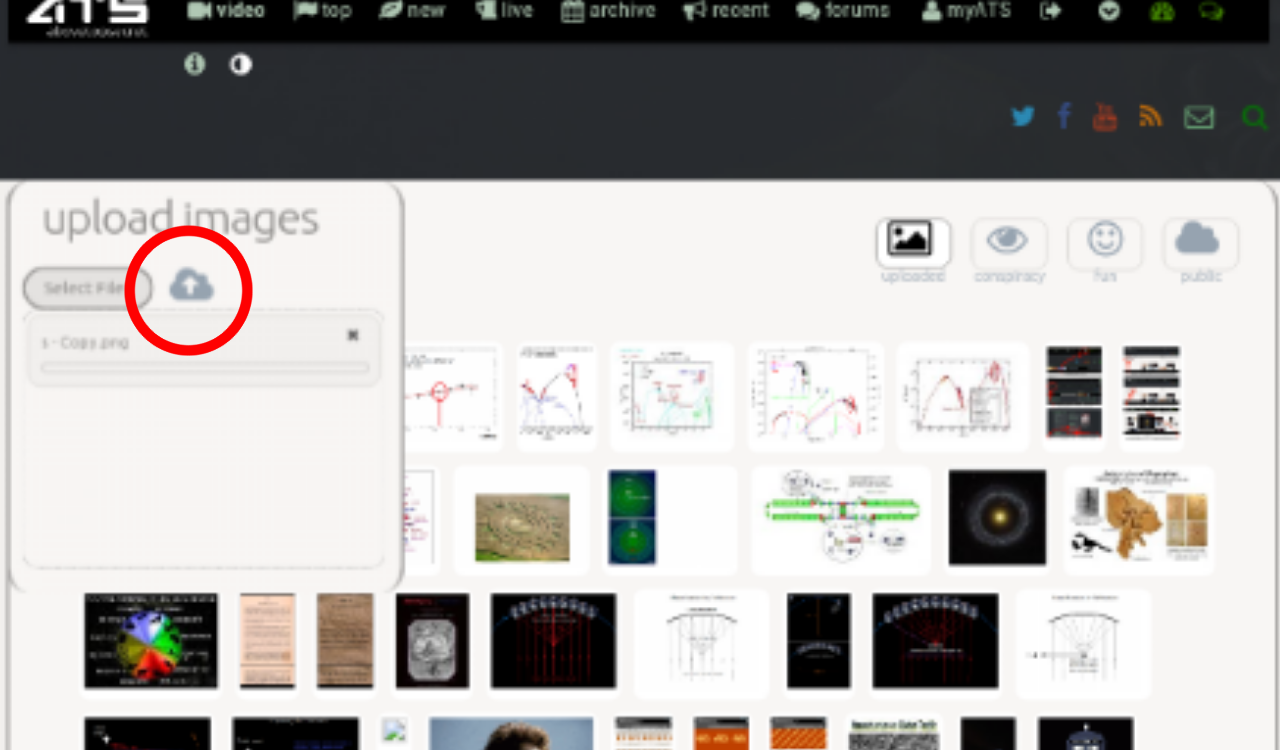
Nicely done. It can be a tricky process.
The trickiest part is remembering to hit upload (the little cloud pic wth up arrow) after selecting the image from your devices memory. Its not evident this is the next step, the icon is not highlighted in the process.
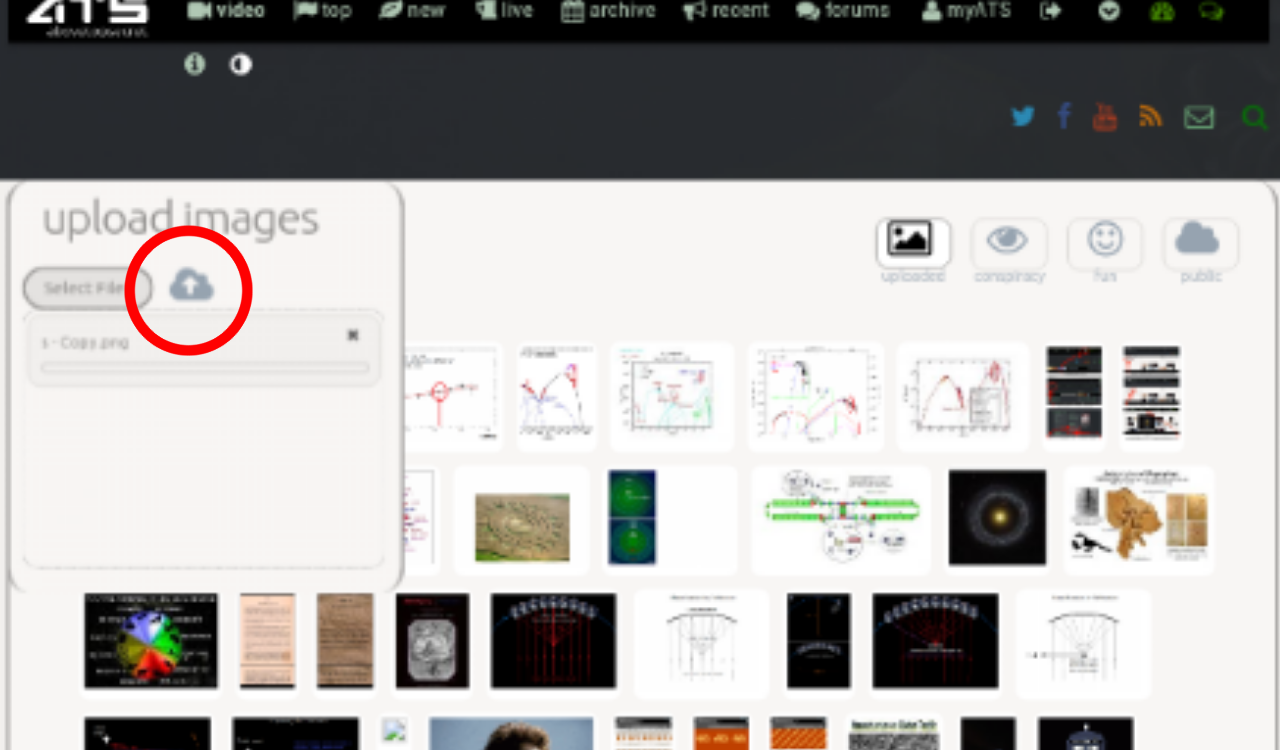
It is quite esoteric, but this way is really even much easier than it used to be!
Thanks for the straight forward process example!
-Alee
Thanks for the straight forward process example!
-Alee
I really appreciate a thread like this.
I've been here a little while and don't think
I've ever been able to do anything
more than show a link.
So the $64,000 question is.... Is this also
possible on an iPad or iPhone ?
That's the only platform I have .
I've been here a little while and don't think
I've ever been able to do anything
more than show a link.
So the $64,000 question is.... Is this also
possible on an iPad or iPhone ?
That's the only platform I have .
a reply to: UnderKingsPeak
No, it's not
BUT......
Upload an image to Dropbox from your I-device and when you want to upload to ATS, you do it similarly, but instead of searching your phone, you direct it to Dropbox.
That's the way I do it on my phone anyway.
ETA: ATS has a problem recognising an image on an iPhone as a valid image for some reason. That's why I go the Dropbox route.
No, it's not
BUT......
Upload an image to Dropbox from your I-device and when you want to upload to ATS, you do it similarly, but instead of searching your phone, you direct it to Dropbox.
That's the way I do it on my phone anyway.
ETA: ATS has a problem recognising an image on an iPhone as a valid image for some reason. That's why I go the Dropbox route.
edit on 882016
by TerryDon79 because: (no reason given)
There is also the easy way if you find a pic. on the internet you would like to post without uploading.
Right click on pic. and copy webaddress.
Past in between this.
[ ATS] insert link here [/ATS ] added spaces for it to show here, remove the spaces.
You can also resize pic's by adding pixel count like this.
[ ATS=300x400] insert link here [ /ATS] Again remove spaces.
[ ATS=200x200] insert link here [ /ATS] No spaces.


Right click on pic. and copy webaddress.
Past in between this.
[ ATS] insert link here [/ATS ] added spaces for it to show here, remove the spaces.
You can also resize pic's by adding pixel count like this.
[ ATS=300x400] insert link here [ /ATS] Again remove spaces.
[ ATS=200x200] insert link here [ /ATS] No spaces.


edit on 8-8-2016 by Mianeye because: (no reason
given)
edit on 8-8-2016 by Mianeye because: (no reason given)
a reply to: Mianeye
[ ATS=300x400] insert link here [ /ATS]
[ ATS=300x400] www.google.dk... om%2Fdog%2Fdog-making-funny-faces&psig=AFQjCNF4osgUg3O8ljirsIJ5c7BXvZnIMQ&ust=1470751110729068 [ /ATS]
[ ATS=300x400] media.komonews.com... [ /ATS]
[ ATS=300x400] media.komonews.com... [ /ATS]
[ ATS=300x400] insert link here [ /ATS]
[ ATS=300x400] www.google.dk... om%2Fdog%2Fdog-making-funny-faces&psig=AFQjCNF4osgUg3O8ljirsIJ5c7BXvZnIMQ&ust=1470751110729068 [ /ATS]
[ ATS=300x400] media.komonews.com... [ /ATS]
edit on 8-8-2016 by Spacespider because: (no reason
given)
[ ATS=300x400] media.komonews.com... [ /ATS]
edit on 8-8-2016 by Spacespider because: (no reason given)
No spaces
originally posted by: Spacespider
a reply to: Mianeye
[ ATS=300x400] insert link here [ /ATS]


edit on 8-8-2016 by Mianeye because: (no reason given)
edit on 8-8-2016 by Mianeye because: (no reason given)
a reply to: TerryDon79
You are awesome !
Thank you so much for that info !!
You are awesome !
Thank you so much for that info !!
edit on 8-8-2016 by UnderKingsPeak because: sp
originally posted by: Mianeye
No spaces
originally posted by: Spacespider
a reply to: Mianeye
[ ATS=300x400] insert link here [ /ATS]


That is lovely. I haven't seen a recent photo of Don Rickles !
He looks better than I thought he would ..

It only works if I take a photo in the moment. Anything already in my pics on iPad or iPhone has a message come up - "only image files are supported"
a reply to: TerryDon79
I guess that explains the message I get.
Dropbox is only ok if you have proper internet, I'm using 4g/LTE cellular data. That equates to 💰💰💸💸
ETA: ATS has a problem recognising an image on an iPhone as a valid image for some reason. That's why I go the Dropbox route.
I guess that explains the message I get.
Dropbox is only ok if you have proper internet, I'm using 4g/LTE cellular data. That equates to 💰💰💸💸
a reply to: snowspirit
Ok on iPhone or pad you need to take a screen shot of the photo and crop it a little and then it will work. That image message will go away
Ok on iPhone or pad you need to take a screen shot of the photo and crop it a little and then it will work. That image message will go away
The neanderthal race thanks you...I will tell others of your magnificent deed here...
a reply to: Spacespider
Yeah, the thing is, this method might screw with the aspect ratio a little. In your first picture Bowie looks a bit too much thin white duke.
Yeah, the thing is, this method might screw with the aspect ratio a little. In your first picture Bowie looks a bit too much thin white duke.
edit on 11-8-2016 by swanne because: (no reason given)
new topics
-
Can we be certain that Jesus Christ was born on December 25th?
Religion, Faith, And Theology: 1 hours ago -
RIP Merrily Harpur British Big Cat Realist
Cryptozoology: 3 hours ago -
Australian mercenary caught and crying as he is a prisoner of war.
Other Current Events: 9 hours ago -
JILL BIDEN Wants JOE to Punish Democrats Who Forced Him to Leave Office in Disgrace on 1.20.2025.
2024 Elections: 10 hours ago -
Panamanian President-“every square meter” of the Panama Canal belongs to Panama.
New World Order: 10 hours ago
top topics
-
The clotting is not going away latest
Medical Issues & Conspiracies: 16 hours ago, 10 flags -
NYPD arrests migrant who allegedly set woman on fire on subway train, watched her burn to death
Breaking Alternative News: 13 hours ago, 9 flags -
F-18 shot down over Red Sea....by our own Destroyer?
Other Current Events: 17 hours ago, 8 flags -
Panamanian President-“every square meter” of the Panama Canal belongs to Panama.
New World Order: 10 hours ago, 8 flags -
Australian mercenary caught and crying as he is a prisoner of war.
Other Current Events: 9 hours ago, 7 flags -
JILL BIDEN Wants JOE to Punish Democrats Who Forced Him to Leave Office in Disgrace on 1.20.2025.
2024 Elections: 10 hours ago, 6 flags -
RIP Merrily Harpur British Big Cat Realist
Cryptozoology: 3 hours ago, 3 flags -
Chef Gerald R. Ford
Food and Cooking: 16 hours ago, 2 flags -
Can we be certain that Jesus Christ was born on December 25th?
Religion, Faith, And Theology: 1 hours ago, 1 flags
active topics
-
Why isn't Psychiatry involved?
Social Issues and Civil Unrest • 32 • : Xtrozero -
‘Something horrible’: Somerset pit reveals bronze age cannibalism
Ancient & Lost Civilizations • 18 • : McGinty -
Panamanian President-“every square meter” of the Panama Canal belongs to Panama.
New World Order • 9 • : Xtrozero -
Post A Funny (T&C Friendly) Pic Part IV: The LOL awakens!
General Chit Chat • 7946 • : baddmove -
NYPD arrests migrant who allegedly set woman on fire on subway train, watched her burn to death
Breaking Alternative News • 15 • : Xtrozero -
Australian mercenary caught and crying as he is a prisoner of war.
Other Current Events • 10 • : Xtrozero -
The clotting is not going away latest
Medical Issues & Conspiracies • 14 • : mysterioustranger -
Can we be certain that Jesus Christ was born on December 25th?
Religion, Faith, And Theology • 4 • : mysterioustranger -
Research paper about plasmoids specifically calls out missing MH370 flight
General Conspiracies • 5 • : Skinnerbot -
The Cost of True Discipleship—Count the Cost
Religion, Faith, And Theology • 7 • : TheGoodNews



