It looks like you're using an Ad Blocker.
Please white-list or disable AboveTopSecret.com in your ad-blocking tool.
Thank you.
Some features of ATS will be disabled while you continue to use an ad-blocker.
How to Remove Windows 10 Upgrade Icon and Stop Windows 10 From Installing During Windows Update
page: 1share:
How to Remove Windows 10 Upgrade Icon and Stop Windows 10 From Installing During Windows Update
This guide will help you to remove the Windows 10 Upgrade icon from the task bar, as well as keep Windows from downloading and installing Windows 10 during normal Windows Updates. This will work on both Windows 7 and 8.1:
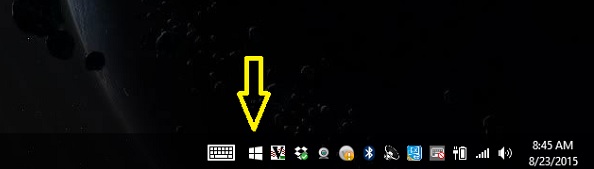
Removing the icon will also remove GWX.exe (Get Windows X), which I noticed taking up a lot of resources at times (hard drive and CPU) for compatibility tests to upgrade to Windows 10:
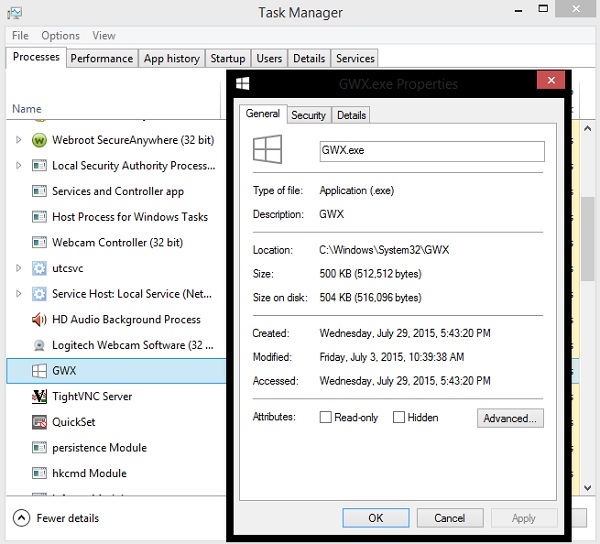
1.) Remove Windows Update KB3035583:
* On your computer go to "Control Panel" (Start Menu, Control Panel).
* Then under "Programs" click on "Uninstall a Program".
* Once there, click on "View Installed Updates" in upper-left.
* In upper-right search box, search for KB3035583:
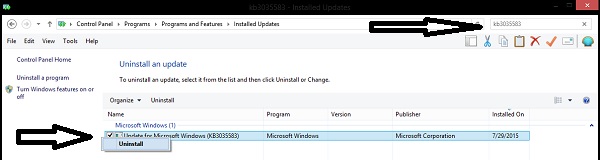
* Once found, you can right-click on it and "Uninstall" as shown in the image above.
This will remove the Windows 10 Upgrade icon from your task bar, and also remove GWX.exe from your system. In the next step below, we're going to hide this update so that it doesn't re-install.
2.) Keep Windows 10 from installing during Windows Update
Now, I personally have Windows Update set up to notify me of updates, but to let me choose what to install when I want. With this in mind:
* Go to "Control Panel / System and Security / Windows Update".
(Note: Once there, you can go into "Change Settings" (on the left) and then select "Check for Updates, But Let Me Choose" under "Important updates" to do the following more easily. You may then have to click on "Check for Updates" on the left to see all available updates.)
* You'll notice it wants you to "Get Started" upgrading to Windows 10:
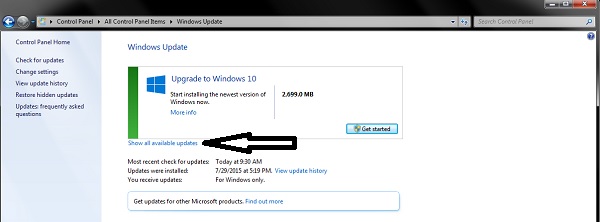
* Click on "Show all available updates" indicated by the arrow above.
* The first screen is "Important Updates". Look for the update that you uninstalled earlier (KB3035583), right-click it and then click "hide" as indicated in the screenshot below:
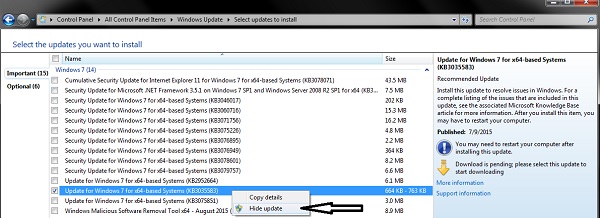
* Now click on "Optional" updates at the left. Here you want to uncheck "Upgrade to Windows 10", and then right-click on it and "hide" also:
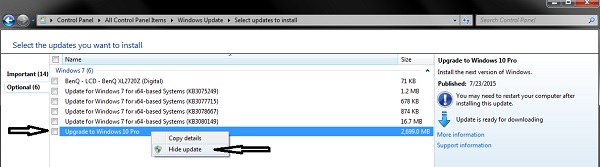
Once you go back to "Important Updates", you'll be met with the normal Windows Updates screen:
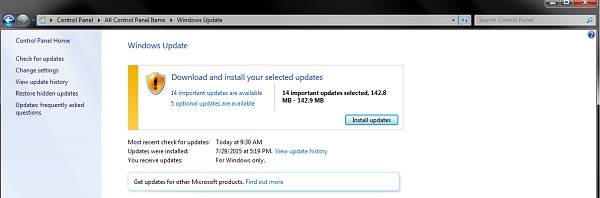
*** Edit to add ***
Apparently Windows 10 still wants to download even after completing the above. The only known work-around at this moment is to re-enable the Windows icon in the task bar so that you can cancel your Windows 10 reservation. This will then allow you to update Windows 7 or 8.1 normally via Windows Update.
This guide shows you how to do that:
winsupersite.com...
You can always re-reserve your copy of Windows 10 again sometime before the end of July 2016.
(Or you can just let Windows 10 download (but not install) and then get your security updates normally.)
Now you can rest easy knowing that you won't accidentally upgrade to Windows 10, and can continue to install Windows updates normally until you go back and un-hide the "Upgrade to Windows 10" update again.
Hopefully someone will find this guide useful.
edit on 25-8-2015 by _BoneZ_ because: Added new info to the OP.
Ran thru everything and I am 10 free!
Thx for this tho...Many will want to line up and smooch yer backside.
Jude
Thx for this tho...Many will want to line up and smooch yer backside.
Jude
WOO HOOO!!!!!!
Thanks
I did the first part....but didn't know/think about putting the Optional Win 10 in hidden as well.
FTR, I also put KB2952664 in hidden.
On my husband's computer, we never clicked on the white icon to RESERVE...so the other updates installed...and left the icon in limbo until ...an if....we click to RESERVE.
Thanks
I did the first part....but didn't know/think about putting the Optional Win 10 in hidden as well.
FTR, I also put KB2952664 in hidden.
On my husband's computer, we never clicked on the white icon to RESERVE...so the other updates installed...and left the icon in limbo until ...an if....we click to RESERVE.
Why do we not want windows 10 ? I also had received the update but didn't install it yet, only downloaded it .
Is it so bad ??
Is it so bad ??
a reply to: 0bserver1
Some people might not be ready to upgrade until the bugs get worked out. And the icon sitting down there in the task bar can be annoying with the pop-up "Upgrade to Windows 10" every time you start your computer.
As well, it's not as easy to do Windows Updates with the Windows 10 upgrade hanging around. It's easy to accidentally install Windows 10 while doing a normal Windows update.
This guide seeks to alleviate both.
Some people might not be ready to upgrade until the bugs get worked out. And the icon sitting down there in the task bar can be annoying with the pop-up "Upgrade to Windows 10" every time you start your computer.
As well, it's not as easy to do Windows Updates with the Windows 10 upgrade hanging around. It's easy to accidentally install Windows 10 while doing a normal Windows update.
This guide seeks to alleviate both.
edit on 23-8-2015 by _BoneZ_ because: (no reason given)
a reply to: 0bserver1
It's not that I don't want it....I just don't want it...YET...and I want it when I determine a day and time...and..
I like Win 7.
I'm waiting a few months.....let the bugs get ironed out...and until all the privacy issues have workarounds/removals available.
It's not that I don't want it....I just don't want it...YET...and I want it when I determine a day and time...and..
I like Win 7.
I'm waiting a few months.....let the bugs get ironed out...and until all the privacy issues have workarounds/removals available.
originally posted by: DontTreadOnMe
a reply to: 0bserver1
It's not that I don't want it....I just don't want it...YET...and I want it when I determine a day and time...and..
I like Win 7.
I'm waiting a few months.....let the bugs get ironed out...and until all the privacy issues have workarounds/removals available.
The privacy issues can be turned off in the settings. If that is not enough, there are programs out there already that will disable everything you choose...cortona, telemetry, hardware updates, normal updates...the list goes on. One of the programs is called something like 'Do not Spy 10'. If you have a smartphone, you need to be a hell of a lot more concerned about that than windows 10. As for bugs, I havent noticed any yet.
Im not saying you shouldn't hang off a bit, it is a sensible call, just letting you know that there are already solutions available to the spying debacle.
Im using Linux and I bloody love it. The desktop alone is beautiful.
I had no problem reverting back to my old OS thankfully.
Windows 10 doesn't support my 360 controller so that was enough to not want to use it.
Don't really have any issues with it otherwise. I'd always assumed that pretty much everyone's online presence was monitored to some degree.
Windows 10 doesn't support my 360 controller so that was enough to not want to use it.
Don't really have any issues with it otherwise. I'd always assumed that pretty much everyone's online presence was monitored to some degree.
a reply to: DontTreadOnMe
a reply to: _BoneZ_
Thanks for the info both, Maybe I will wait to before install..
a reply to: _BoneZ_
Thanks for the info both, Maybe I will wait to before install..
a reply to: _BoneZ_
Good work OP.
A few people who are not computer savvy have approached me and they had the same problem, they went from 7 to 10 and weren't happy and wanted to rollback to 7, and there is a limited window of opportunity to do so, 30 days I think.
As I tell the elders, it's best to wait. Their current OS will do the job and the the newest iteration will take some time to iron out the kinks. Every new windows OS has a nasty habit of stumbling at the start.
Good work OP.
A few people who are not computer savvy have approached me and they had the same problem, they went from 7 to 10 and weren't happy and wanted to rollback to 7, and there is a limited window of opportunity to do so, 30 days I think.
As I tell the elders, it's best to wait. Their current OS will do the job and the the newest iteration will take some time to iron out the kinks. Every new windows OS has a nasty habit of stumbling at the start.
Thank you so much for your instructions! I am very limited when it comes to understanding the technical part of computer. Followed your well done
"computer for dummies" instructions and got rid of that annoying pop up. Interesting, my computer had been acting up lately, but never had a thought
it could be because of the popup. However, while uninstalling that, realized the date it installed is around the time I started having issues with
computer performance. Thank you for taking the time to post this.
originally posted by: 0bserver1
Why do we not want windows 10 ? I also had received the update but didn't install it yet, only downloaded it . Is it so bad ??
See this thread for the answer:
Windows 10 Is Full Blown Electronic Tyranny
originally posted by: Informer1958
Folks, if you value your privacy and you have Windows 10 you should remove it as soon as possible.
The answer was obvious after watching about 15 minutes of the below video...
edit on 23-8-2015 by Murgatroid because: Felt like it..
I already had done this, but thanks for helping the rest out.
BTW I know this is off topic but how and why did windows go from windows 8 to windows 10? What happened to windows 9?
Was it the ultimate windows of all with no bugs and no privacy interventions? Guess we will never know?
BTW I know this is off topic but how and why did windows go from windows 8 to windows 10? What happened to windows 9?
Was it the ultimate windows of all with no bugs and no privacy interventions? Guess we will never know?
Yes that's pretty creepy. I am watching the video interview now. @15:21 it's getting real interesting. Whilst watching I keep thinking, hmm?
originally posted by: Murgatroid
a reply to: proob4
Interesting comment from the video I just posted above:
They skipped 9 just like the Cabalistic's skip level 9 and go to 10 on the cabalistic tree of life...
Another good way to get rid of the icon and the reminders is to just upgrade....
I did this morning and I have not run into any problems so far. Only took and hour and I didn't have to redownload any of the previous programs or worry about backing up all my files.
I did this morning and I have not run into any problems so far. Only took and hour and I didn't have to redownload any of the previous programs or worry about backing up all my files.
originally posted by: 0bserver1
Why do we not want windows 10 ? I also had received the update but didn't install it yet, only downloaded it .
Is it so bad ??
I went from Windows 8.1 Pro to Windows 10 Pro a couple of months ago. I have been closely monitoring my PC using wireshark for exactly what is connecting over the network ports.So far , nothing out of the ordinary . SO , I would conclude , for now , no MS spyware.
And as far as the OS goes , best MS product so far. It has taken them about 30 years to get it right. They have.
edit on 23-8-2015 by Gothmog
because: (no reason given)
new topics
-
1 Billion dollars
General Entertainment: 10 hours ago
top topics
-
Marvin Gabrion's sentence commuted by Biden
US Political Madness: 12 hours ago, 14 flags -
London Christmas Market BANS Word ‘Christmas’
Social Issues and Civil Unrest: 12 hours ago, 12 flags -
Christmas Dinner ??
Food and Cooking: 16 hours ago, 10 flags -
1 Billion dollars
General Entertainment: 10 hours ago, 6 flags -
Drones On Live Beach Cam New Jersey.
Aliens and UFOs: 15 hours ago, 4 flags -
Parker Solar Probe is about to Kiss the Sun
Space Exploration: 14 hours ago, 4 flags
active topics
-
London Christmas Market BANS Word ‘Christmas’
Social Issues and Civil Unrest • 31 • : WeMustCare -
Statements of Intent from Incoming Trump Administration Members - 2025 to 2029.
2024 Elections • 51 • : WeMustCare -
JILL BIDEN Wants JOE to Punish Democrats Who Forced Him to Leave Office in Disgrace on 1.20.2025.
2024 Elections • 15 • : Electriccowboy -
Christmas Dinner ??
Food and Cooking • 15 • : Mantiss2021 -
U.S. Govt Agencies That Protect Criminals in Government - National Archives Records Admin-NARA.
Political Conspiracies • 9 • : 777Vader -
NYPD arrests migrant who allegedly set woman on fire on subway train, watched her burn to death
Breaking Alternative News • 51 • : QET0110 -
Merry Christmas !!
General Chit Chat • 17 • : rickymouse -
1 Billion dollars
General Entertainment • 11 • : rickymouse -
Mood Music Part VI
Music • 3763 • : MRTrismegistus -
Panamanian President-“every square meter” of the Panama Canal belongs to Panama.
New World Order • 44 • : WakeUpBeer
