It looks like you're using an Ad Blocker.
Please white-list or disable AboveTopSecret.com in your ad-blocking tool.
Thank you.
Some features of ATS will be disabled while you continue to use an ad-blocker.
Want to try LINUX, but not ready to install to a hard drive yet? Create a persistent Live USB
page: 1share:
Several people have asked, so this guide will show you how to create a Live USB with persistence which will allow you to update the OS, install apps,
change the theme or wallpaper, and have it all saved to the USB drive like it would to a hard drive.
And while making a Live CD is easier, being able to change your wallpaper, settings, install apps, and have those settings saved (just as they would be on a hard drive) but without installing to a hard drive is very convenient.
Most Linux versions are always free, and usually already include most drivers for PC components to operate correctly in the Linux environment. There will be some drivers that will have to be manually installed.
And rarely, there won't be a driver at all for a particular component, unfortunately. That will depend on a particular person's own machine.
There are two types of Live USB's that can be created:
I recommend a 2 GB USB thumb drive for a Live USB without persistence. And at least an 8 GB USB thumb drive if you are going to use persistence as you'll need the extra space for installing apps, etc.
1.) Download your Linux distribution of choice.
Windows users will feel at home right from the start with Linux Mint Cinnamon. Only use the 64-bit version if your system is capable of running 64-bit software.
MacOS users will feel at home right from the start with Ubuntu.
Either version of Linux can be made to look and feel like your native OS (Windows or MacOS) by installing themes, icon packs, etc. But that's a little bit more advanced and not really for new users from the start.
Something to note is that Linux Mint is based off of Ubuntu, so they will operate nearly the same way.
2.) Download software that will create the Live USB.
Download UNetbootin which will be used to create the Live USB.
Alternately, you can use Universal USB Installer which will do the same exact thing as UNetbootin. Only one of these programs is needed.
I'll be using UNetbootin in this guide.
3.) Format your USB thumb drive.
Plug your USB drive in. Go to "Computer" on your Windows PC. Then right-click on your USB drive and click "Format" (make sure you don't have any important files as everything will be deleted).
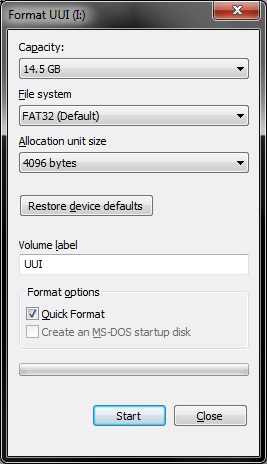
You can leave all the settings as is. Make sure "Quick Format" is checked. Type in whatever label you want to name your USB drive. Then click "Start".
4.) Make your Live USB.
Once everything is downloaded and your USB drive is formatted, start up UNetbootin:
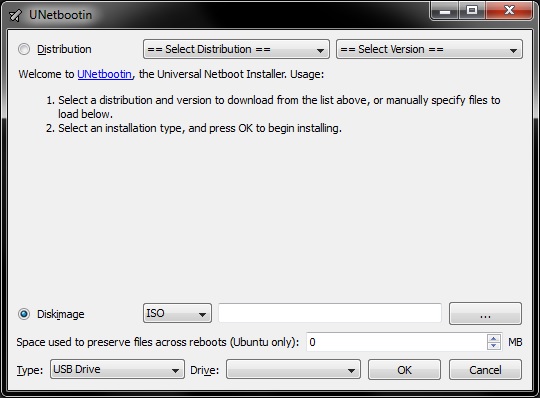
Highlight the circle next to "Diskimage" below by clicking on it. Then press the "..." button and select the Linux version you just downloaded.
Right below that will say "Space used to preserve files...". If left at "0", it will create a Live USB that will act like a Live CD where nothing is saved and you'll have to start fresh every time.
If you want to be able to save your settings and installed apps, you'll want to set this to a certain value.
I like to leave 2 GB for the operating system. So if you have an 8 GB USB drive, you can set the persistence area to 6 GB. But they want the value in MB. So you'll have to use this calculator to convert GB to MB.
Next underneath that, you'll select your physical USB drive in the drop-down that says "Drive" and click "OK".
5.) Set your computer to boot from USB.
When UNetbootin is done creating your Live USB, it's time to make sure your computer can boot from the USB.
While leaving your USB drive plugged in, reboot your computer and press the appropriate key to enter your computer's BIOS. Usually this is the "Delete" key, F1 or F2. It will vary depending on the manufacturer of the PC.
Older computers cannot boot from a USB and there's no way around this. You'll just have to use a Live CD or install Linux to a separate partition on one of your hard drives.
Once in the BIOS, you'll look for the "Boot" settings. It will list your hard drive, CD/DVD drive, possibly floppy drive, and in what order they will be booted from. You'll want to select the first boot device and then change it to your USB drive. Press F10 to save and the computer will reboot.
(Note that if you change a boot device, you'll want to change the others. So your second boot device should then be your CD/DVD drive, and the third boot device should then be your hard drive that contains your original operating system.)
Once your computer reboots, Linux will automatically start loading from the USB drive. You'll still be able to access your other hard drives as well. So, you will have access to your movies, music, photos, etc. stored on any other hard drive.
Disadvantages of a Persistent Live USB:
Some disadvantages to having a persistent USB drive would be:
(On a side note, Linux can be fully installed to a USB just like a hard drive with password protection (which is a little more involved), however the main disadvantage above still applies. Live CD's / USB's are made for testing purposes only and not for production or permanent installs. An internal or external hard drive is best for that.)
That wraps up this guide. Feel free to ask any questions pertaining to getting a Live USB working. I am a LInux noob myself, so any Linux-related questions I'll leave to other members with more advanced knowledge.
There is an absolute plethora of guides and forums around the net with the information available for you to figure out how to do whatever you want to do in Linux, and learn how to use Linux.
And while making a Live CD is easier, being able to change your wallpaper, settings, install apps, and have those settings saved (just as they would be on a hard drive) but without installing to a hard drive is very convenient.
Most Linux versions are always free, and usually already include most drivers for PC components to operate correctly in the Linux environment. There will be some drivers that will have to be manually installed.
And rarely, there won't be a driver at all for a particular component, unfortunately. That will depend on a particular person's own machine.
There are two types of Live USB's that can be created:
- Live USB without persistence, which is just like a Live CD. Once you shut the system down, any settings or installs will be gone.
- Live USB with persistence, which allows you to save your settings and downloads to the USB. Just like you would be able to on a hard drive.
I recommend a 2 GB USB thumb drive for a Live USB without persistence. And at least an 8 GB USB thumb drive if you are going to use persistence as you'll need the extra space for installing apps, etc.
1.) Download your Linux distribution of choice.
Windows users will feel at home right from the start with Linux Mint Cinnamon. Only use the 64-bit version if your system is capable of running 64-bit software.
MacOS users will feel at home right from the start with Ubuntu.
Either version of Linux can be made to look and feel like your native OS (Windows or MacOS) by installing themes, icon packs, etc. But that's a little bit more advanced and not really for new users from the start.
Something to note is that Linux Mint is based off of Ubuntu, so they will operate nearly the same way.
2.) Download software that will create the Live USB.
Download UNetbootin which will be used to create the Live USB.
Alternately, you can use Universal USB Installer which will do the same exact thing as UNetbootin. Only one of these programs is needed.
I'll be using UNetbootin in this guide.
3.) Format your USB thumb drive.
Plug your USB drive in. Go to "Computer" on your Windows PC. Then right-click on your USB drive and click "Format" (make sure you don't have any important files as everything will be deleted).
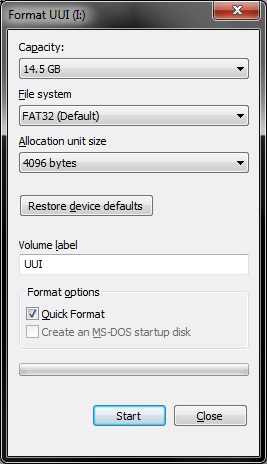
You can leave all the settings as is. Make sure "Quick Format" is checked. Type in whatever label you want to name your USB drive. Then click "Start".
4.) Make your Live USB.
Once everything is downloaded and your USB drive is formatted, start up UNetbootin:
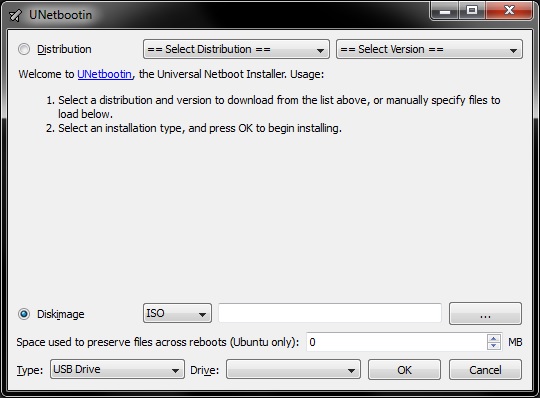
Highlight the circle next to "Diskimage" below by clicking on it. Then press the "..." button and select the Linux version you just downloaded.
Right below that will say "Space used to preserve files...". If left at "0", it will create a Live USB that will act like a Live CD where nothing is saved and you'll have to start fresh every time.
If you want to be able to save your settings and installed apps, you'll want to set this to a certain value.
I like to leave 2 GB for the operating system. So if you have an 8 GB USB drive, you can set the persistence area to 6 GB. But they want the value in MB. So you'll have to use this calculator to convert GB to MB.
Next underneath that, you'll select your physical USB drive in the drop-down that says "Drive" and click "OK".
5.) Set your computer to boot from USB.
When UNetbootin is done creating your Live USB, it's time to make sure your computer can boot from the USB.
While leaving your USB drive plugged in, reboot your computer and press the appropriate key to enter your computer's BIOS. Usually this is the "Delete" key, F1 or F2. It will vary depending on the manufacturer of the PC.
Older computers cannot boot from a USB and there's no way around this. You'll just have to use a Live CD or install Linux to a separate partition on one of your hard drives.
Once in the BIOS, you'll look for the "Boot" settings. It will list your hard drive, CD/DVD drive, possibly floppy drive, and in what order they will be booted from. You'll want to select the first boot device and then change it to your USB drive. Press F10 to save and the computer will reboot.
(Note that if you change a boot device, you'll want to change the others. So your second boot device should then be your CD/DVD drive, and the third boot device should then be your hard drive that contains your original operating system.)
Once your computer reboots, Linux will automatically start loading from the USB drive. You'll still be able to access your other hard drives as well. So, you will have access to your movies, music, photos, etc. stored on any other hard drive.
Disadvantages of a Persistent Live USB:
Some disadvantages to having a persistent USB drive would be:
- Security. When Linux is installed normally, an administrative user is created with a password. There is no password for a Live USB
environment. Therefore, anything saved to the Live USB will be viewable by anyone who has access to the USB drive.
- Slower boot-up time compared to booting from a hard drive. That's because the Live USB environment runs compatibility tests to set itself up for
the machine it's going to be running on.
- Main disadvantage of a persistent Live USB is that frequent writes to the USB will eventually wear out the memory cells of the USB drive, making it
unusable.
The memory cells of a USB drive have a much shorter life span than the memory cells in a Solid State Drive. As long as you're not uninstalling and then installing, uninstalling/installing multiple times, the USB drive should last a while.
(On a side note, Linux can be fully installed to a USB just like a hard drive with password protection (which is a little more involved), however the main disadvantage above still applies. Live CD's / USB's are made for testing purposes only and not for production or permanent installs. An internal or external hard drive is best for that.)
That wraps up this guide. Feel free to ask any questions pertaining to getting a Live USB working. I am a LInux noob myself, so any Linux-related questions I'll leave to other members with more advanced knowledge.
There is an absolute plethora of guides and forums around the net with the information available for you to figure out how to do whatever you want to do in Linux, and learn how to use Linux.
edit on 8-8-2015 by _BoneZ_ because: (no reason given)
One should remember NOT to download the ISOs from UNetbootin itself.
Download the ISO from the distributions' website first. UNetbootin does not keep up with the most recent distros on their list.
Good write up!
Edit to add:
On Dell machines the BIOS set up is usually F8 which you can use to get to the boot sequence menu. F12 to go directly to the boot menu.
Download the ISO from the distributions' website first. UNetbootin does not keep up with the most recent distros on their list.
Good write up!
Edit to add:
On Dell machines the BIOS set up is usually F8 which you can use to get to the boot sequence menu. F12 to go directly to the boot menu.
edit on 882015 by LunaticPandora because: (no reason given)
originally posted by: LunaticPandora
One should remember NOT to download the ISOs from UNetbootin itself.
Download the ISO from the distributions' website first. UNetbootin does not keep up with the most recent distros on their list.
Good write up!
Thank you, and correct. It's always best to manually download the version of Linux you want to use.
edit on 8-8-2015 by _BoneZ_ because: (no reason given)
Which version of Linux does video like you tube the best.
Linux has a reputation of running great but not playing media very well.
Thanks a lot for the USB info
Linux has a reputation of running great but not playing media very well.
Thanks a lot for the USB info
a reply to: _BoneZ_
Oh, thanks so much!!!!!
I think I'll do one of each.....with and without persistence.
I've never used anything but Windoze....and I've been waiting for the guts to make the change.
This step by step instruction thread is just what I needed.
ETA
and something to tackle on a lazy morning....when my brain is fresher LOL
Oh, thanks so much!!!!!
I think I'll do one of each.....with and without persistence.
I've never used anything but Windoze....and I've been waiting for the guts to make the change.
This step by step instruction thread is just what I needed.
ETA
and something to tackle on a lazy morning....when my brain is fresher LOL
edit on Sat Aug 8 2015 by DontTreadOnMe because: (no reason
given)
a reply to: Semicollegiate
I know Linux Mint has all of the codecs and multimedia apps already included if you download that particular version (first one in the list on the download page).
I know Linux Mint has all of the codecs and multimedia apps already included if you download that particular version (first one in the list on the download page).
Is the operation of the OS completely self contained or are there lasting effects to the host system?
I have an eternal hard drive right now....and the only things on it are my back up files [docs, pics, etc]
Can I install Linux to that?
Would it the same issues with the persistence version, as the USB does, ie wearing out??
What if I later want to also install a Windows OS on it? I have the CDs for Win7.... Or is that another lesson, for another thread??
Can I install Linux to that?
Would it the same issues with the persistence version, as the USB does, ie wearing out??
What if I later want to also install a Windows OS on it? I have the CDs for Win7.... Or is that another lesson, for another thread??
edit
on Sat Aug 8 2015 by DontTreadOnMe because: (no reason given)
originally posted by: DontTreadOnMe
I have an eternal hard drive right now....and the only things on it are my back up files [docs, pics, etc]
Can I install Linux to that?
You could. Either by creating a partition on that hard drive (minimum of 10 GB), or by formatting the entire drive and installing Linux to use the whole drive.
Doing a full install of Linux to a hard drive still has to deal with partitions. The easiest way to do a full install to a hard drive is to follow this video:
Installing Linux Mint
originally posted by: DontTreadOnMe
Would it the same issues with the persistence version, as the USB does, ie wearing out??
Not exactly. Hard drives eventually wear out anyway. But it won't wear out any more using Linux or Windows.
originally posted by: DontTreadOnMe
What if I later want to also install a Windows OS on it? I have the CDs for Win7.
You can create however many partitions on a hard drive as you like, and install as many different OS's to their own separate partition as you like and boot to whichever one you like. But that would likely involve another thread.
a reply to: _BoneZ_
Great thread mate...one other thing to add...some of you may have an old computer sitting around...maybe an old laptop or something that is running slow and feels behind the times. Put linux on it and watch it become a fully functioning computer again in where you can do everything but hardcore game on it.
Great thread mate...one other thing to add...some of you may have an old computer sitting around...maybe an old laptop or something that is running slow and feels behind the times. Put linux on it and watch it become a fully functioning computer again in where you can do everything but hardcore game on it.
originally posted by: DontTreadOnMe
a reply to: _BoneZ_
After I master this USB thing.....I'll pursue the other, thanks.
You can set UNetbootin to boot from the hard disk as well. I recommend doing a full install like that. It will save you a headache later.
originally posted by: Semicollegiate
Which version of Linux does video like you tube the best.
Linux has a reputation of running great but not playing media very well.
Thanks a lot for the USB info
I actually changed from Windows 8.1 to Linux Mint with Cinnamon as the OP has recommended, because Windows 8 would not play straming vid on this laptop successfully - it would freeze and buffer and playback was always jerky (it played at a very low framerate and would jump several frames at a time in order to keep up with the audio) Linux runs Youtube etc just fine for this little laptop's limited ability - no more freezing and much, much less jerky, jumpy playback.
I've never really had an issue using Linux for video playback and every computer I've owned since 2004 has had Linux of some description installed on it.
I've been running Linux for about a year now. I was running windows 7, the constant updating was driving me nuts. I tried a number of Linux
distributions on a flash drive first. Found one I liked a lot, mainly because i'd be able to run most of my windows programs using wine. Excellent
thread.
A few books I would recommend:
Linux For Dummies 9th Edition ISBN-13: 978-0470467015 / ISBN-10: 0470467010
The Linux Command Line: A Complete Introduction ISBN-13: 978-1593273897 / ISBN-10: 1593273894
Both of these books can be found on Amazon.com for relatively cheap. The first will deal with general user beginning and intermediate level computer tasks that will be useful as you get used to Linux. The second is a big book and covers the command line from beginner to advanced administration tasks using the command line.
You cannot avoid using the command line in Linux, especially if you want to wring out every bit of functionality you can out of your system. The good news is that it won't take long to learn.
Linux For Dummies 9th Edition ISBN-13: 978-0470467015 / ISBN-10: 0470467010
The Linux Command Line: A Complete Introduction ISBN-13: 978-1593273897 / ISBN-10: 1593273894
Both of these books can be found on Amazon.com for relatively cheap. The first will deal with general user beginning and intermediate level computer tasks that will be useful as you get used to Linux. The second is a big book and covers the command line from beginner to advanced administration tasks using the command line.
You cannot avoid using the command line in Linux, especially if you want to wring out every bit of functionality you can out of your system. The good news is that it won't take long to learn.
edit on 982015 by LunaticPandora because: (no reason given)
a reply to: DontTreadOnMe
Very little.
Which is why I recommend the second.
Forgot to add the 3rd book which is Python programming for the absolute beginner.
There will be times when, in order for you to configure a program to your liking you will have to look at some code. A lot of stuff in Linux distros is written in Python.
You don't have to learn advanced programming, but knowing what you're looking at will be a huge help.
Very little.
Which is why I recommend the second.
Forgot to add the 3rd book which is Python programming for the absolute beginner.
There will be times when, in order for you to configure a program to your liking you will have to look at some code. A lot of stuff in Linux distros is written in Python.
You don't have to learn advanced programming, but knowing what you're looking at will be a huge help.
edit on 982015 by LunaticPandora because:
(no reason given)
Does Linux require anti-virus, anti-malware or firewall software?
I've heard it's not necessary, but I figured this would be the place to ask.
I've heard it's not necessary, but I figured this would be the place to ask.
new topics
-
Scary video of face in an abandoned house
Paranormal Studies: 1 hours ago -
Just Came Across These Unusual Old UFO Pics
Aliens and UFOs: 4 hours ago -
LA Mayor Bass Demanded $49M in Additional LAFD Cuts One Week Before Wildfires
Mainstream News: 5 hours ago -
Sepultura - Territory - With New Drummer Greyson Nekrutman
Music: 7 hours ago -
Carry On!
Short Stories: 7 hours ago
top topics
-
This should be plastered all over the airwaves
Mainstream News: 13 hours ago, 23 flags -
LA Mayor Bass Demanded $49M in Additional LAFD Cuts One Week Before Wildfires
Mainstream News: 5 hours ago, 17 flags -
Archbisop Vigano Warns of Deep State and Deep Church
New World Order: 15 hours ago, 16 flags -
Oh, Good Gosh. “Kremlin Warns Stay Away from Greenland.”
World War Three: 14 hours ago, 11 flags -
Just Came Across These Unusual Old UFO Pics
Aliens and UFOs: 4 hours ago, 4 flags -
Carry On!
Short Stories: 7 hours ago, 3 flags -
Sepultura - Territory - With New Drummer Greyson Nekrutman
Music: 7 hours ago, 2 flags -
Scary video of face in an abandoned house
Paranormal Studies: 1 hours ago, 2 flags
active topics
-
LA Mayor Bass Demanded $49M in Additional LAFD Cuts One Week Before Wildfires
Mainstream News • 25 • : nugget1 -
Los Angeles brush fires latest: 2 blazes threaten structures, prompt evacuations
Mainstream News • 374 • : xuenchen -
Trump's idea to make Canada the 51st US state: 'Potential is massive'
Mainstream News • 157 • : DaydreamerX -
Oh, Good Gosh. “Kremlin Warns Stay Away from Greenland.”
World War Three • 31 • : Imhere -
Trump says ownership of Greenland 'is an absolute necessity'
Other Current Events • 161 • : Imhere -
Dr. Demento
Music • 16 • : baddmove -
Statements of Intent from Incoming Trump Administration Members - 2025 to 2029.
2024 Elections • 64 • : WeMustCare -
This should be plastered all over the airwaves
Mainstream News • 54 • : fringeofthefringe -
Archbisop Vigano Warns of Deep State and Deep Church
New World Order • 9 • : CosmicFocus -
Post A Funny (T&C Friendly) Pic Part IV: The LOL awakens!
General Chit Chat • 8015 • : baddmove
