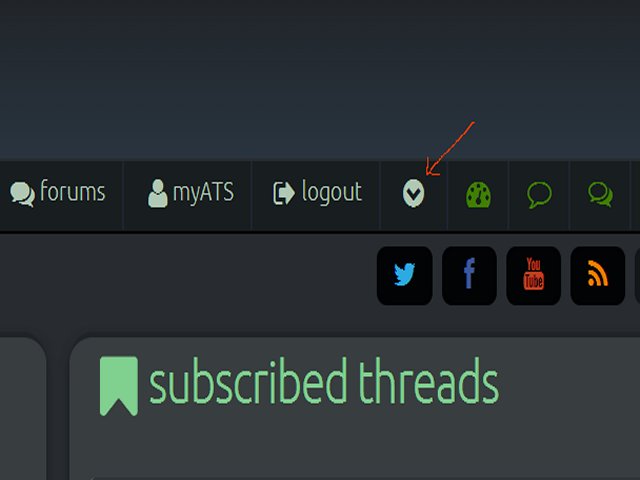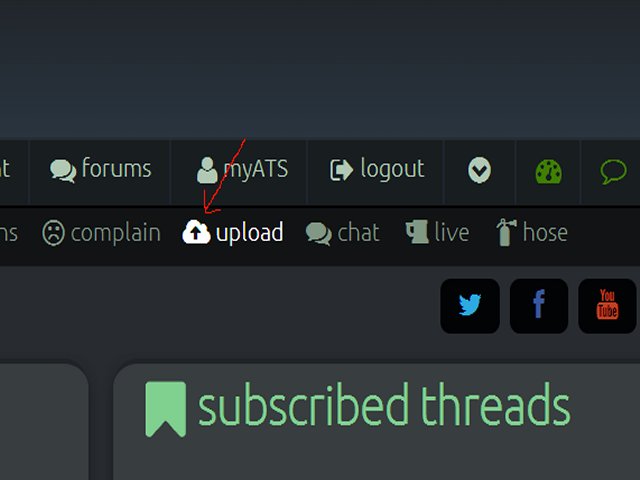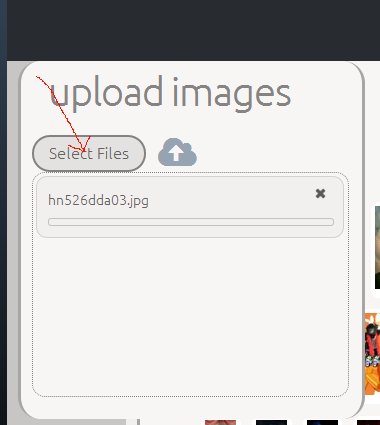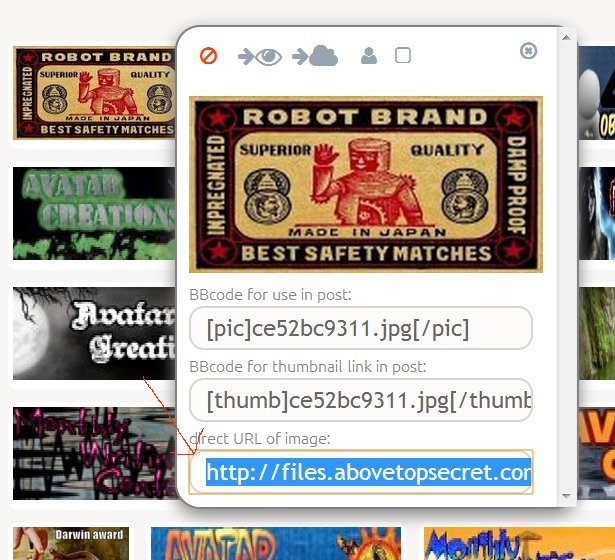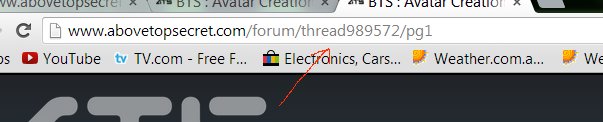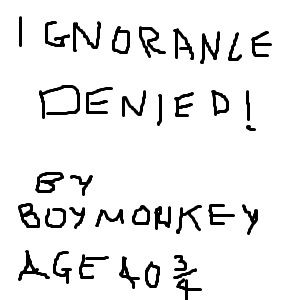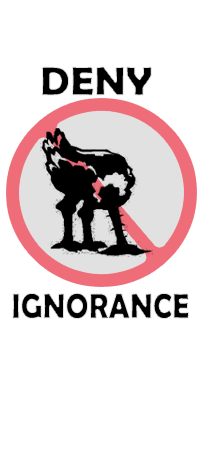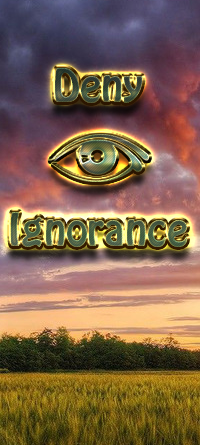It looks like you're using an Ad Blocker.
Please white-list or disable AboveTopSecret.com in your ad-blocking tool.
Thank you.
Some features of ATS will be disabled while you continue to use an ad-blocker.
share:
Prizes
1st prize - 5 applause
2nd - 4 applause
3rd - 3 applause
Honorable mentions [4-5-6 place] - 2 applause
Members can enter as often as they like, but only three "Official Entries" per person....please mark those entries "OFFICIAL ENTRY" for the votes to be counted.
Contest rules:
All Terms and Conditions apply to all artwork.
Please review the Rules for Avatars and Mini-Profile Backgrounds and Terms and Conditions
How to re-size your mini-profile background image for ATS 5/3
Animated backgrounds are not allowed.
and
Pixel Space: The new "visible" space for background images is 198 pixels wide and 420-480 pixels tall depending on other factors in your mini-profile and what type of computer is being used to view the site (example: tablet vs. PC).
Based on this, the recommended size for the most common member profile (1 line or no custom title) is 200 X 435. If a two-line custom title is used, the recommended size is 200X445
The contest runs from Sunday January 11, 2015 until one minute after MIdnight EDT, Thursday, January 29, 2015.
Voting continues until one minute after midnight EDT February 2, 2015 .....Winners will be announced the following day or ASAP.
1st prize - 5 applause
2nd - 4 applause
3rd - 3 applause
Honorable mentions [4-5-6 place] - 2 applause
Only one entry per post!!!
Members can enter as often as they like, but only three "Official Entries" per person....please mark those entries "OFFICIAL ENTRY" for the votes to be counted.
***2015 Ignorance Denied Banner [and Avatar] Contest***
Contest rules:
All Terms and Conditions apply to all artwork.
Please review the Rules for Avatars and Mini-Profile Backgrounds and Terms and Conditions
How to re-size your mini-profile background image for ATS 5/3
Animated backgrounds are not allowed.
and
ATS Avatars should be no larger than 170 pixels wide by 240 pixels tall, with a maximum file size of 75kb.
ATS Mini-Profile Backgrounds should be no larger than 200 pixels wide by 700 pixels tall, with a maximum file size of 150kb.
ATS Signature Images should be no larger than 600 pixels wide by 70 pixels tall, with a maximum file size of 50kb.
The posting of any image that violates the ATS Terms & Conditions will result in an immediate account termination.
Pixel Space: The new "visible" space for background images is 198 pixels wide and 420-480 pixels tall depending on other factors in your mini-profile and what type of computer is being used to view the site (example: tablet vs. PC).
Based on this, the recommended size for the most common member profile (1 line or no custom title) is 200 X 435. If a two-line custom title is used, the recommended size is 200X445
The contest runs from Sunday January 11, 2015 until one minute after MIdnight EDT, Thursday, January 29, 2015.
Voting continues until one minute after midnight EDT February 2, 2015 .....Winners will be announced the following day or ASAP.
edit on Fri
Jan 30 2015 by DontTreadOnMe because: (no reason given)
edit on Mon Feb 2 2015 by DontTreadOnMe because: (no reason
given)
edit on Wed Feb 4 2015 by DontTreadOnMe because: (no reason given)
a reply to: DontTreadOnMe
A surpise contest!! Yaaaaay...Januari just got a whole lot better!!
Well that is convenient I just had one laying around here...
Official entry nr.1

I can't wait to see what the other creative members come up with!!
Peace
ETA: Kind of lost the quality of the text with the resize. Fixed the ignorance part but the scissors will take a little longer.
A surpise contest!! Yaaaaay...Januari just got a whole lot better!!
Well that is convenient I just had one laying around here...
Official entry nr.1

I can't wait to see what the other creative members come up with!!
Peace
ETA: Kind of lost the quality of the text with the resize. Fixed the ignorance part but the scissors will take a little longer.
edit on
2015pAmerica/ChicagoSun, 11 Jan 2015 12:02:53 -0600pm310220151 by operation mindcrime because: (no reason given)
Placing a signature
Signatures are small graphics that can be placed at the base of your posts. Like avatars (but unlike backgrounds), signatures can be animated.
Below are the basic rules for signatures;
Signatures:
A maximum of five lines of text, with any graphic image counting as one line (only one image is allowed).
No advertising of your personal or other websites until you have been a contributing member for at least 6 months. All URLs must be approved by an ATS Administrator or Site Owner prior to display.
GIF and JPEG file formats for any image with a maximum dimension of 600 pixels wide by 70 pixels tall. File size is not to exceed 50k, and animated GIF's are allowed.
Signature requests work in much the same way as avatar/background requests, but bear in mind if you wish to have an advertisement to a third party or non-ATS page, permission is required via U2U from the site owners.
How to place your signature line
Placing your signature is much easier in ATS 5/3 than before.
First, save an upload the image from the uploads page like so;
Click on the arrow to reveal the drop down menu;
Then select upload to bring you to the page;
Select the image from your computer. When this is done you MUST hit the upload button, ie: the little cloud to the right to start the download. When it is complete, the window will disappear and you will have the picture in your uploads folder.
Now you need to select the file for the upload, and this is where it gets a little tricky.
The highlighted section at the bottom is the full URL link to the signature picture. Highlight this and copy and the code line. Now go into the account setting in the drop down window, and it will bring up this page;
Down the page in the centre there is a signature box. Paste the code line into this box, and add these tags to the end. At the start, add [ img], and at the end add [ /img], as shown in the picture above.
It should look something like this;
[img]http://files.abovesecret.com/files/img/ce52be9321.jpg[ /img]
This will add in your picture left aligned. To centre the signature, use the tags [atsimg] [/atsimg] at either end to put the signature in the centre.
It will look something like this;
[atsimg] h ttp://files.abovesecret.com/files/img/ce52be9321.jpg[ /atsimg]
Hit submit and you should now have a rockin’ pic in your signature line.
Adding URL links to your signature picture.
Some people like to link their own or their favourite threads using a signature picture which is also allowed under 5/3. This is slightly more complicated, and is best copied from here to gain the proper code line.
First you need to find the thread or website you want to link, and find the thread number. Each thread has its own unique number such as our own 2014 BTS Avatar Creations thread;
[ url=http://www.abovetopsecret.com/forum/*INSERT THREAD NUMBER HERE*/pg1][img ]*INSERT PICTURE FILE NUMBER HERE*[/ img][/url ]
So what we have basically done, is used the URL line inside [url] tags along with the [img] tags to combine the two into a picture/link.
In order to centre the picture as before, replace the [ img] with [ atsimg] tags to centre.
To link to a website (with the owner’s permission of course), it would look something like this;
[url=http://www. insertwesbitehere.com][img] 1234.jpg [ /img][/ url]
Centred;
[ url=http://www.insertwesbitehere.com][atsimg] 1234.jpg[/pic][/ atsimg] [/ url]
www.abovetopsecret.com...
Yeah yeah yeah I know it doesn't fit the parameters of the comp
But it was fun
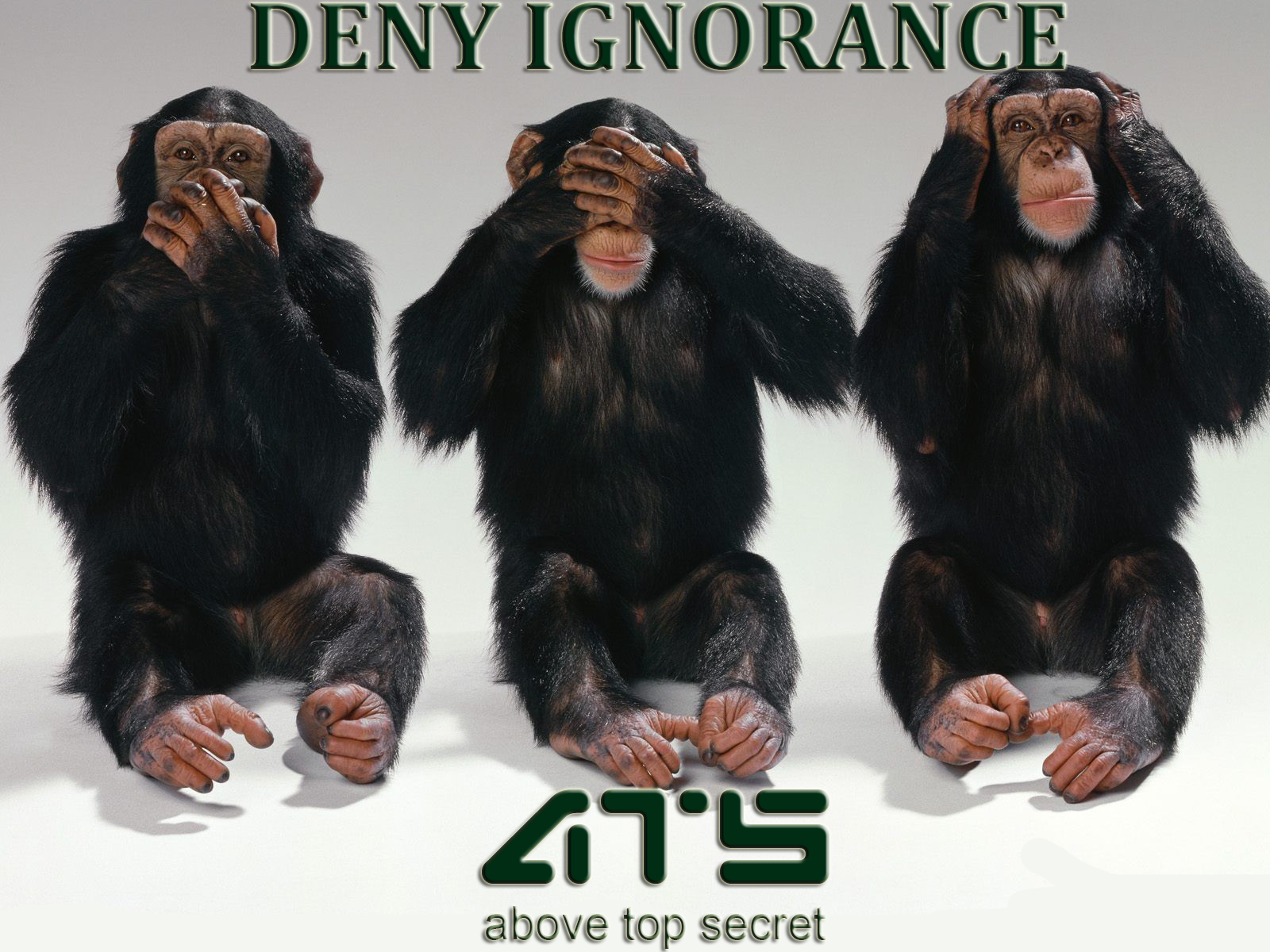
Cody
But it was fun
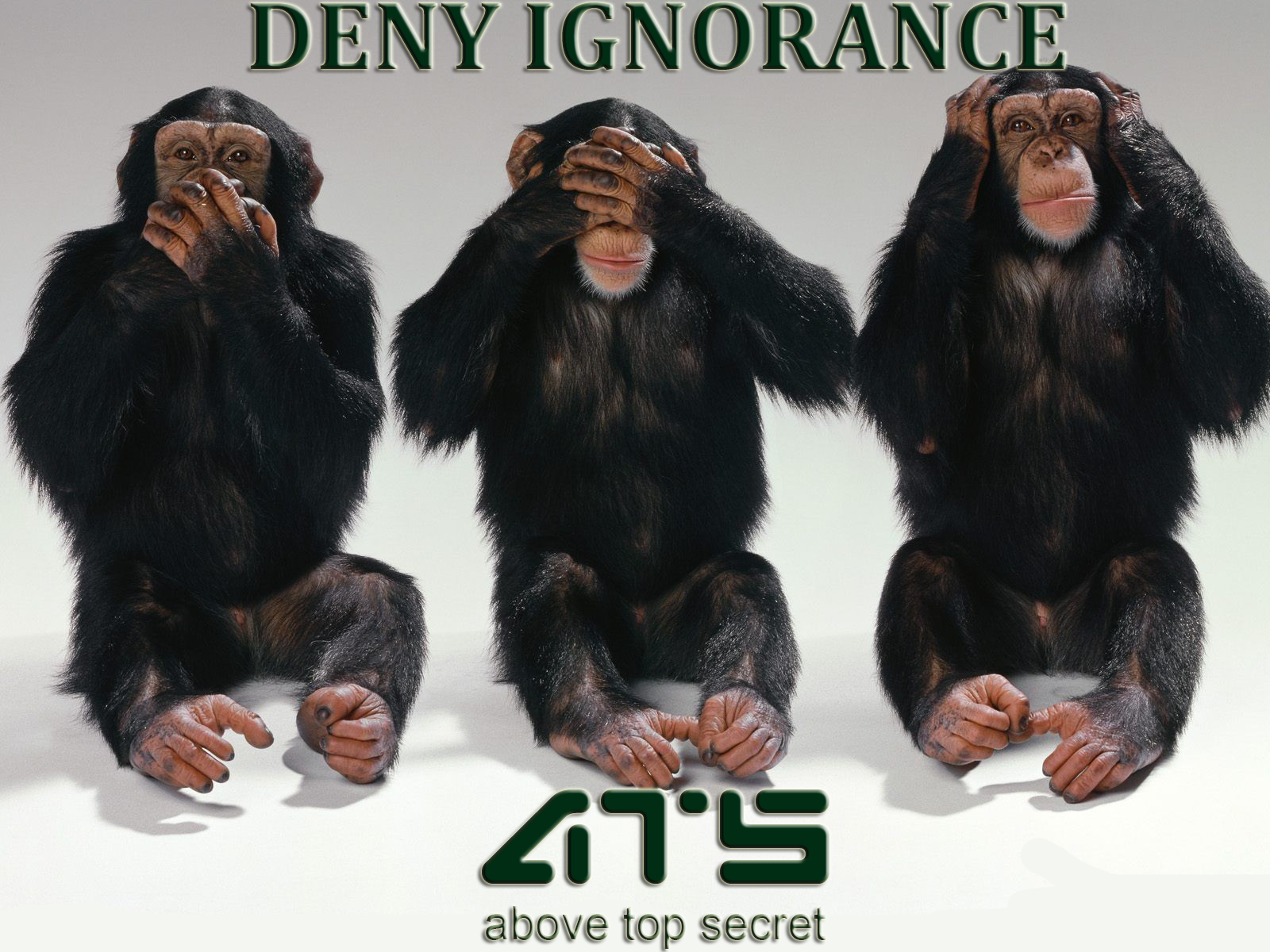
Cody
a reply to: boymonkey74
I read, digested and pooped my pants laughing at you effort. Keep up the good work Monks.
Hahaha.
Kind regards,
Bally.
P.S. I know how to spell iggorants now.
I read, digested and pooped my pants laughing at you effort. Keep up the good work Monks.
Hahaha.
Kind regards,
Bally.
P.S. I know how to spell iggorants now.
a reply to: boymonkey74
Beauty is in the eye of the beholder and art is relative but this piece belongs in a museum.
Thanks for the laugh.
Peace
PS: If you want I could cut it down to the requested size for a banner. Somebody may want to use it...
Beauty is in the eye of the beholder and art is relative but this piece belongs in a museum.
Thanks for the laugh.
Peace
PS: If you want I could cut it down to the requested size for a banner. Somebody may want to use it...
a reply to: DontTreadOnMe
Official entry nr. 2

Peace
Crap, only just noticed this [and Avatar] in the thread title. Gonna work on an avatar!
Official entry nr. 2

Peace
Crap, only just noticed this [and Avatar] in the thread title. Gonna work on an avatar!
edit on 2015pAmerica/ChicagoSun, 11 Jan 2015 14:45:50 -0600pm314520151 by operation mindcrime because: (no reason given)
official entry


edit on 11-1-2015 by Tardacus because: (no reason given)
Okay, here's my contribution... a 2-part matching set - so I'll enter them as 2 separate entries:
Official Entry #1

and Official Entry #2

Official Entry #1

and Official Entry #2

edit on 11-1-2015 by CranialSponge because: (no reason given)
SPECIAL REQUEST
If someone could pretty please do a banner that says Deny Ignorance Banner Contest...or something like that.....I'd appreciate it....and I'd wear....
If someone could pretty please do a banner that says Deny Ignorance Banner Contest...or something like that.....I'd appreciate it....and I'd wear....
So the official star counter just happened to find this thread... Nobody tells me anything! LOL
Y'all made it way too easy on me last time, with the Holiday contest. It only took me like an hour to finish it all up. Make it harder this time will ya??? I'm trying to impress the bosses ya know.
Y'all made it way too easy on me last time, with the Holiday contest. It only took me like an hour to finish it all up. Make it harder this time will ya??? I'm trying to impress the bosses ya know.
a reply to: DontTreadOnMe
Tried to make something between my coffee and getting ready for work.. hope it'll do.

I'm off for a few days to Munich. Have fun everybody!!
Peace
Tried to make something between my coffee and getting ready for work.. hope it'll do.

I'm off for a few days to Munich. Have fun everybody!!
Peace
a reply to: operation mindcrime
Thanks, kind sir, I'll install it in the morning.
Have a safe trip!!!!
Thanks, kind sir, I'll install it in the morning.
Have a safe trip!!!!
edit on Sun Jan 11 2015 by DontTreadOnMe because: (no reason given)
new topics
-
Mass Extinctions May Hold the Key to Life in the Universe
Education and Media: 1 hours ago -
Can we be certain that Jesus Christ was born on December 25th?
Religion, Faith, And Theology: 3 hours ago -
RIP Merrily Harpur British Big Cat Realist
Cryptozoology: 5 hours ago -
Australian mercenary caught and crying as he is a prisoner of war.
Other Current Events: 11 hours ago
top topics
-
Panamanian President-“every square meter” of the Panama Canal belongs to Panama.
New World Order: 12 hours ago, 12 flags -
Australian mercenary caught and crying as he is a prisoner of war.
Other Current Events: 11 hours ago, 10 flags -
NYPD arrests migrant who allegedly set woman on fire on subway train, watched her burn to death
Breaking Alternative News: 15 hours ago, 9 flags -
JILL BIDEN Wants JOE to Punish Democrats Who Forced Him to Leave Office in Disgrace on 1.20.2025.
2024 Elections: 12 hours ago, 9 flags -
RIP Merrily Harpur British Big Cat Realist
Cryptozoology: 5 hours ago, 6 flags -
Mass Extinctions May Hold the Key to Life in the Universe
Education and Media: 1 hours ago, 3 flags -
Can we be certain that Jesus Christ was born on December 25th?
Religion, Faith, And Theology: 3 hours ago, 1 flags
active topics
-
NYPD arrests migrant who allegedly set woman on fire on subway train, watched her burn to death
Breaking Alternative News • 23 • : xuenchen -
F-18 shot down over Red Sea....by our own Destroyer?
Other Current Events • 13 • : Cosmo14 -
Panamanian President-“every square meter” of the Panama Canal belongs to Panama.
New World Order • 19 • : FullHeathen -
Mass Extinctions May Hold the Key to Life in the Universe
Education and Media • 1 • : BeyondKnowledge3 -
Can we be certain that Jesus Christ was born on December 25th?
Religion, Faith, And Theology • 17 • : schuyler2 -
Australian mercenary caught and crying as he is a prisoner of war.
Other Current Events • 32 • : BedevereTheWise -
‘Something horrible’: Somerset pit reveals bronze age cannibalism
Ancient & Lost Civilizations • 19 • : Scratchpost -
RIP Merrily Harpur British Big Cat Realist
Cryptozoology • 2 • : angelchemuel -
The Daily Mail trying to imply “it’s aliens”
Dissecting Disinformation • 15 • : crayzeed -
Post A Funny (T&C Friendly) Pic Part IV: The LOL awakens!
General Chit Chat • 7947 • : underpass61