It looks like you're using an Ad Blocker.
Please white-list or disable AboveTopSecret.com in your ad-blocking tool.
Thank you.
Some features of ATS will be disabled while you continue to use an ad-blocker.
7
share:
Warning! Warning! Warning!
Those 3 words should be mandated on the bottom of every box carrying an SDD and every box which contains a quick/easy SSD backup/conversion kit. The specific piece of equipment it's needed for is this:
[atsimg]http://files.abovetopsecret.com/files/img/ea5300f7d9.jpg[/atsimg]
There are many slight variations of this and on my system I use one supplied by a company called Apricorn that looks very similar. What they do is plug into BOTH the power and data side of a SATA connection for a hard drive or SSD. The catch, as one might imagine, is power. It only works on the 2.5 inch HHD's from a laptop or SSD's with their minimal power draw already. It's a very handy little cable, actually, and lets me use small SSD's like BIG BIG flash drives at times ...with benchmark speeds in the same USB port, doing the same file function at many times the speed of a flash stick.
There is a BIG BIG "but..." and I share this because even those guys with letters after their names at the college IT/CIS Department couldn't tell me why, but one of my SSD's was showing as a magnetic hard drive. In fact, Windows was SO sure it was a magnetic hard drive, it was indexing *AND* optimizing it (read: defragging it) like any other drive. Err.... hence, why I removed it quite some time back, as I've come to recall.
The problem? The CABLE ...which allows a hard drive/SSD to become a USB drive in every functional sense ..doesn't pass on to windows that it's a solid state and not magnetic drive it's connected to.
For those not familiar with SSD vs. Magnetic platter drives (what almost everyone has)? Platter drives wear from mechanical fatigue over time. No one can say how long that may take and I literally have an old drive I stumbled across from an 80286 in a box that still spins up. Suffice it to say, it's ooooold. SSD's on the other hand, wear from the solid state technology crapping out, and there aren't many nice ways to put it. A mag drive goes down with recovery options available. An SSD is a little brick to dispose of and mourn the loss of what was on it ..if backups are not a near religious task for fanatic following.
SSD have a given # of read/write cycles before going down and they go down 100% totally when they do. Little to no warning and no recovery. Defragging them does nothing positive and runs out those read/write cycles faster....literally killing your expensive drive in the way you'd WANT to do it, if destroying it were the point.
So..Anything that physically allows a defrag of an SSD is a damaging thing and Windows WILL NOT allow it to happen, when it recognizes something as Solid State. That cable...and ones like it...remove that identifier and protection from self destruction.
So.. Be warned! (And now you know something even a PhD networking guru looked confused and never did tell me the answer to.....how could windows be defragging an SSD?)
reply to post by Wrabbit2000
Hiya Wrabbit: I can only relate to using one twice in 14 years. Once when my XP drive OS flipped out, and an IT friend at work used it to link to his company XP, look into my drive, and transferred all my files over.
I also had my laptop/w Windows 7 (and all the HD features etc) OS disappear with that nasty FBI CYBER worm/Trojan/virus thing hit, and the tech used the patch cord to transfer things again while re-installing the OS.
Im gonna be darn sure if I ever need to use that again...I make sure its ok based on all of your info here. Thanks
MS
Hiya Wrabbit: I can only relate to using one twice in 14 years. Once when my XP drive OS flipped out, and an IT friend at work used it to link to his company XP, look into my drive, and transferred all my files over.
I also had my laptop/w Windows 7 (and all the HD features etc) OS disappear with that nasty FBI CYBER worm/Trojan/virus thing hit, and the tech used the patch cord to transfer things again while re-installing the OS.
Im gonna be darn sure if I ever need to use that again...I make sure its ok based on all of your info here. Thanks
MS
What OS was the drive connected to? as for some it required a patch so it knew the difference as the actual interface is just SATA and the OS has to
understand the responses from the drive when queried and as the USB is working as the drive controller may not pass on the full drive info to the OS
so it thinks its a HDD not a SSD
reply to post by Wrabbit2000
This post is a little confusing because I've never seen or knew that Windows could distinguish between an SSD and HDD. My SSD shows up as a standard disk drive exactly like my mechanical HDD's. There's no mention anywhere that one drive is an SSD and another is an HDD.
Maybe the newest SSD's send some sort of information to Windows to tell Windows that it is an SSD, but my SSD is about 2 years old, and all my other SSD's have never been distinguished as anything other than a standard disk drive according to Windows.
On the other side of that coin, the rest of your post is correct. It's been common knowledge for informed SSD owners that you have to manually disable Windows defrag, indexing, etc. There's actually a list of things to manually do in Windows to extend the life of an SSD.
Another thing, for instance, is to delete the paging file, and either move it to another hard drive in your system, or create a new one that has a single size. Normally, Windows will automatically increase and decrease the size of the paging file based on it's needs. So setting it to a single size will keep paging file fragmentation down, and reduce the overall reads and writes to that part of the SSD.
This post is a little confusing because I've never seen or knew that Windows could distinguish between an SSD and HDD. My SSD shows up as a standard disk drive exactly like my mechanical HDD's. There's no mention anywhere that one drive is an SSD and another is an HDD.
Maybe the newest SSD's send some sort of information to Windows to tell Windows that it is an SSD, but my SSD is about 2 years old, and all my other SSD's have never been distinguished as anything other than a standard disk drive according to Windows.
On the other side of that coin, the rest of your post is correct. It's been common knowledge for informed SSD owners that you have to manually disable Windows defrag, indexing, etc. There's actually a list of things to manually do in Windows to extend the life of an SSD.
Another thing, for instance, is to delete the paging file, and either move it to another hard drive in your system, or create a new one that has a single size. Normally, Windows will automatically increase and decrease the size of the paging file based on it's needs. So setting it to a single size will keep paging file fragmentation down, and reduce the overall reads and writes to that part of the SSD.
edit on 16-2-2014 by _BoneZ_ because: (no reason given)
Hey folks,
I make it a habit to go and disable a few items in the windows system, on my SSD boxes.
I disable the defragment, and pre-caching, and indexing.
You can google information on how to do this, and more. Which helps out a lot, especially if you wish to make your system more responsive.
You should also move the pagefile from the C:\ drive, to another drive, especially if that C: is the SSD.
If you have 8gb or more ram, your fine to just disable the pagefile. (Unless your doing major graphic design, or such, but for that, I'd suggest getting more ram, like 32gb.).
Happy computing!
I make it a habit to go and disable a few items in the windows system, on my SSD boxes.
I disable the defragment, and pre-caching, and indexing.
You can google information on how to do this, and more. Which helps out a lot, especially if you wish to make your system more responsive.
You should also move the pagefile from the C:\ drive, to another drive, especially if that C: is the SSD.
If you have 8gb or more ram, your fine to just disable the pagefile. (Unless your doing major graphic design, or such, but for that, I'd suggest getting more ram, like 32gb.).
Happy computing!
reply to post by _BoneZ_
I'm sorry it comes as confusing. I've seen you speak extensively about how you don't like and won't use Windows 8 or 8.1. It's a shame, as you'd be aware of the distinction between drives, which is a standard part of the Windows 8 package, if you did. I've taken a screen shot to better explain this for those not using the latest Operating System. The screen below is reached through 'My Computer' or 'My PC', right click on a drive and then Tools Tab. Click Optimize and that screen is what pops up next.
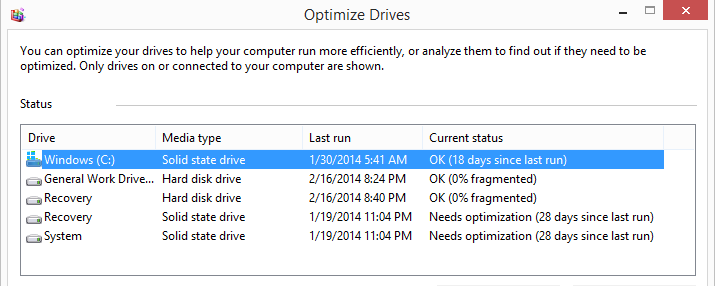
That is where you'll see the drive status displayed and see it switch between connecting the SSD via external USB cable or connecting it via internal cable to the motherboard. Windows 8 also takes over any manual settings for defragging, since degfrag and optimize are two different things now and SSD's DO get optimized but NOT Defragmented.
So, your advice and information, while accurate for previous versions of Windows, isn't accurate for 8/8.1 and what is being widely used by people buying systems today.
Hopefully the thread here will keep someone from making the same mistake I started to, with the automated reading and handling of drives connected to the machine by different means.
*An FYI for those who really don't want Windows to do anything with their drives....Below the screen above and in the same dialog box IS a button to change scheduling options of the optimizing feature. That will allow a manual shut down of the Windows optimizing routines per drive which, on a magnetic drive, will disable the defragmenting as well. Win 8 handles optimizing and defragging better than any previous versions (when this quirk about the cable connection is seen and understood to watch for, anyway) and I wouldn't see why someone would disable it now, but the option is there for someone if they want it.
I'm sorry it comes as confusing. I've seen you speak extensively about how you don't like and won't use Windows 8 or 8.1. It's a shame, as you'd be aware of the distinction between drives, which is a standard part of the Windows 8 package, if you did. I've taken a screen shot to better explain this for those not using the latest Operating System. The screen below is reached through 'My Computer' or 'My PC', right click on a drive and then Tools Tab. Click Optimize and that screen is what pops up next.
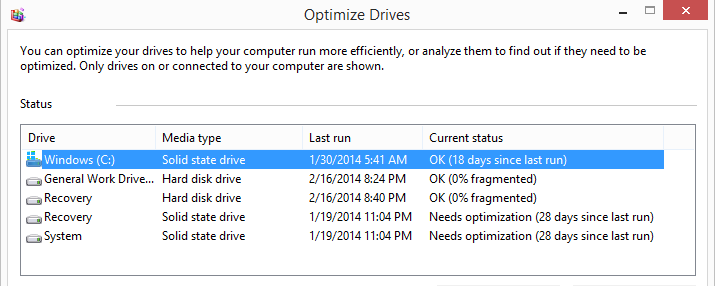
That is where you'll see the drive status displayed and see it switch between connecting the SSD via external USB cable or connecting it via internal cable to the motherboard. Windows 8 also takes over any manual settings for defragging, since degfrag and optimize are two different things now and SSD's DO get optimized but NOT Defragmented.
So, your advice and information, while accurate for previous versions of Windows, isn't accurate for 8/8.1 and what is being widely used by people buying systems today.
Hopefully the thread here will keep someone from making the same mistake I started to, with the automated reading and handling of drives connected to the machine by different means.
*An FYI for those who really don't want Windows to do anything with their drives....Below the screen above and in the same dialog box IS a button to change scheduling options of the optimizing feature. That will allow a manual shut down of the Windows optimizing routines per drive which, on a magnetic drive, will disable the defragmenting as well. Win 8 handles optimizing and defragging better than any previous versions (when this quirk about the cable connection is seen and understood to watch for, anyway) and I wouldn't see why someone would disable it now, but the option is there for someone if they want it.
edit on 17-2-2014 by Wrabbit2000 because: (no reason given)
Wrabbit2000
I'm sorry it comes as confusing. ...the distinction between drives, which is a standard part of the Windows 8 package
And there's the part that caused the confusion for myself. You didn't mention Windows 8. Most people don't use Windows 8. As of Last month, Windows 8 had only about a 12% share of all Windows Operating systems currently being used:
Wrabbit2000
I've seen you speak extensively about how you don't like and won't use Windows 8 or 8.1.
Hold your heart now. Are you ready? I am shopping for a Windows 8 tablet, and will likely pick up the Asus Transformer Book Duet when it comes out next month, which dual-boots Windows 8.1 and Android. I already own the Android-only Asus Transformer.
As far as Windows 8 is concerned, most businesses will stay with Windows 7 for as long as possible, and some PC manufacturers are starting to sell new PC's and laptops with Windows 7 again instead of 8. So, Windows 8 will continue to be a "niche" operating system, or an OS only for those PC's, laptops, and tablets that have a touch screen.
The rest of us, especially hard-core gamers, will stick with 7 for the long haul.
reply to post by _BoneZ_
In terms of Windows 8.1 and gaming, I can't really tell ya how well it runs, since I've never had anything but 8 on this machine. At 4ghz, 16gb RAM and an Nvidia GTX 760, I think it'll be a bit before I run into something to seriously lag this down to notice. Far Cry 3, Just Cause 2 and Deus Ex HR all work well on a 5040 x 1050 bezel corrected resolution. In fact, I've come to like the 3-as-1 arrangement so much I just leave it in that config all the time anymore. It makes full screening Youtube's kinda pointless, but everything else works well once the edges are aligned properly for vertical spacing.
I tried running 2 monitors for gaming and never quite got it to work with 7..and 3 just didn't work well at all. Still, it could always be the machine upgrade in hardware that masks the differences or lack of it with Win 8.1 on the heavy 3-D gaming. I'm not currently full time in any MMORPG's, so I can't much say how those play on 8..but I personally won't be stepping backward to 7 for anything. It's a Chevy/Ford kinda debate though and 8 people won't change the mind of 7 people. Not those of us who truly use one or the other because we like and prefer it for cause.
The biggest difference (and worst one) was that infernal Metro tile interface. Unless you have a touch screen, that is absurd for most things. (Some things are handy, still, but not many) It's very expendable with multiple ways to get rid of it though. Thank goodness.
Now a fair part of all that is from the abilities of the Nvidia card on graphics performance, to be sure. Things run smoother for me though..and therein lay the personal opinion from using it I suppose. Let that be a lesson to Microsoft on never telling customers they'll "learn to like it" on something like the Metro interface. I recall one of those bigwigs saying that and nearly stopping dead to play it back and make sure I heard it right. Way back in the start...before they realized the degree of their PR catastrophe with 8.
In terms of Windows 8.1 and gaming, I can't really tell ya how well it runs, since I've never had anything but 8 on this machine. At 4ghz, 16gb RAM and an Nvidia GTX 760, I think it'll be a bit before I run into something to seriously lag this down to notice. Far Cry 3, Just Cause 2 and Deus Ex HR all work well on a 5040 x 1050 bezel corrected resolution. In fact, I've come to like the 3-as-1 arrangement so much I just leave it in that config all the time anymore. It makes full screening Youtube's kinda pointless, but everything else works well once the edges are aligned properly for vertical spacing.
I tried running 2 monitors for gaming and never quite got it to work with 7..and 3 just didn't work well at all. Still, it could always be the machine upgrade in hardware that masks the differences or lack of it with Win 8.1 on the heavy 3-D gaming. I'm not currently full time in any MMORPG's, so I can't much say how those play on 8..but I personally won't be stepping backward to 7 for anything. It's a Chevy/Ford kinda debate though and 8 people won't change the mind of 7 people. Not those of us who truly use one or the other because we like and prefer it for cause.
The biggest difference (and worst one) was that infernal Metro tile interface. Unless you have a touch screen, that is absurd for most things. (Some things are handy, still, but not many) It's very expendable with multiple ways to get rid of it though. Thank goodness.
Now a fair part of all that is from the abilities of the Nvidia card on graphics performance, to be sure. Things run smoother for me though..and therein lay the personal opinion from using it I suppose. Let that be a lesson to Microsoft on never telling customers they'll "learn to like it" on something like the Metro interface. I recall one of those bigwigs saying that and nearly stopping dead to play it back and make sure I heard it right. Way back in the start...before they realized the degree of their PR catastrophe with 8.
My Intel SSD shows up at 5% fragmented and will defrag. Windows 7 64 here. Which is what I would recommend for gaming. It is slightly better than 8
for gaming. I have seen the tests done same hardware. Its not a drastic amount so if you find 8 more pleasing then keep 8. Um I had a question do you
know how many read write cycles before my drive dies entirely? I'm wondering if there is a way to track this so I can swap it ahead of time. That is
worrisome. I could at least recover some data from the old disc drives. I also ran a raid array. I'm wondering if I should go back to a multi-drive
raid setup for speed and data protection.
reply to post by Pimpintology
There are "theoretical" numbers for read and write cycles, but nothing is ever guaranteed. Some peoples' hard drives die way before the read/write cycle count, some keep going long after. The only thing to do is make sure important information is backed up. Then when the drive finally decides to go, you will have no worries.
My SSD has only Windows 7 and whatever apps I use like messengers, voice programs, antivirus, drivers. When the SSD goes, it's only a matter of reinstalling Windows which takes 10-15 minutes on an SSD. And all my apps and drivers are already downloaded to a backup hard drive, so reinstalling everything is a breeze as well.
If you want to know the theoretical read/write cycle count for your hard drives, take a visit to the websites of the manufacturers of the hard drives. The info you seek will be there.
There are "theoretical" numbers for read and write cycles, but nothing is ever guaranteed. Some peoples' hard drives die way before the read/write cycle count, some keep going long after. The only thing to do is make sure important information is backed up. Then when the drive finally decides to go, you will have no worries.
My SSD has only Windows 7 and whatever apps I use like messengers, voice programs, antivirus, drivers. When the SSD goes, it's only a matter of reinstalling Windows which takes 10-15 minutes on an SSD. And all my apps and drivers are already downloaded to a backup hard drive, so reinstalling everything is a breeze as well.
If you want to know the theoretical read/write cycle count for your hard drives, take a visit to the websites of the manufacturers of the hard drives. The info you seek will be there.
new topics
-
Azerbaijan E190 Passenger Jet Shot Down by Russia
Mainstream News: 4 hours ago -
Orange County Makes Shoplifting a Felony
Other Current Events: 8 hours ago -
It's Offical Now
US Political Madness: 10 hours ago -
The reason it works is.....
General Chit Chat: 11 hours ago
top topics
-
Orange County Makes Shoplifting a Felony
Other Current Events: 8 hours ago, 16 flags -
It's Offical Now
US Political Madness: 10 hours ago, 13 flags -
The reason it works is.....
General Chit Chat: 11 hours ago, 8 flags -
Dick Van Dyke saved from Wildfire by neighbours on his 99th birthday
People: 13 hours ago, 7 flags -
Azerbaijan E190 Passenger Jet Shot Down by Russia
Mainstream News: 4 hours ago, 5 flags
active topics
-
Azerbaijan E190 Passenger Jet Shot Down by Russia
Mainstream News • 10 • : yuppa -
Drones everywhere in New Jersey ---and Elsewhere Master Thread
Aliens and UFOs • 229 • : yuppa -
It's Offical Now
US Political Madness • 14 • : BernnieJGato -
DefCon Teetering on Escalation
World War Three • 49 • : ADVISOR -
London Christmas Market BANS Word ‘Christmas’
Social Issues and Civil Unrest • 45 • : Blaine91555 -
Orange County Makes Shoplifting a Felony
Other Current Events • 22 • : FeeshJefe -
Political Warfare & The Resister Special Forces Underground
Political Ideology • 1 • : ADVISOR -
The reason it works is.....
General Chit Chat • 4 • : randomuser2034 -
Dick Van Dyke saved from Wildfire by neighbours on his 99th birthday
People • 2 • : angelchemuel -
Post A Funny (T&C Friendly) Pic Part IV: The LOL awakens!
General Chit Chat • 7954 • : underpass61
7

