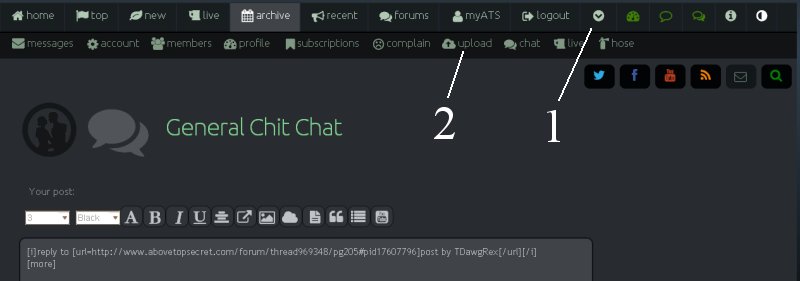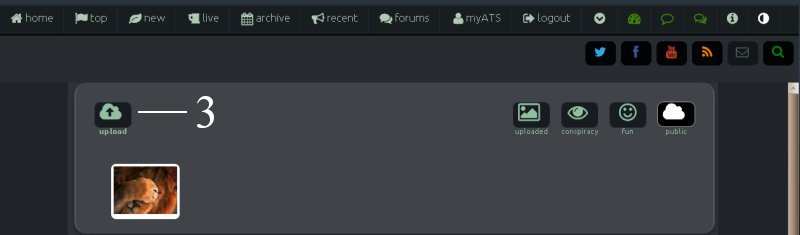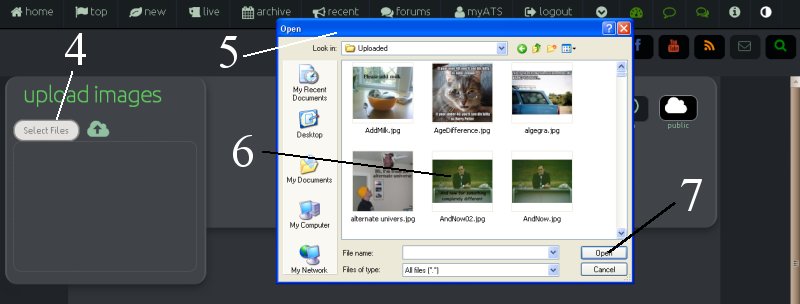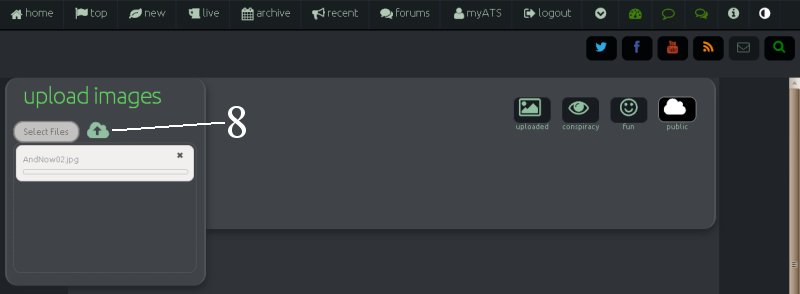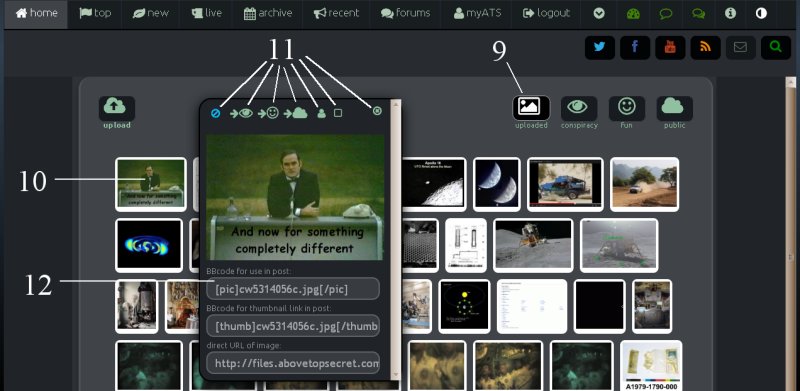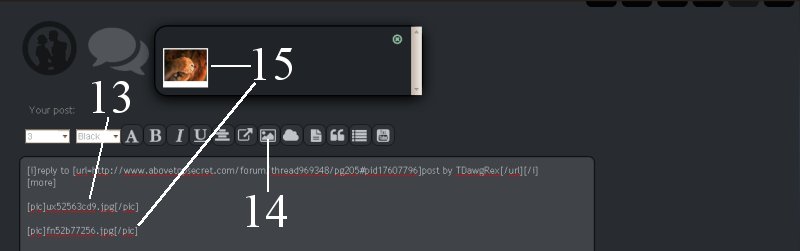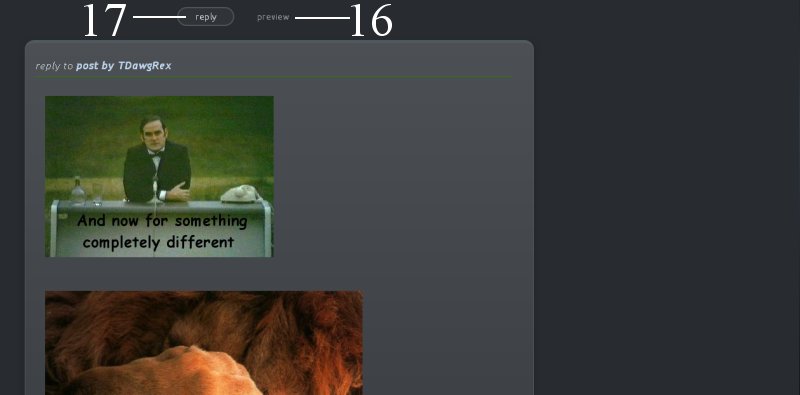It looks like you're using an Ad Blocker.
Please white-list or disable AboveTopSecret.com in your ad-blocking tool.
Thank you.
Some features of ATS will be disabled while you continue to use an ad-blocker.
share:
Edit: Skip to the next post for the instructions posted on the first page. They work.
I'm just testing to see if this works.
It works. Great.
You should see a lizard that was in my yard.

The following critters invaded all over and were noisier than the air conditioning. That is the noise was louder than the air conditioning while inside the house with doors closed.

I uploaded pics as mentioned on a previous post to ATS. Then when I clicked on the picture I did a control+C to copy the picture code and pasted in this post with a control+V.
It works. Thanks.
I'm just testing to see if this works.
It works. Great.
You should see a lizard that was in my yard.

The following critters invaded all over and were noisier than the air conditioning. That is the noise was louder than the air conditioning while inside the house with doors closed.

I uploaded pics as mentioned on a previous post to ATS. Then when I clicked on the picture I did a control+C to copy the picture code and pasted in this post with a control+V.
It works. Thanks.
edit on 15/1/14 by orionthehunter because: (no reason given)
scotsdavy1
reply to post by Misterlondon
Click on the arrow next to the logout at the top.
4th from right you will see upload.
On left you will see upload, click on that.
Click on selected files and mine takes me to my pictures library on laptop
Click on any photo or picture you gave there and click open.
Then click arrow pointing upwards beside selected files
Should bring you to upload where all your pics are stored
Click on any pic you want to put in a thread
Then copy and paste the BBcide for use in post
Copy that link to your post and it should appear for you
Thanks. This works on my home pc.
I just tested it and didn't have a problem. Although the option to move pictures to a gallery made me wonder where it went.
I only used pictures I took to make sure I wasn't in any copyright violation. I do not remember what the rules are about using other pictures if that is fair use and ok or how ATS regards that.
reply to post by orionthehunter
I posted this on another thread and thought it might help. It is a pictorial walk through on how to upload and post a picture on ATS.
Post A Funny Picture
I posted this on another thread and thought it might help. It is a pictorial walk through on how to upload and post a picture on ATS.
Post A Funny Picture
Gibborium
reply to post by TDawgRex
First part of this post is a bit off topic even though you must know how to upload and insert an image to properly post on this thread . . So here is a picture walk through with a wee bit of explanation:
1 - click on the down arrow button to drop down the second (hidden) menu bar
2 - right click on the upload button to open a pop up window and choose to open in a new page
This brings you to the picture upload page
3 - choose the upload button
4- choose select file icon on the pop up
5 - this will bring up the open pop up and then navigate to where your picture files are stored
6 - choose your picture
7 - click the open button - repeat 4 - 5 - 6 for every picture you want to up load
8 - that will place the file on the pop up - when finished click the cloud button - this will start the up loads
9 - after the uploads are done, you will find them on the up load page
10 - click on the the picture and a new pop up will show you the picture and some coding
11 - you may choose to leave your picture in the upload file, or use one of these buttons in order, blue slashed circle = delete, eye = conspiracy page, Face = Fun page, cloud = public page, little person = make image your avatar, box = mini profile background, circle X = of course, close this pop up
12 - high light the top code for full size image
13 - copy and paste that into your post in the appropriate position
14 - any picture that is uploaded to the public page can be instantly added to your post by simply clicking on the image button
15 - double click the image that pops up when the image button is clicked and it will instantly appear where the cursor in located in you post edit window
16 - click the preview button and check your work in the preview pane below the edit window
17 - click the reply button to finish your post
new topics
-
racist rant, but she made the arguement to get rid of DEI
US Political Madness: 37 minutes ago -
Well we know Putins ICBMs won't fail in their silos
World War Three: 51 minutes ago -
Why isn't Psychiatry involved?
Social Issues and Civil Unrest: 7 hours ago -
Help in song interpretation
Music: 8 hours ago -
FEMA Head Admits Agency Skipped 20 Homes with Trump Signs
Mainstream News: 11 hours ago