It looks like you're using an Ad Blocker.
Please white-list or disable AboveTopSecret.com in your ad-blocking tool.
Thank you.
Some features of ATS will be disabled while you continue to use an ad-blocker.
0
share:
A little help please.. Im an idiot when it comes to forums.. can someone explain how I get my avatar to work? The link on the right in tools that says
I must now use such n such to get avatar going and to click here doesnt work?
Thanks in advance
Thanks in advance
reply to post by PrecogPsychicSensitive
When you go to TOOLS+, ATS Uploads, you see the uploader (and the images, if you have previously uploaded any):

To upload, you click the "select image file" button and choose one from your computer. Now you can see the image you uploaded:
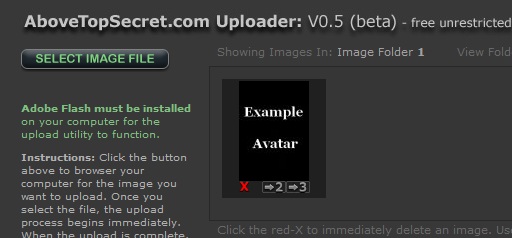
Click on the image you want and you'll see this open up in another window:
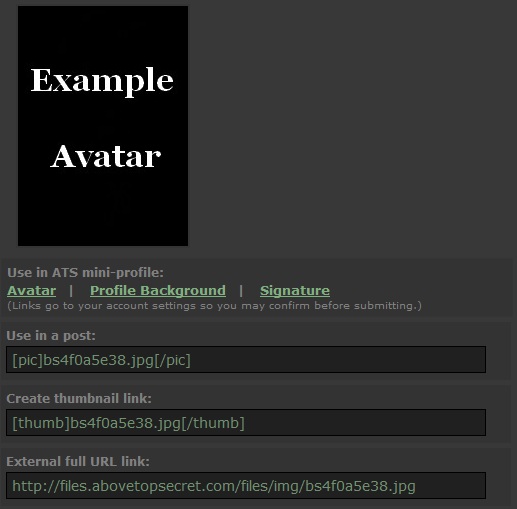
Here you can choose what you want to use it for.
If you click on Avatar, it will take you to your profile, where you can change the settings:
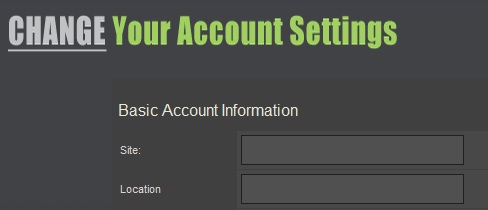
Scroll down and you'll find the Avatar option:
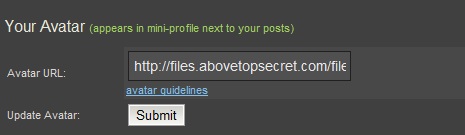
Choose submit (remember about the size rules) and it should show the avatar:
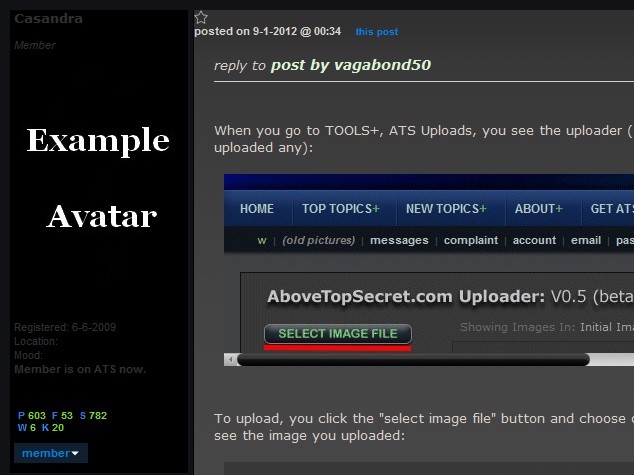
Here are the size requirements:
New Rules for Avatars and Mini-Profile Backgrounds
Sometimes they don't show up if they're too big.
When you go to TOOLS+, ATS Uploads, you see the uploader (and the images, if you have previously uploaded any):

To upload, you click the "select image file" button and choose one from your computer. Now you can see the image you uploaded:
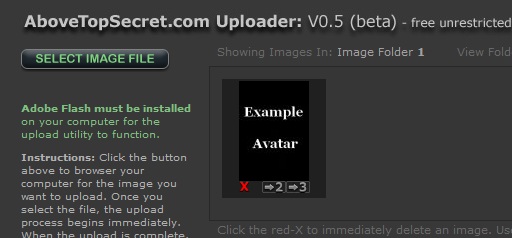
Click on the image you want and you'll see this open up in another window:
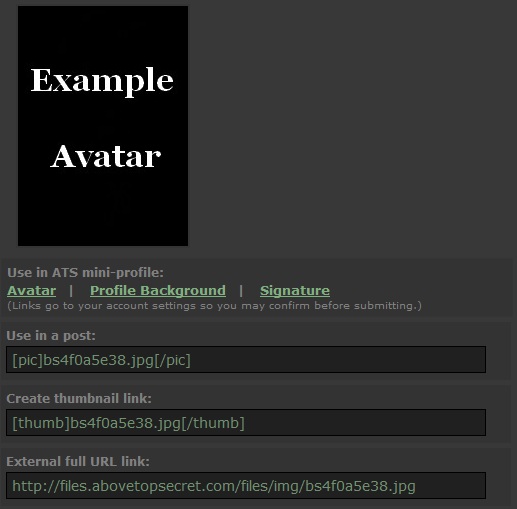
Here you can choose what you want to use it for.
If you click on Avatar, it will take you to your profile, where you can change the settings:
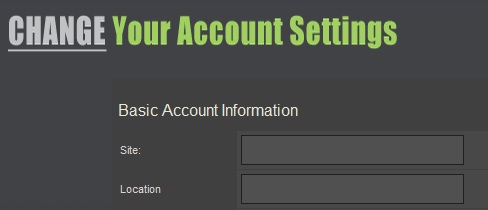
Scroll down and you'll find the Avatar option:
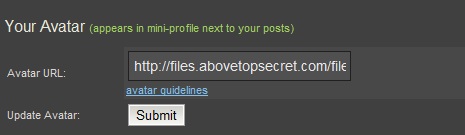
Choose submit (remember about the size rules) and it should show the avatar:
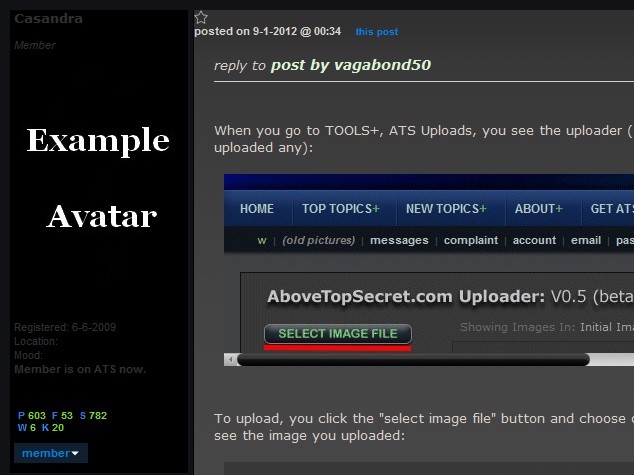
Here are the size requirements:
Avatars Maximum pixel dimensions: 170 pixels wide by 240 pixels high.
Maximum file size: Remains 75k
New Rules for Avatars and Mini-Profile Backgrounds
Sometimes they don't show up if they're too big.
edit on 12-2-2012 by Casandra because: (no reason given)
new topics
-
A Flash of Beauty: Bigfoot Revealed ( documentary )
Cryptozoology: 12 minutes ago -
Fire insurance in LA withdrawn months ago
General Conspiracies: 2 hours ago -
Bizarre Labour Party Tic Toc Video Becomes Even More Embarrassing
Regional Politics: 10 hours ago
0
