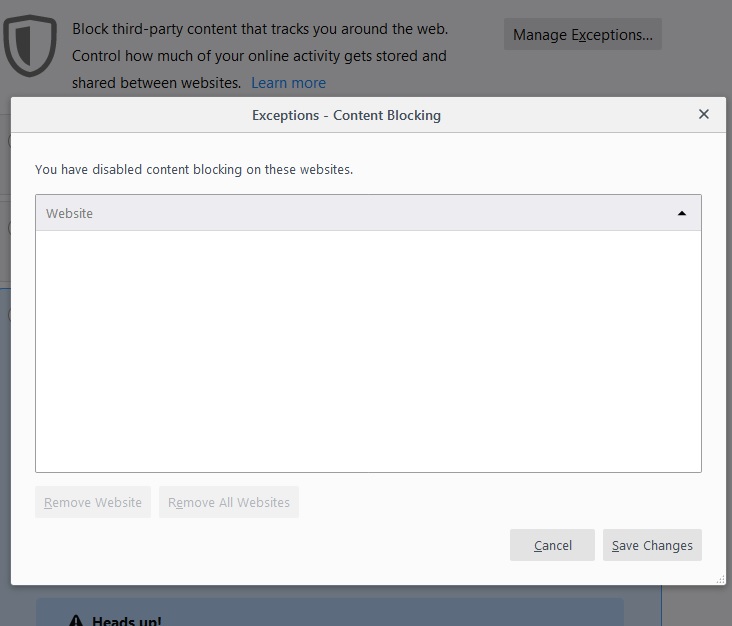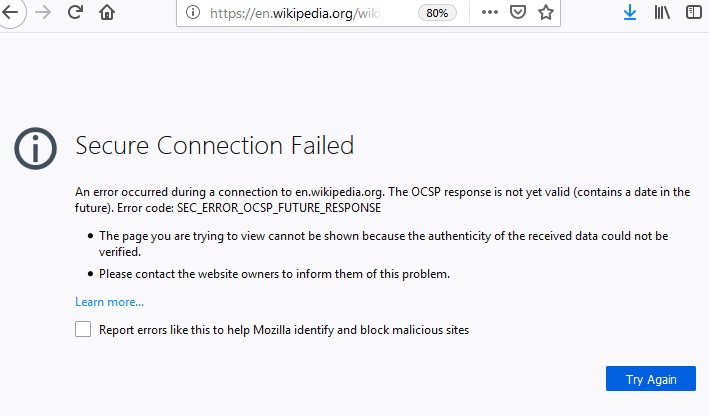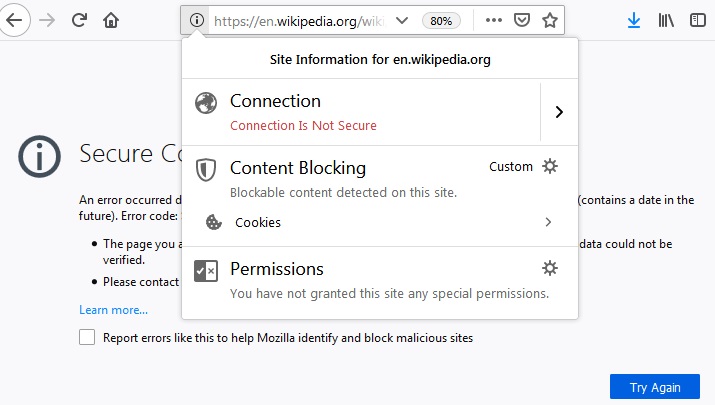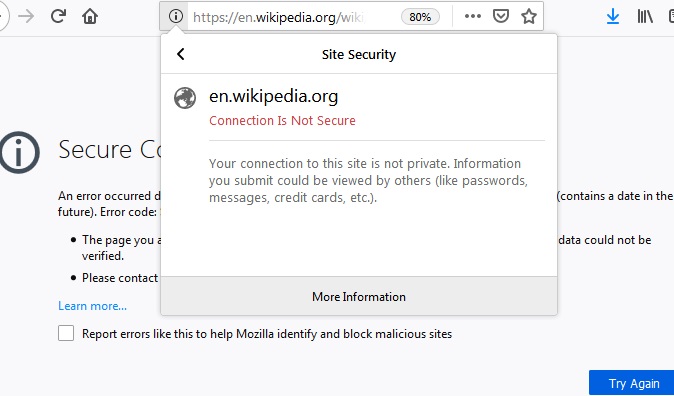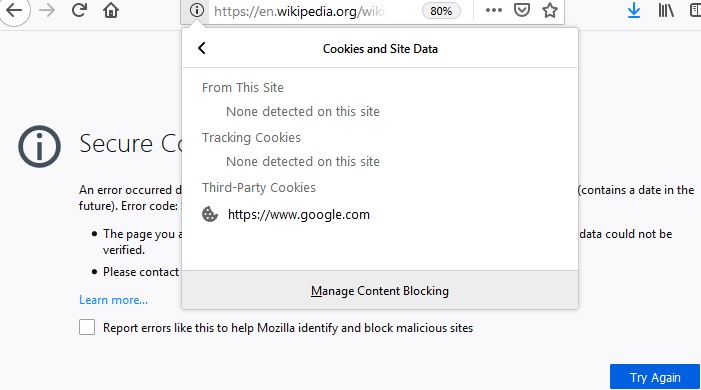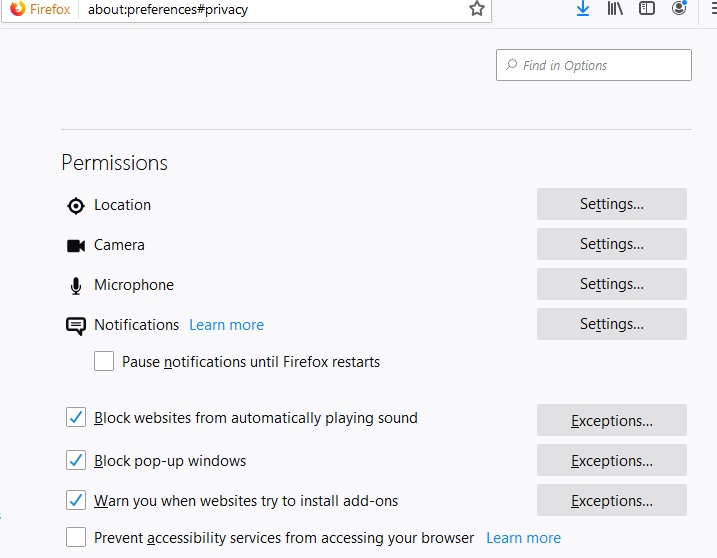It looks like you're using an Ad Blocker.
Please white-list or disable AboveTopSecret.com in your ad-blocking tool.
Thank you.
Some features of ATS will be disabled while you continue to use an ad-blocker.
4
share:
Fresh OS/Firefox install, this thing is off the charts aggressive blocking. In the past it'd be torrent sites, and so on sorts 'hopelessly'
blocked, tonight not Wikipedia nor over half the other pages I tried to open to maybe do a quick thread topic. Went into the panel they "Manage
Exceptions" window doesnt have a "Add Exception" button. Not anywhere I can see. WTF
a reply to: IgnoranceIsntBlisss
I've never had an issue with Firefox blocking any site.
Maybe check your firewall setting?
I've never had an issue with Firefox blocking any site.
Maybe check your firewall setting?
Sure its not your ISP or DNS provider having a 'senior moment'?
Doesn't take much for some idiot to muck around with a few settings and whammo half the nets unavailable.
Doesn't take much for some idiot to muck around with a few settings and whammo half the nets unavailable.
a reply to: IgnoranceIsntBlisss
You may find that the operation "Manage Exceptions" does include "Add Exceptions" as a sub-option. Have you looked?
Alternatively, your machine should have the option of reversing the most recent update and reverting to a previous state of the system. I once used that to get rid of a pirate installation of Bing which had attached itself to my Firefox.
You may find that the operation "Manage Exceptions" does include "Add Exceptions" as a sub-option. Have you looked?
Alternatively, your machine should have the option of reversing the most recent update and reverting to a previous state of the system. I once used that to get rid of a pirate installation of Bing which had attached itself to my Firefox.
edit on 7-6-2019 by DISRAELI because: (no reason
given)
a reply to: IgnoranceIsntBlisss
OK, try this.
Go back to the "content blocking" menu.
Third item down on my menu is labelled
"Custom.
Choose what to block".
If you click on that menu, the bottom item says "Heads Up! It's easy to disable blocking for sites you trust. Learn how."
Click on "Learn How", and that offers you the process.
[But see P.P.S. below]
P.S. I think I've got it now.
When you're on a site, e.g. Abovetopsecret or Wikipedia, look at the top line provided by Firefox which shows the site location - www.abovetopsecret etc.
At the beginning of that space, there is an "i" in a circle, which is actually "site information". Click on that, and one of the options given is "Turn off blocking for this site". That could be what you need.
On my screen now, there is a shield next to it, which tells me that Firefox is "blocking tracking atempts" on ATS.
In fact, on closer investigation, there are no less than 21 tracking cookies being blocked.
P.P.S. Coming back to the "Content blocking" menu; If your setting is on "Strict" ("May cause some sites to break"), you may need to tick the "Standard" box instead. Perhaps the update automatically set you on "Strict"?
OK, try this.
Go back to the "content blocking" menu.
Third item down on my menu is labelled
"Custom.
Choose what to block".
If you click on that menu, the bottom item says "Heads Up! It's easy to disable blocking for sites you trust. Learn how."
Click on "Learn How", and that offers you the process.
[But see P.P.S. below]
P.S. I think I've got it now.
When you're on a site, e.g. Abovetopsecret or Wikipedia, look at the top line provided by Firefox which shows the site location - www.abovetopsecret etc.
At the beginning of that space, there is an "i" in a circle, which is actually "site information". Click on that, and one of the options given is "Turn off blocking for this site". That could be what you need.
On my screen now, there is a shield next to it, which tells me that Firefox is "blocking tracking atempts" on ATS.
In fact, on closer investigation, there are no less than 21 tracking cookies being blocked.
P.P.S. Coming back to the "Content blocking" menu; If your setting is on "Strict" ("May cause some sites to break"), you may need to tick the "Standard" box instead. Perhaps the update automatically set you on "Strict"?
edit on 7-6-2019 by DISRAELI because: (no reason given)
a reply to: IgnoranceIsntBlisss
Looks like Hefficide has got the answer- try that one. I take it the update was flawed in some way. (Perhap reversing the update might be worth it after all)
Looks like Hefficide has got the answer- try that one. I take it the update was flawed in some way. (Perhap reversing the update might be worth it after all)
a reply to: IgnoranceIsntBlisss
I was having precisely the same problem yesterday; annoying in the extreme. I first noticed it after the most recent FF update.
I was having precisely the same problem yesterday; annoying in the extreme. I first noticed it after the most recent FF update.
a reply to: Hefficide
That'll probably do it. Yeah. THANKS. Still dont have none of my desk stuff at home, its sitting on tile floor, so not much productivity besides playing media gets done / sorted out when there, such as having the patience to figure something like that out. Likewise, the damned MB being on the fritz. Its one of those no CMOS battery jobs, which I'd like to replace the damned thing I set the date etc then it reverts back, along with other things such as randomly system resetting, not acknowledging certain disks plugged in / not booting with certain disks plugged in (with no apparent rhyme or reason). All of which helped move me to reinstall OS.
That'll probably do it. Yeah. THANKS. Still dont have none of my desk stuff at home, its sitting on tile floor, so not much productivity besides playing media gets done / sorted out when there, such as having the patience to figure something like that out. Likewise, the damned MB being on the fritz. Its one of those no CMOS battery jobs, which I'd like to replace the damned thing I set the date etc then it reverts back, along with other things such as randomly system resetting, not acknowledging certain disks plugged in / not booting with certain disks plugged in (with no apparent rhyme or reason). All of which helped move me to reinstall OS.
new topics
-
NYPD arrests migrant who allegedly set woman on fire on subway train, watched her burn to death
Breaking Alternative News: 1 hours ago -
Chef Gerald R. Ford
Food and Cooking: 4 hours ago -
The clotting is not going away latest
Medical Issues & Conspiracies: 4 hours ago -
F-18 shot down over Red Sea....by our own Destroyer?
Other Current Events: 6 hours ago -
California Business Owners Blindsided by Surprise Payroll Taxes
US Political Madness: 6 hours ago -
Anti-Government Protest in Serbia
Social Issues and Civil Unrest: 11 hours ago
top topics
-
California Business Owners Blindsided by Surprise Payroll Taxes
US Political Madness: 6 hours ago, 20 flags -
The Effects of Electric Fields and Plasma on Plant Growth
Science & Technology: 12 hours ago, 9 flags -
The clotting is not going away latest
Medical Issues & Conspiracies: 4 hours ago, 9 flags -
Anti-Government Protest in Serbia
Social Issues and Civil Unrest: 11 hours ago, 6 flags -
F-18 shot down over Red Sea....by our own Destroyer?
Other Current Events: 6 hours ago, 5 flags -
NYPD arrests migrant who allegedly set woman on fire on subway train, watched her burn to death
Breaking Alternative News: 1 hours ago, 4 flags -
Chef Gerald R. Ford
Food and Cooking: 4 hours ago, 2 flags
active topics
-
California Business Owners Blindsided by Surprise Payroll Taxes
US Political Madness • 11 • : WeMustCare -
Incoming TRUMP Admin will Declare a National Emergency to Mass Deport People Here Illegally.
Social Issues and Civil Unrest • 129 • : GENERAL EYES -
NYPD arrests migrant who allegedly set woman on fire on subway train, watched her burn to death
Breaking Alternative News • 8 • : WeMustCare -
Smartest Man in the World Tells His Theory About What Happens At Death
Philosophy and Metaphysics • 52 • : DeadeyeJedi -
The clotting is not going away latest
Medical Issues & Conspiracies • 7 • : annonentity -
The Effects of Electric Fields and Plasma on Plant Growth
Science & Technology • 6 • : ChaoticOrder -
F-18 shot down over Red Sea....by our own Destroyer?
Other Current Events • 7 • : Xtrozero -
The truth lets admit it
Aliens and UFOs • 78 • : DaydreamerX -
-@TH3WH17ERABB17- -Q- ---TIME TO SHOW THE WORLD--- -Part- --44--
Dissecting Disinformation • 3789 • : 777Vader -
U.S. Officially Withdraws From the World Health Organization
Breaking Alternative News • 77 • : WeMustCare
4